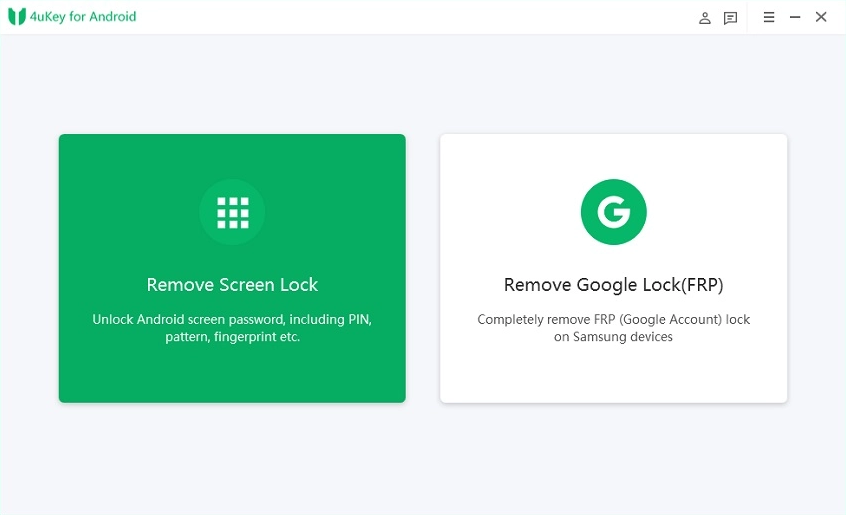Has it ever happened to you that you enter the Pin and Password on your Android, and it seems out to be incorrect, locking you outside of the device? Sounds horrible? Indeed, the situation is. Nobody will ever imagine getting locked out of the device, but sometimes, we have to face such misfortunes owing to our memory issues or someone else’s sins.
However, there’s no need to worry about it, as there’s a way to eliminate this hassle. Turn to Tenorshare 4ukey, and unlock your Android device, no matter how strong and unique a password you’ve set. This software is launched with the intent to remove all passcodes from Android, so you can access your phones without taking them out to the customer care centers.
But what if your lifeguard got injured? While this tool features everything that makes it a perfect option, it is still prone to errors and glitches. Most users claim that they are facing the 4ukey not working error on Android, which leaves them annoyed and disappointed.
Hence, to give you a hand, we have mapped out significant solutions to eliminate the trouble. Scroll down, and we’ll explain how you can deal with the issue and get the software back to life again.
Why are you facing the 4ukey for Android not working error?
You might be expecting the solutions, right? Well, before we move ahead to the effective methods to resolve the error, let’s quickly outline the major causes triggering the 4ukey for Android not working error.
Understanding the reasons will help you pick the right solution and inspire you to avoid them in the future to prevent the re-occurrence of the error. So, let’s begin with the reasons leading to the error and will then move to solutions accordingly.
- Poor Network Connection: Since Tenorshare 4ukey is a browser-based tool, it requires a stable and strong internet connection for a smooth download. However, if your internet gets interrupted or your router isn’t receiving signals properly, you might face the 4ukey for Android not working error message when using the tool.
- Browser Incompatibility
While 4ukey is compatible with all Android models, it might not work with certain browsers, thus leading to trouble. In such cases, you must check whether the browser you are using supports the tool or not and opt for its alternative to remove the error.
- Outdated Software
The next significant reason behind the 4ukey for Android not working error message is the outdated software. Since the tool gets updated on a regular basis, it might create trouble if you are using the outdated version. Developers will never give any support to outdated versions, which is the major reason why users face such trouble when using them.
- Minor Technical Bug
Last but not least, what might be causing the error to happen is a minor technical bug or glitch. It can be either on your device or in the Tenorshare 4ukey app. These bugs can stop the software from working appropriately, leading to the 4ukey for Android not working error message.
The 4 Practical Methods to Fix the 4ukey for Android not working error
Now that you are aware of the causes, let’s move on to the best methods to resolve the error. Thankfully, the problem is temporary, and you can fix it without connecting with professional experts or seeking out any additional help.
Follow the methods listed above and bid adieu to the 4ukey for Android not working error in less than no time. Here’s a comprehensive guide to the four best and must-try options to fix the error. Are you ready to get started?
1. Uninstall and Re-install the App
The first priority should be removing the technical glitch from the app. Hence, it is suggested to uninstall the app and re-install it on your PC to check if it resolves the error. To execute the process, you must:
- Right-click the Tenorshare 4ukey software, and uninstall it.
- Access the official website of the app, and tap to download it again.
- Once done, follow the on-screen prompts to reinstall the app and see if the error is fixed.
2. Check for Updates
Users often get the 4ukey for Android not working error message on the screen when using the outdated version of the app. Hence, before you move into further complicated solutions, make sure to check for updates.
You can easily find updates on the startup page of the Tenorshare 4ukey for Android app. This feature allows you to get the latest version of the program in a few simple clicks. Tap the Update Now button, and give the process a few seconds to complete the process. Relaunch the program and see if it works appropriately.
3. Check the USB cable
Sometimes, the error appears due to the faulty USB cable. Remember that the USB cable bridges the gap between the Android and the software; hence, it must be alright without any loopholes. If you are facing trouble, then try switching to another USB cable and see if this hack resolves the error.
4. Contact Tenorshare for Support
Are you still facing the 4ukey for Android not working error? If so, then it’s highly preferred to connect with Tenorshare and get support from customer care regarding the trouble. Explain the whole issue, and they will be readily available to assist you in such a case. The team will offer timely assistance to its customers and does everything it takes to remove the trouble.
Conclusion
So, if you are facing the 4ukey for Android not working error, and looking for help, then this article is just for you. Our experts have compiled each and every information by reviewing the error deeply; hence, you can count on these solutions, and use them in your hour of need. So, what keeps you thinking?
Follow the methods listed above, and get rid of this trouble right away. If you like the guide, take a moment to appreciate the effort and share your feedback in comments below.