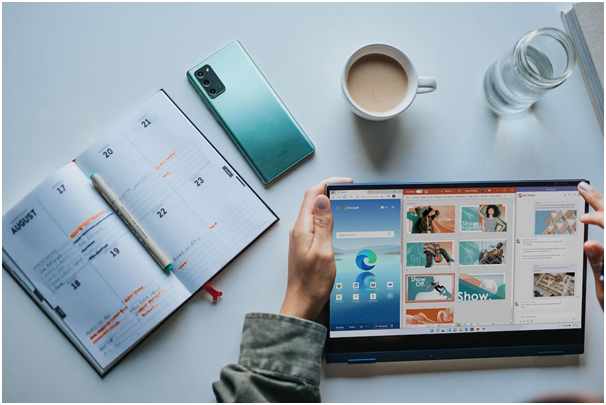Windows devices are widely utilized by individuals and businesses alike. Maintaining the security and productivity of these devices is of utmost importance, irrespective of whether they are used for work, entertainment, or personal purposes. This blog post will delve into various Windows security tips that not only enhance productivity but also emphasize the significance of incorporating these tips into everyday routines.
#1 Keep your Windows updated
One of the simplest methods to boost the security of their Windows device is by keeping it updated. Windows updates frequently encompass essential security patches that aid in safeguarding the device against vulnerabilities. Updating Windows is a straightforward process. Users can check for updates within the Windows settings or enable automatic updates to ensure their device is always up to date. Moreover, it is crucial to update other applications on the device, as outdated applications can also present security risks.
#2 Enable two-factor authentication
Two-factor authentication provides an additional layer of security to a user’s device. It requires users to enter a unique code, along with their password, to access their accounts. This code is commonly sent to the user’s phone or email. Enabling two-factor authentication is a simple process that greatly reduces the risk of unauthorized access to the user’s device.
The Microsoft Authenticator app, a free mobile application, allows users to set up Multi-Factor Authentication (MFA) for enhanced security. MFA mandates users to verify their identity through multiple methods.
#3 Use VPN
If data privacy and protecting your PC from viruses are important to you, you should use a VPN. It has many uses, but improving security is paramount. For example, you can install VPN for Microsoft Edge and get secure surfing through your browser. At the same time, the connections between other programs and games will not be affected. You can also install the PC version of VeePN, which will encrypt all connections. This will allow you to change the region on Steam.
#4 Use data encryption
When someone steals a logged-on computer or gains remote access to files, they have the ability to pilfer valuable data. One option to consider is encrypting the data. For Windows 10 Professional, Enterprise, and Education versions, the built-in BitLocker feature can handle encryption for both built-in and portable drives.
To get started with BitLocker, users can open the Control Panel, navigate to System and Security, choose BitLocker Drive Encryption, and follow the provided instructions. It is essential to keep a secure copy of the encryption key on a separate USB flash drive. Maybe you did not know, but with VPN online for Microsoft Edge or another browser, you will encrypt data not only during storage but also during transmission over the network. Alternatively, for users running Microsoft Office, individual files can be encrypted and password-protected.
#5 Run Windows Defender
When scanning for potential risks, malware, or viruses on a Windows 10 computer, users have the option to scan specific files or folders, as well as run a quick scan for all their files and folders. To scan a particular file, simply right-click the file in File Explorer and select “Scan with Windows Defender.” Alternatively, running a quick scan for all files on the computer can be done by clicking on “Start,” then navigating to “Settings,” “Update & Security,” “Virus & threat protection,” “Current threats,” and selecting “Quick scan.”
#6 Be careful with administrator privileges
Administrator accounts provide users with significant control over a Windows device. It is advisable for individuals to refrain from using an Administrator account unless necessary. It is recommended to set up separate Standard Accounts to restrict other users from making potentially harmful adjustments to the computer. To begin, navigate to Settings, then select Accounts, and finally choose Family & Other Users. From there, select Add someone else to this PC and carefully follow the provided instructions.
#7 Set a log-in password
Many users often neglect to establish a login password when setting up Windows. However, this leaves their computers vulnerable to unauthorized access. It is important to set up or change a password to ensure the security of personal information. To do this, users can go to Settings, then Accounts, and select Sign-In Options. Under Password, they should click Add and follow the provided steps. Alternatively, users can use their Microsoft Account password for logging in, which offers the added benefit of syncing Windows devices and backing up important data on Microsoft services like Outlook.com, OneDrive, or Office 365.
Conclusion
Windows security is essential for any user who wants to protect their data and personal information. By following the tips outlined in this blog post, users can improve their Windows security and keep malicious actors at bay. Keeping devices updated with the latest security patches, using two-factor authentication, and encrypting data are just a few of the measures that can be taken to ensure maximum protection.