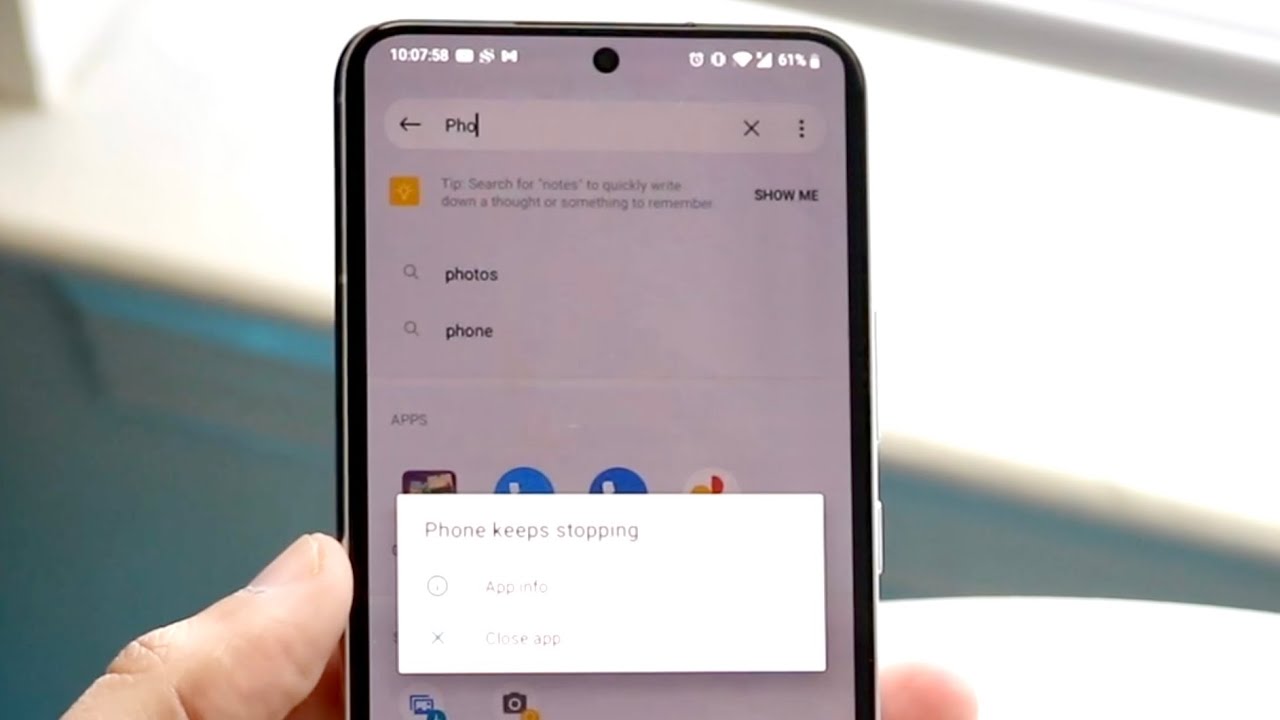Nothing is more annoying than the continuous crashing of the YouTube application, especially when you stream your favorite videos. There are several reasons YouTube may crash on your Android device, such as if you are using an older version of the YouTube app.
Another reason could be that your Android device is incompatible with the YouTube app. Finally, there could be a problem with how the YouTube app is configured on your device.
But fortunately, there are a few things that you can do to try and fix this problem. If you are a novice, having no idea how to fix the “Youtube app keeps crashing” error, you have approached the rightmost link.
Our experts have checked all the primary reasons that trigger the problem and the best solution to fix it for good. Are you ready to get started? Keep scrolling the page and resolve the issue within the least possible time.
Reasons Why YouTube App Keeps on Crashing on Android
There are a number of reasons why the YouTube app might keep crashing on your Android device. Here are some of the most common ones to know.
- Outdated operating system: If your Android device is running an outdated operating system, this can lead to compatibility issues with the YouTube app, resulting in crashes. To fix this, update your device to the latest version of the OS.
- Memory issues: Another common reason for the YouTube app crashing on Android is memory issues. If your device doesn’t have enough memory available, this can cause the app to crash. To free up some memory, you can try uninstalling unnecessary apps, clearing your cache, or moving files to an external storage device.
- Corrupted data: Sometimes, the data stored on your device can become corrupted, leading to crashes. To fix this, you can try clearing your cache or data (YouTube stores a lot of data) and restarting your device.
- Buggy app: It’s also possible that the YouTube app itself is buggy and needs an update. To check for updates, open the Google Play Store and search “YouTube.” If an update is available, install it and see if that fixes the issue.
- Incompatible phone: In some rare cases, it’s possible that your phone isn’t compatible with the YouTube app. If you’ve tried all of the above troubleshooting steps and the app still crashes, you may need to get a new phone.
The Best Solutions to Fix the “YouTube Apps Crashing Android” Error
If you’re trying to use the YouTube app on your Android phone or tablet and you’re getting frequent crashes, here are a few things to try:
- Make sure you have a robust and stable internet connection. If you’re connected to the WiFi, consider moving closer to your router or connecting to a different network. If you’re on cellular data, make sure you have a good signal.
- Close other apps that might be running in the background and use up bandwidth to free up the space. This includes email, social media, and other video streaming apps.
- When you use an app, it stores data in the cache to load faster the next time you use it. Over time, this cached data can become corrupt and lead to crashing or other issues. Clear the cache for the YouTube app. This will reset the app and may help resolve any problems. You may also need to Clear Data, which will remove any saved preferences or login information. Note that this will also reset your customizations, so you may want to back up any data before doing this.
- Update to the latest version of the YouTube app. Sometimes bugs can be fixed with a simple update. Go to Google Play Store, and check if any update is available.
If none of these solutions work, something may be wrong with your device or the YouTube app itself. In either case, you may want to try using a different video streaming app or watching videos on YouTube in your web browser instead of using the app.
Conclusion
There you have it. Several reasons can trigger the YouTube Crashing error, be it a poor internet connection or a corrupted cache. Whatever the case, you can try a few things to fix the issue. Hopefully, one of these solutions will fix the problem, and you can get back to watching your favorite videos without interruptions.
If you like the post, then feel free to share your feedback with us. We would love to hear from you.