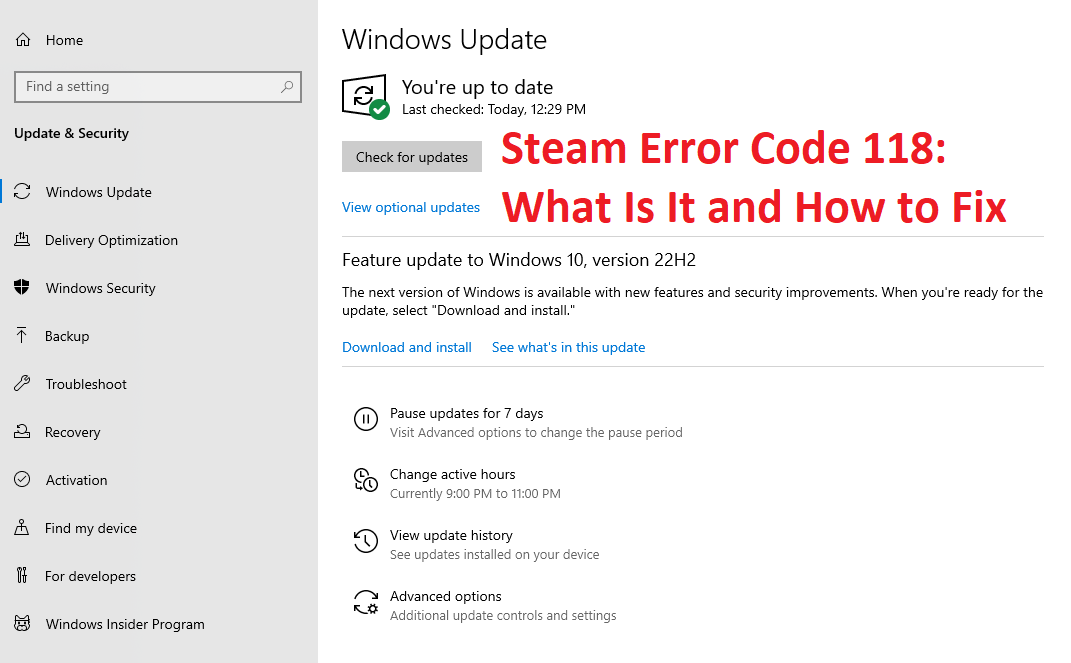Video game enthusiasts are likely familiar with Steam. This popular digital distribution service provides a host of features for gamers, such as streaming video, server hosting and social networking. Plus, it boasts an expansive library of both free and paid titles plus community features like friend lists, groups and voice chat in-game. Unfortunately, though, some Steam users have experienced the Steam 118 Error Code while trying to access their store or library.
What Causes Steam Error Code 118?
Steam Error Code 118 displays a message saying, “Unable to connect to the server. Server may be offline or you may not have internet access.” This error prevents gamers from gaining access to their Steam library and store page, making it difficult for them to purchase additional games.
Solving the Steam Error Code 118
Here are a few possible ways to resolve the Steam Error Code 118:
Method 1: Check Your Computer’s Firewall Settings
Steam Error Code 118 can also occur if the firewall on your computer is blocking the Steam client. To resolve this issue, you need to make sure that the Steam client is allowed to pass through the firewall.
Here’s how to do that:
- Go to the Start menu and search for “Firewall”
- Select the first option and click on “Allow an app or feature through Firewall”
- Hit the “Change Settings” button
- Check the boxes for both “Public” and “Private” for the “Steam Client”
- Click on “Apply”
Once you’ve followed these steps, try accessing the Steam library and store again to see if the error code 118 has been fixed.
Method 2: Refresh Your Router
If you’re getting Steam Error Code 118, it’s possible that your internet connection is the issue. To fix this, a simple restart of your router can do the trick. This will clear up any lingering issues with the software system and improve your internet speed.
Here’s how to restart your router:
- Turn off your router
- Wait a few minutes
- Turn your router back on
Check to see if the Steam Error 118 has been resolved after the restart.
Method 3: Power Cycle Your Network
Another effective solution to Steam Error Code 118 is a power cycle of your network. This involves turning off all your connected devices, including the router and modem, then turning them back on. This will refresh your network and help fix any connectivity issues.
Here’s how to perform a power cycle:
- Turn off your router and modem
- Disconnect other connected devices
- Wait a few minutes
- Turn all devices back on, starting with the modem then the router
Check if Steam Error Code 118 is resolved after the power cycle.
Method 4: Method Thoroughly Clean Your System with Antivirus Software
Viruses can be the root cause of Steam Error Code 118, and it’s crucial to take preventive measures to avoid such problems. A thorough cleaning of your system using an anti-virus software will eliminate any harmful viruses and secure your computer.
To get the best results, make sure to use the latest version of the anti-virus software, some of the most effective ones include:
- Kaspersky
- Avast
- AVG
- MacAfee
- Norton
After the scan and cleaning, check if the Steam Error 118 has been resolved.
Method 5: Deactivate Unnecessary Third-Party Applications
Occasionally, third-party applications installed on your computer can cause the Steam Error Code 118 to appear. The solution to this problem is to deactivate all third-party applications installed on your computer.
Here’s how to do it:
- Open the “Run” tab on your computer.
- Type “msconfig” and hit enter.
- Go to the “Services” tab and uncheck “Hide all Microsoft Services”.
- Select “Disable All”.
- Tap the the “Startup” tab.
- Choose “Open Task Manager” and then click on “listed applications”.
- Click “Disable” for each application on the list.
- Repeat these steps for all the applications on the list.
- Restart your computer.
- Now, only run the Steam client.
After trying all the above solutions, it’s important to check if Steam Error Code 118 has been resolved. If the error persists, the issue may be with the Steam servers. During busy periods, such as popular sales, the servers can experience heavy traffic, leading to temporary outages. In these situations, it’s advisable to wait and try accessing Steam at a later time.
Final Words
Steam Error 118 is a common issue that users may encounter while using Steam Library or Store. But with the comprehensive steps provided above, fixing this error should be a straightforward process.