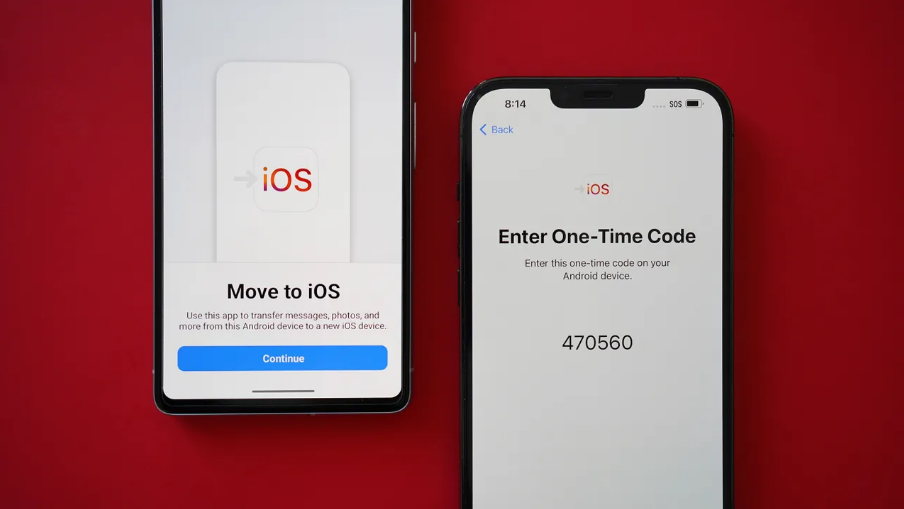A symbol of luxury and status, iPhone has still managed to maintain its class and entices users from every nook and corner of the world. However, switching from Android to iPhone is challenging, not only in terms of price but also the data transfer.
While setting up an iPhone is relatively simple, transferring your important data and information from Android to your new device surely isn’t. Hence, in this write-up, we’ll walk you through different methods of moving your data from your old Android phone to your new iPhone.
Are you ready to get started? Scroll down the page to the end, and let the data transfer begins with a swipe of your fingertips.
Things to Remember Before Moving Data from Android to iPhone
We understand your eagerness of data transfer, but before you headstart the process, it’s good to outline some important things to avoid any last-minute rush. Below are mentioned some essential factors that may help you streamline the process.
- Back up your Data to Google Drive
Before you start the data transfer, it’s suggested to back it up on Google Drive or any other cloud storage option. It should be done to safeguard the data integrity, especially if something wrong happens during the transferring process.
The best thing about backing up your data on Google Drive is that it works on both Android and iPhone, so you can retrieve information easily.
- The iPhone has a few apps on offer
The next thing you should be thoughtful about when transferring data from Android to iPhone is that the iPhone has a few apps on offer compared to Android. The main reason behind fewer apps is that Apple is way more stricter than Android with who can and cannot use the store. Hence, you might not be able to download some apps and transfer their data on your iPhone.
- iPhone get more software updates
Let’s be honest, iOS is way more active than Android and thus, offers additional updates than its Android counterpart to ensure smooth and seamless functioning. Hence, before you switch from Android to iPhone, be ready to update your iPhone more frequently.
What are the mandatory requirements for transferring data from Android to iPhone?
So, are you ready to transfer your Android data to iPhone? Ensure to satisfy the basic requirements and then jump into the process. These are:
- Plug-in both devices and ensure they are connected to a secure WiFi network.
- Check whether your new device has enough space to fit all of your old device’s data.
- You might be signed out of RCS on Google Messages.
- Make sure you are have backed up your phone’s data.
The 2 simple methods to transfer data from Android to iPhone
All set for now? Here’s a quick rundown of the 2 simple yet practical methods to get the job done. Follow the instructions mentioned below and move your data from Android to iPhone easily.
Method 1: Via a Desktop App
The easiest method to transfer data from Android to iPhone is to use the Desktop app that can easily copy files from Android to iPhone after setup. While there are plenty of applications that can do the job, we’ll here root for one of the ideal options, the MobileTransfer App.
The best thing about this app is that you don’t have to erase the existing data from your iPhone when using this application.
Below are mentioned the steps to initiate the process.
- First of all, launch the application on your computer and select the option saying “Phone to Phone Transfer.
- After that, you must enable USB debugging on your Android device. For this, you must visit the USB Debugging option, and the program will then start showing easy instructions to carry out the process.
- Now, connect both phones to the PC with their USB cords, and grant access from the computer.
- Once you establish the connection, the PC detects the device, double-check to see if both devices are connected to the right terminal with source and destination.
- The software will then ask you to set the Connector app as your default messaging app on Android.
- Now, it’s time to select the files you wish to transfer and then click the Start button to begin the transferring process.
Method 2: Use mobile data transfer app
The second best method to transfer your Android data to your iPhone is to use the mobile data transfer app, such as Move to iOS, after setup. That’s how it works.
- Launch the Settings tab and then go to the General tab.
- Click the Reset button and select the Erase all Content and Settings option. It takes your iPhone back to factory defaults.
- Now, tap the button, saying the “Move Data from Android” option during setting up your iPhone. Download and install the app namely, Move to iOS on your Android device.
- Start transferring the data and agree to all terms and conditions. Make sure you’ve read them properly to avoid trouble.
- You will be then prompted to enter the 6 to 10-digit code displaying on your phone and select the information you wish to transfer to your iPhone.
- Finally, tap on the Next button and let the app does its job.
Conclusion
There you have the complete step-by-step process to transfer the data from Android to iPhone after setup. We hope you have found our guide reliable and resourceful. So, don’t look further and carry out the steps right away to transfer all your data to your iPhone after setup. If you face any query related to the data transfer, feel free to connect with us, and our experts will be readily available to help you. For more informational guides, bookmark the page and keep visiting the site regularly.