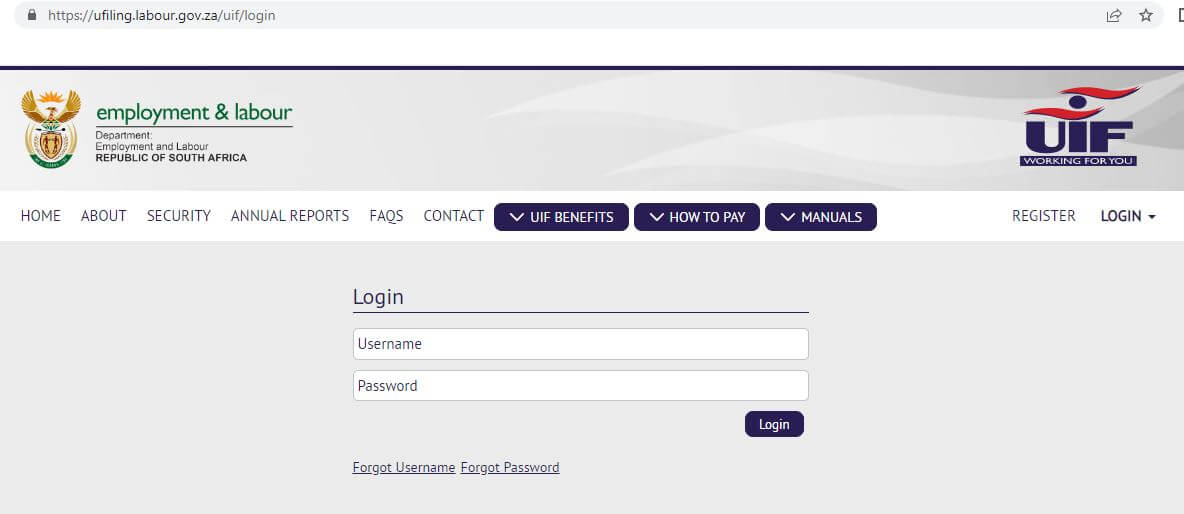uFiling is a prominent and secure online system launched with the objective of facilitating employers in registering, declaring, and paying their UIF contributions. This portal came into existence to eliminate the hassle of entering manual declarations of monthly UIF returns and contributions, thus saving you time and effort.
uFiling is an ideal approach for those who don’t have enough time and resources to enter the UIF contributions. These details are mandatory to record each employee’s employment history, thus forming the basis for the payment of benefits.
Are you ready to get started? Continue scrolling the page and find a complete uFiling login and registration guide here. This comprehensive write-up entails every bit of information you are looking for, so you can make the best out of this secure platform and further save your time.
How to Apply for uFilling Registration Process?
In order to use the uFiling website, one must have to register with the official website to obtain a unique login name and password. Registration is the first step toward the journey of reaping the portal benefits. Hence, be mindful of the guidelines and carry out the process accordingly. Scroll down the page and get into the nitty-gritty of the uFiling Registration process here.
Step 1: Open the uFiling Home Page
- Start the process by launching the web browser on your system and navigating to the official website of the portal.
- Once you enter the homepage, you’ll find the “Register New” link. Click on it, and a new page will appear on the screen with terms and conditions.
- Read through them carefully, and tick the checkbox for accepting all of them to proceed further. All conditions should be screened properly to avoid any confusion later on.
- Click the Continue button and begin the actual uFiling Registration process.
Step 2: Enter the Required Information
- Once you click the Continue button, you’ll be redirected to a whole new page where you have to enter the required information.
- These details include Username, Title, Initials, Surname, Type of ID, and Preferred Contact. Cross-check the information, and then click the checkbox, saying “I’m not a robot”.
- Tap the Register button and move to the next step.
Step 3: Wait for UIF Verificiation
- As soon as you tap the Register button, your details will be then set to the UIF for verification. The process might take a few seconds to certain minutes. Hence, hold your patience during that time.
- Once UIF verifies the details, it will send you an activation message using your preferred contact method.
- All you have to do is click on the link provided to activate your account.
Step 4: Use the allocated credentials to login
- The email or SMS (depending on your preferred method of contact) contains the username and temporary password.
- You can use these credentials for logging into your new uFiling account.
Step 5: Change the temporary password
- Once you log in for the first time, the system will redirect you to a new page for changing the password. It is a mandatory step, and you must do as asked immediately to continue.
- There, you must enter the temporary password, new password, confirm a new password, and password hint. Regarding the password, it should have at least 8 characters, containing upper and lower case alphabets, at least one number, and one special character.
Step 6: Complete the Vetting Process
- Unlike other online portals, the vetting process is vital for uFiling for the sake of security reasons. In order to do this, you must confirm demographic information about yourself, which will then be compared to the data available in the Department of Labor.
- Remember that if you answered anything incorrectly, it simply affects the whole process; hence, calm your mind and answer appropriately.
- However, if you have entered the wrong answer, a prompt will appear on the screen with a message. In that case, you must contact “UIF Services Support” to resolve the issue.
Step 7: Update your Personal Details
- Once you are done vetting process successfully, you will be redirected to a new page, where you must update your personal information before moving further to the uFiling website.
- Make sure to enter every detail accurately to avoid any hassle later on.
- The personal details include your name, physical address, postal address, phone number, and email id.
- Finally, tap the “Update” button, and you are now good to use your uFiling account.
A Complete uFiling Login Guide
So, now you have successfully registered for the uFiling website, it’s time to enjoy all the benefits it has to offer. Before we go into the login steps, let’s talk a bit about what benefits you can enjoy or apply for using the uFiling portal.
uFiling is all about offering several UIF advantages, including Unemployment Benefits, Reduced Time Benefits, Adoption Benefits, Maternity Benefits, and Illness Benefits. You can apply for them online using your uFiling account in a few simple taps.
Let’s now uncover the step-by-step instructions included in the uFiling login guide. Follow the steps carefully and access your account instantly.
- Open the web browser on your PC and navigate to the official website of uFiling.
- Once you reach the homepage, scroll a bit and you’ll instantly find the “Login” option. Tap on it and move to a new page.
- There, you’ll be promoted to enter the Username and Password (new password that you have set during the registration process).
- Once done, tap on the Login button, and unleash the world of UIF benefits without leaving your couch.
How to Apply for UIF Benefits using uFilling Website?
Registering and logging into the uFiling website is one thing, but using your account to apply for UIF benefits will surely require a bit of extra legwork. Are you ready to make those efforts? Here’s how you can apply online for UIF benefits on the uFiling website.
- Log into your uFiling account, and click on the option “Benefit Application and Payment” available in the left pane. After that, select the “Apply for Benefits” button and move to the next step.
- Select which option you wish to apply for, including Maternity, Unemployment, Adoption, Reduced Time, and Illness.
- When you are done making a selection, tap on the “Apply” button in the bottom right corner.
- Thereafter, you must accept the Terms and Conditions to proceed. However, do not make any decisions in haste, and take a bit of time to read these conditions carefully. Once you accept them, you’ll lose the chance to argue or override those terms completely.
- Tick the checkbox, saying the “Next” option to accept the terms and conditions associated with these benefits.
- It’s time to verify the bank information. For this, tap on the “next” button or select the “Banking Details Incorrect” option (if the information is incorrect). Remember that banking details will be captured only once in the uFiling system; hence, make sure to enter everything correctly, as you won’t get a second chance to make corrections. Update new bank details and save your information to proceed further.
- Update and confirm your personal information, including physical and postal addresses, and tap the Next button.
- After that, you must enter the information associated with your occupation and qualifications and select the Next button to continue.
- It’s time to update your work seeker information and tap the “Submit” button. It will then send your information to the UIF for further verification.
- The process might take some time to complete. But once done, you’ll get the confirmation message on your preferred method of contact. The process completes here.
Conclusion
uFiling is a safe and secure online portal through which employees can attain multiple benefits, including illness, reduced time, unemployment, and many others. This platform requires you to enter the correct personal information and banking details to continue the process.
While registering with uFiling might be lengthy, you can complete the process using the information mentioned above. Do follow the guidelines with utmost care and avoid being stuck in the process. Make sure to change the password when prompted, and note down these credentials at a safer place.