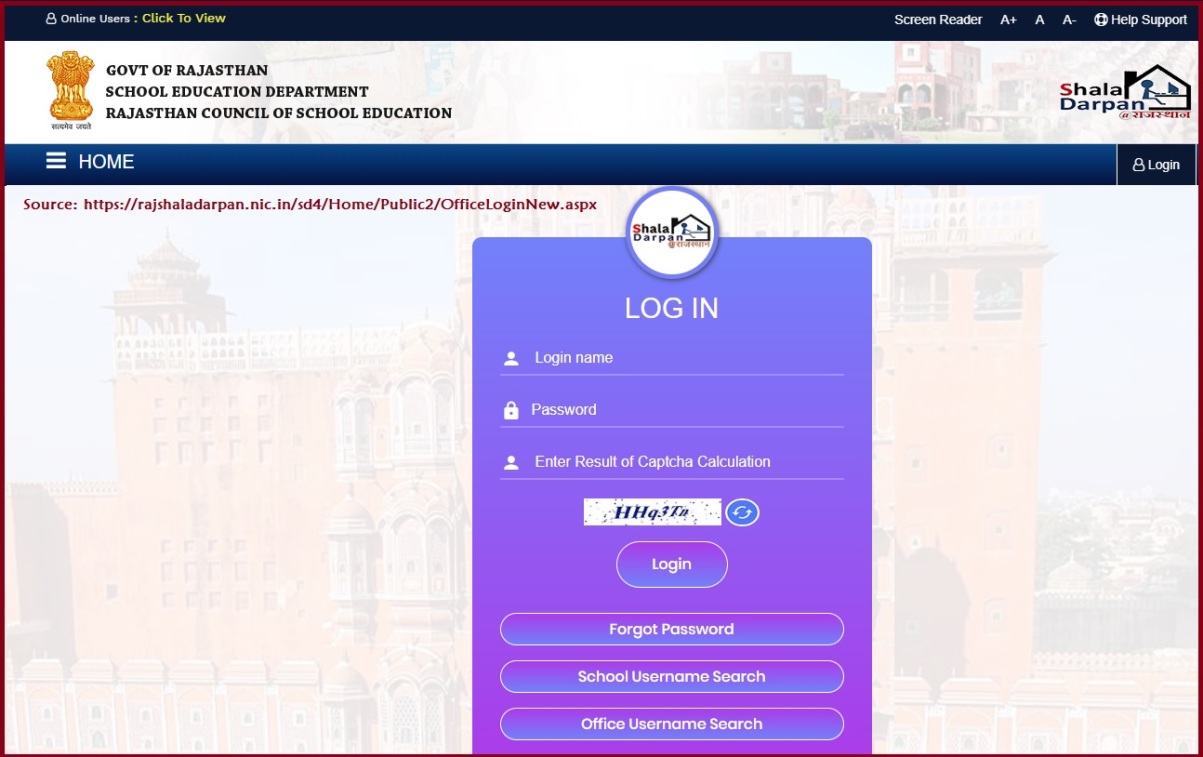Shala Darpan is a dynamic database management portal created with the intent to store information about government schools and education offices. This portal marks the beginning of technology integration and digitization in government offices. Shala Darpan eliminates the hassle of searching tons of files and papers to get any information about a specific office or school.
It features an online database to keep the information safe and secure, so officials can access it whenever they want without being worried about its loss. The portal is launched by NIC Rajasthan and gets regular updates to facilitate the entire process.
This guide intends to educate our readers about this one-of-a-kind portal. Read on and discover the staff corner of Shala Darpan, including its login and registration.
Shala Darpan – A Quick Overview
Before we jump into the Staff Login and Registration, let’s cast some light on the Shala Darpan portal to get things clear. This portal is launched to utilize information technology and advancements. It is integrated into all government schools and offices in Rajasthan, so the students and faculty members can access any information about any government school in the state without visiting there.
Moreover, the portal helps to keep important papers and documents safe and secure for eternity, so you don’t have to worry about their misplacement or illegal modifications. Shala Darpan is launched as a database management portal, and it has nothing to do with the schools’ and offices’ day-to-day functioning. Here, live data is compiled in connection with primary and secondary education students, schools, and academic & non-academic staff.
Key Features of Shala Darpan
Below have mentioned the key features of Shala Darpan that make it worth joining.
- It’s free to use.
- Features a simple and intuitive interface.
- Stores all the data and information under one roof
- Doesn’t require a learning curve before getting started.
Shala Darpan Staff Registration Guide
Have you recently joined Shala Darpan and are wondering how to get yourself registered with this data management portal? Stop fretting over, as we have come up with a step-by-step guide to do so.
Registration is the first step toward accessing the benefits of this dynamic database portal; hence, it should be done carefully. One wrong piece of information, and you’ll have to carry it for your entire lifetime. Therefore, be cautious when entering the details, and complete the process in a few clicks.
Shall we begin the guide?
Step 1: Visit the official Website
- Begin the process by visiting Shala Darpan’s official website. You can either enter the direct URL of the portal or enter the Shala Darpan in the search engine box to get the official link.
- Once you find it, navigate to the official website and move to the next step.
Step 2: Open the One-Time Registration Window
- Expand the menu by clicking the three horizontal lines on the screen, and move to the Staff Window.
- Tap on it, and a bunch of options will start appearing on the screen.
- Select “Register for Staff Login” and proceed further to the next page.
Step 3: Enter the asked information and done
- Staff members now have to enter the asked information to initiate the process. The details include Staff Employee ID, Candidate’s Name (based on the Shala Darpan record), Date of Birth, Mobile number (as registered on the Shala Darpan portal), and the captcha code.
- This captcha code serves as a security code to confirm you are a human. Make sure to enter it appropriately to avoid any hassle.
- Once done, tap “Submit” to complete the process.
Unlike other similar portals that require you to enter tons of information, Shala Darpan believes in keeping things simple and sorted. Hence, it requires a little bit of information to get the one-time registration done.
Shala Darpan Staff Login Guide
Are you done with the registration process and looking forward to utilizing portal benefits? Here’s a quick rundown of the Shala Darpan Staff Login steps to carry out the process in seconds. Make sure to enter the correct information to avoid any hitch later on.
- Visit the official website of the Shala Darpan and go to the Staff Window.
- There, you will find the Staff Login option. Tap on it and move further.
- A new page will appear where you’ll be asked to fill in three dedicated boxes, namely Username, Password, and Captcha Code.
- Be mindful that the captcha code and password are case-sensitive; hence, you should add them appropriately.
- As soon as you are done entering these details, click on the “Login” button at the bottom, and access the Shala Darpan dashboard in seconds.
How to Know School NIC – SD ID?
Since the School NIC – SD ID is required during the registration process, it’s mandatory to know how to find it in case you forget this value. Hence, we have outlined a step-by-step guide to learning about the School NIC – SD ID.
- Go to the Staff Corner and click on the “Know School NIC – SD ID” option.
- You can either find this credential using Block or School Name.
- If you choose the “By Block”, you’ll be prompted to enter the District, Block Number, and Captcha Code. Tap “Go” and the ID will appear in front of your screen.
- However, if you opt for “By School Name”, then you must enter the District, School Search (enter at least four characters), and captcha code. Select “Go” to access the information.
A Guide to Searching Shala Darpan Username
What if you forget your username and want to find it for logging into the Shala Darpan’s website? A username is the key credential offered by the portal itself; hence, you cannot renew it, but recover in the case you forget the same.
Here’s how to carry out the process in a few simple taps.
- Open the browser of your choice and enter the Shala Darpan login in the search engine box. A new page will appear on the screen. Click on it and move to the official URL of the platform’s login window.
- There, you will find the “Search Username” option at the bottom. Tap on it and a new page will open.
- Select the District of your school or office, along with the course. Enter the Institute name, admission sessions, and the candidate’s name (you must have to enter the first two characters of the name).
- Once you are done adding it, fill in the captcha code. If, by chance, you are unable to understand it, click the refresh button to get a new code.
- Enter the information in the box, and click the Search button.
- The system will then initiate search for your username and get it displayed on the screen in seconds.
Note: If the name doesn’t appear on the screen, you should check the selection preference or contact the college to eradicate the hassle. It might be possible that your institute hasn’t registered your name on the portal yet.
What if you want to know the Staff Details of a complete office?
This platform allows you to check all the staff information of a selected government school or education office in one go. It, thus, saves your time which otherwise gets wasted in searching for every staff person individually.
Here’s how to do so.
- Navigate to the Staff Window and tap on the “Known Staff Details” option. A new link will open at the bottom, where you must enter the requested information.
- Enter the school or office NIC-SD ID, along with the case-sensitive captcha code.
- Tap on the “Go” button, and the complete information about the staff members will appear on the screen.
Conclusion
Shala Darpan can be perceived as the beginning of a new era for government schools and education offices. It offers a ray of hope to people who often feel tedious to visit multiple offices manually just to get a tidbit.
The guide concludes here. We hope our tutorial has inspired you toward carrying out registration and portal login. For more such informational guides, you can bookmark our website and get in touch with us.