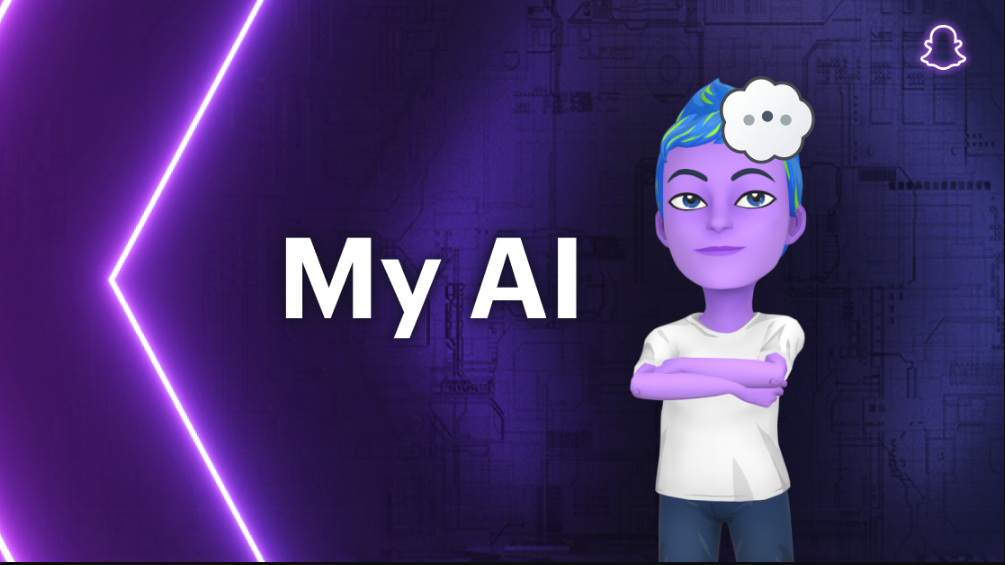Being at the growing epicenter of artificial intelligence, it isn’t surprising that we are witnessing new platforms emerging every passing day. One such is Snapchat’s My AI, which has raised a lot of concerns among people.
While some are having fun playing around with the feature, some users are pretty skeptical about its ethical usage since there have been reports about its misuse on the internet.
This article will explore all that you need to do to delete My AI from your Snapchat account on your Android device.
What is the Significance of My AI on Snapchat?
If you are new to using Snapchat and you are sitting there wondering, “Why did Snapchat even introduce this feature?” Well, there are multiple reasons behind it.
Firstly, social media platforms like Snapchat are consistently trying to introduce new features and stay relevant according to the needs of the current users. So, it goes without saying that since AI tools and platforms are trending, Snapchat wanted to jump on the bandwagon.
However, the introduction of My AI on Snapchat backfired for the developers since the majority of the users were either outraged by the responses or didn’t find the feature useful.
In their official statement releasing the feature, Snapchat said that their intent with the feature was to provide Snapchat users with an AI friend they could talk to. Turns out, no one wants that anymore.
Snapchat has also warned users to not share any profound secrets or personal information with My AI to prevent risks of security and privacy breaches, which has further raised a lot of eyebrows.
Is it Possible to Remove My AI From Snapchat?
Additional features are always fun to explore but the majority of the users have confirmed that My AI on their Snapchat feed is nothing short of frustrating.
If you are one of those users that don’t want to engage with this feature on your Android smartphone, you can eliminate it right away. There are two choices – remove the chatbot from your Snapchat feed permanently or unpin it.
What are the Steps to Unpin My AI on Snapchat?
If you don’t wish to remove the My AI feature permanently from your Snapchat account, follow the steps mentioned:
- Launch the Snapchat app on your Android device.
- Go to the Chat section.
- Find the chatbot icon and long press on it until the “Unpin” option pops up.
- Click on Unpin.
Doing so will unpin the chatbot from your chat feed and you will not have to encounter the feature every time you open the app.
What are the Steps to Permanently Remove My AI on Snapchat?
If you wish to take things a step ahead and eliminate the My AI feature from your Snapchat account, follow the steps down below:
- Launch Snapchat on your Android smartphone.
- Tap on your profile picture to open profile settings.
- Tap on the gear icon to open settings.
- Navigate to Privacy controls.
- Click “Clear data.”
- Next, click on “Clear Conversations.”
- Following that, find the “My AI” chat on that page.
- Tap on the “X” icon that’s present beside My AI.
- Tap on Clear to confirm the action.
That’s all. You have successfully removed My AI from your Snapchat application for good. That’s potentially the easiest way to go about this.
Conclusion
Given the ethical and security concerns that several users have raised around the use of My AI on Snapchat, you should get rid of the feature from your account without any further thoughts or questions. The steps to getting it done will not take more than a minute, so it’s ideal that you sort things out before your information is at risk.