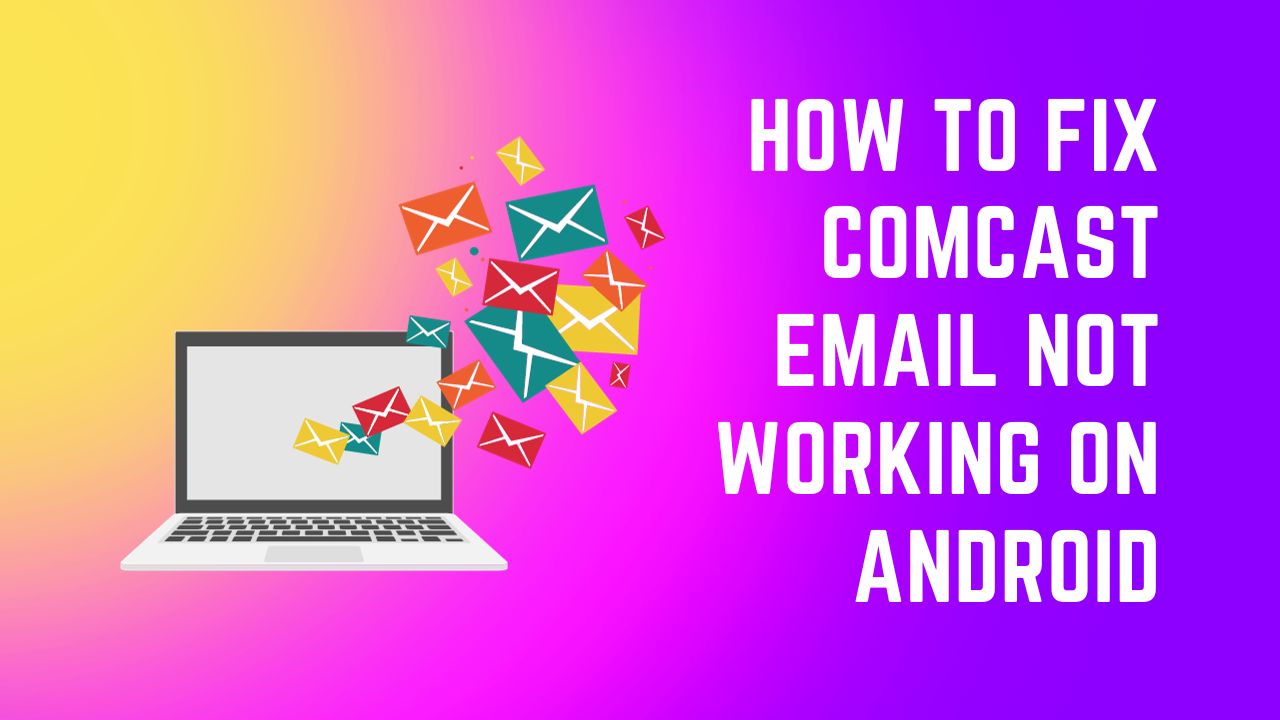Comcast email is a popular service used by millions of users on their Android devices. However, sometimes, you may face issues with accessing your Comcast email on your Android phone or tablet. Here are some of the most common problems and solutions to fix Comcast email not working on Android:
Common Issues
Server Problems
If the Comcast email server is down or facing technical issues, you will not be able to access your email. Check the Comcast status page to see if there are any known outages. If so, you’ll have to wait until the issues are resolved on Comcast’s end.
Internet Connectivity
Make sure your Android device is connected to a stable internet connection, either via WiFi or mobile data. Email requires a consistent internet connection to sync and send/receive messages. Restart your WiFi router or toggle Airplane mode on and off to refresh the connection.
App Problems
The email app on your Android device could be experiencing glitches or bugs preventing access to Comcast email. Try force closing the app, clearing the app cache/data, or uninstalling/reinstalling the app. Also, make sure the app is updated to the latest version.
Authentication Issues
An incorrect email address or password will prevent you from accessing your Comcast account. Carefully re-enter your credentials or reset your password if needed.
Account Problems
Your Comcast account could be temporarily locked, suspended, or restricted, which can block access from your Android device. Contact Comcast support to resolve any account-related problems.
Storage Limit Reached
If your account has reached its storage limit, you may not be able to send or receive new emails. Delete old emails and attachments to free up space.
Fix Comcast Email Not Working on Android
Here are some steps to troubleshoot and fix Comcast email problems on your Android device:
Check Comcast Server Status
Go to status.xfinity.com and see if there are any service issues in your area that could be impacting connectivity.
Restart Your Android Device
Power cycle your Android phone or tablet – turn it off completely, wait 30 seconds, and turn it back on. This refreshes the connections and clears any software glitches.
Force Stop the Email App
Open Settings > Apps > Email App > Force Stop. This will stop all processes related to the app.
Clear Cache and Data
In App Settings go to Storage > Clear Cache and Clear Data to delete temporary files and reset the app.
Check Internet Connection
Make sure your WiFi or mobile data connection is working properly by loading other webpages or using other internet-based apps.
Re-add the Email Account
Delete your Comcast email account from the Android device and re-add it by entering your email address, password, and IMAP/SMTP settings.
Update the Email App
Go to the Play Store and install any available updates for your email app. Keeping apps updated fixes bugs and improves performance.
Use a Different Email App
Try using the Gmail app or other popular Android email apps as an alternative to access your Comcast email.
Factory Reset Android Device
If all else fails, backup your data and factory reset your device. This will erase any software issues and give you a clean slate.
Contact Comcast Support
If you still can’t resolve the problems with accessing Comcast email on your Android, contact their customer support:
- By phone at 1-800-XFINITY (1-800-934-6489)
- Through live chat on their contact page
- Post on the Xfinity community forumsfor help from other users
- On Twitteror Facebook
Be prepared to provide your account details and describe the issues you are facing. Comcast support can further troubleshoot and provide specialized assistance tailored to your situation.
In most cases, Comcast email problems on Android can be fixed with some basic troubleshooting steps. However, if you continue facing issues, enlist the help of Comcast’s customer support team to get your email working again. Consistent and uninterrupted access to email is critical for many users, so make sure to address any problems promptly.