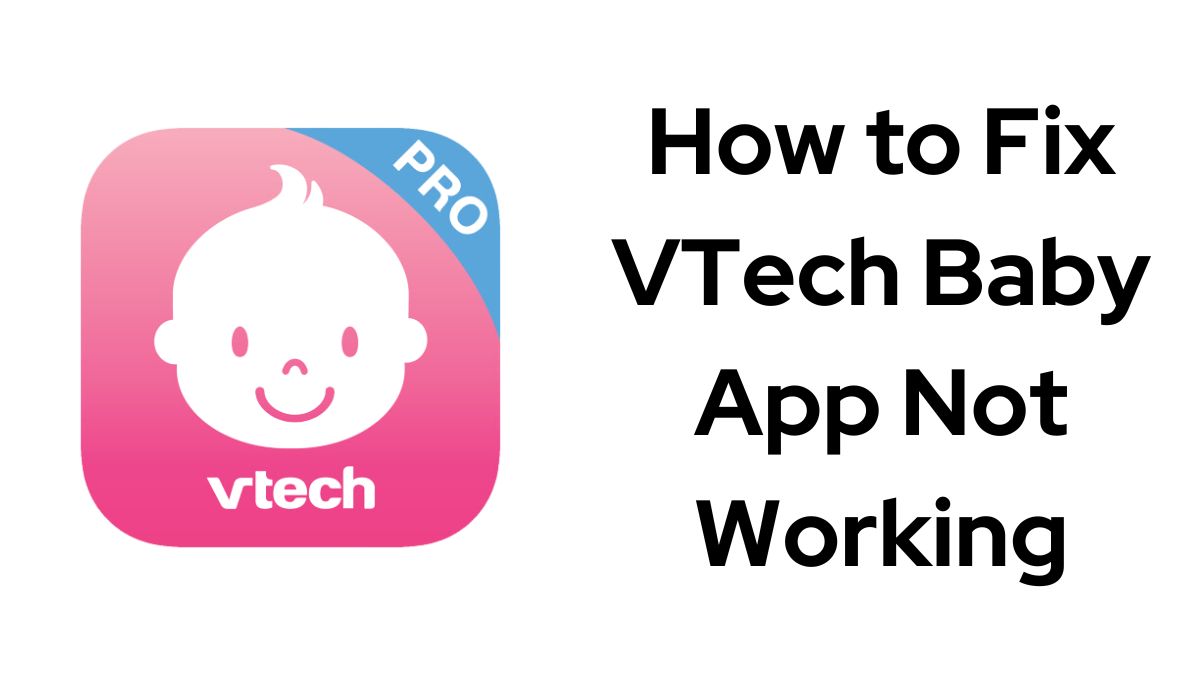If your VTech baby monitor app is not working properly, don’t panic. There are several solutions you can use to get the app reconnected to your camera and functioning normally again. Here’s how to fix VTech Baby app not working.
Check Your Internet Connection
The first thing to check is your home Wi-Fi network. The VTech baby app requires a stable internet connection to stream video from the camera to your phone.
- Make sure your Wi-Fi router is powered on and working properly. Reboot it if needed.
- Confirm your phone is connected to the same Wi-Fi network as the VTech camera. The app won’t be able to find the camera if they are on different networks.
- Check if other devices are able to connect to the internet. If the Wi-Fi is down, contact your internet service provider for help.
Check: How to Fix MyMazda App Not Working
Reboot the Camera
If the internet is working but the app still won’t connect, try power cycling the camera unit itself:
1. Unplug the camera’s power cord from the electrical outlet
2. Wait 30-60 seconds
3. Plug the power cord back in
4. Wait a few minutes for the camera to fully reboot
This will often resolve any temporary glitches with the camera’s Wi-Fi connection. The status LED on the camera should turn solid green once it reconnects to your network.
Restart the App
Force closing and restarting the VTech app on your phone can clear up issues as well. The steps vary slightly between iPhone and Android:
- On iPhone, swipe up from the bottom of the screen and pause in the middle. Swipe left or right to find the VTech Baby app preview. Swipe up on the preview to close it.
- On Android, tap the square navigation button to view your recently used apps. Swipe left or right to find the VTech Baby app. Swipe up on the app to close it.
After closing the app, tap its icon again from your home screen or app drawer to relaunch it. The app will attempt to reconnect to your camera feed.
Update the App and Camera Firmware
VTech periodically releases updates to their app and camera firmware to fix bugs and improve performance. Make sure you have the latest versions installed.
To update the app:
1. Open the App Store (iPhone) or Play Store (Android)
2. Search for “MyVTech Baby”
3. Tap “Update” if an update is available
The camera itself should automatically download firmware updates as long as it’s connected to Wi-Fi. You can also manually check for camera firmware updates:
1. Open the VTech Baby app
2. Tap the Settings icon
3. Select your camera
4. Tap “Device Settings”
5. Tap “Firmware Version”
6. Tap “Check for Updates”
Reset the Camera
If you’re still having trouble after trying the steps above, resetting the camera back to factory settings is the next step. This will erase the camera’s current Wi-Fi info so you can set it up again from scratch.
To reset the camera:
1. Make sure the camera is plugged in and powered on
2. Locate the small reset button on the bottom of the camera
3. Use a paperclip to press and hold the reset button for 10 seconds until you hear a beep
4. The camera status LED will start flashing, indicating it’s ready to be set up again
At this point, you can run through the app’s setup process again to connect the camera to your Wi-Fi network and VTech account. Refer to the Quick Start Guide for detailed instructions.
Read: How to Fix Coinbase App Not Working on Android
Contact VTech Support
If none of the troubleshooting steps above are able to get your VTech baby app working reliably again, there may be a hardware issue with your camera. In this case, it’s best to reach out directly to VTech’s customer support team for further assistance.
You can contact VTech by phone at 1-800-521-2010 or through their online support site at https://help.vtechphones.com/. Have your camera’s model number and date of purchase handy when you call.
With some patience and methodical troubleshooting, you should be able to resolve most issues with the VTech baby monitor app not working. Focus on establishing a strong Wi-Fi connection, keeping the app and camera firmware up-to-date, and resetting components when needed. Don’t hesitate to contact VTech support if problems persist. Reliable video streaming is important for every parent’s peace of mind.