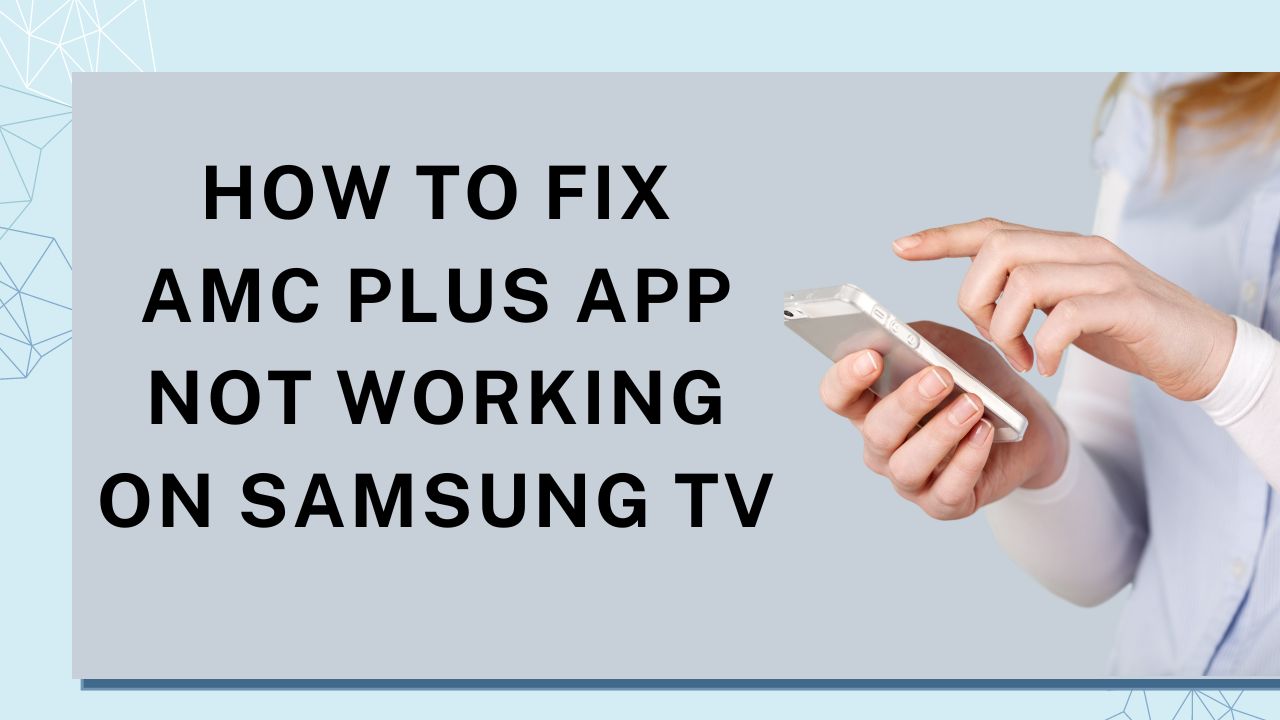If you’re trying to watch your favorite shows on AMC Plus but the app is not working on your Samsung TV, don’t worry, we have solutions for this issue. Many users have reported issues with the AMC Plus app freezing, crashing, or simply not loading on their Samsung smart TVs. Fortunately, there are several solutions you can try to get the app fix and get it up and running again.
Check Device Compatibility
First, it’s important to make sure that your Samsung TV model is actually compatible with the AMC Plus app. AMC Plus is available on a variety of devices, including iPhone, iPad, Android phones and tablets, Roku, Apple TV, Amazon Fire TV, and select smart TVs from LG, Samsung, and Vizio. However, not all Samsung TV models are supported.
To check if your Samsung TV is compatible, visit the AMC Plus website and look for a list of supported devices. If your specific model is not listed, the app may not be available for download from the Samsung app store. In this case, you’ll need to use an alternative method to stream AMC Plus on your TV, such as using a compatible streaming device like a Roku or Amazon Fire Stick.
Check Also: How to Fix Samsung TV Plus Not Available
Restart Your Samsung TV
If your Samsung TV is compatible with AMC Plus but the app is still not working, the first troubleshooting step is to try restarting your TV. This can often resolve temporary glitches or software issues that may be preventing the app from loading properly.
There are two ways to restart your Samsung TV:
- Using the remote control: Press and hold the power button on your Samsung TV remote for about 5 seconds until the TV turns off and back on again.
- Unplugging the TV: If you don’t have the remote handy, you can also restart your TV by unplugging it from the power outlet. Wait for 30-60 seconds, then plug it back in and turn on the TV.
After restarting, try launching the AMC Plus app again to see if the issue has been resolved.
Update Samsung TV Software
Another common reason for app issues is outdated software on your Samsung TV. Samsung releases periodic software updates that include bug fixes, security patches, and performance improvements for apps and other features. If you’re running an older version of the TV’s software, it could be causing compatibility issues with the AMC Plus app.
To check for and install software updates on your Samsung TV:
- Press the Home button on your remote control.
- Navigate to Settings=> Support => Software Update.
- Select Update Now to check for available updates.
- If an update is found, follow the on-screen instructions to download and install it.
Once the software update is complete, try using the AMC Plus app again.
Clear App Cache and Data
Over time, apps can accumulate cached data and temporary files that may cause performance issues or glitches. Clearing the cache and data for the AMC Plus app can help resolve these problems by giving the app a fresh start.
To clear the AMC Plus app cache and data on your Samsung TV:
- Press the Home button on your remote.
- Go to Settings=> Apps.
- Select the AMC Plus app from the list.
- Choose Clear cache and confirm.
- Next, select Clear Data and confirm.
After clearing the app data, you will need to sign in to your AMC Plus account again. Once signed in, try streaming content to see if the issue has been fixed.
Check Also: Can You Watch Apple TV On Roku?
Reinstall the AMC Plus App
If clearing the app cache and data doesn’t resolve the problem, the next step is to try uninstalling and reinstalling the AMC Plus app. This will ensure you have the latest version of the app and can help eliminate any corrupted files that may be causing it to malfunction.
To delete and reinstall the AMC Plus app on your Samsung TV:
- Press the Home button on your remote.
- Navigate to Apps and select the Settings
- Find the AMC Plus app in the list and select it.
- Choose Delete and confirm. If the delete option is grayed out, select Reinstall
- Press the Return button on your remote, then select the Search
- Type in “AMC Plus” and select the app from the search results.
- Choose Install to download the latest version of the app.
After reinstalling, open the AMC Plus app and sign in to your account. The app should now work properly on your Samsung TV.
Reset Smart Hub
If you’ve tried all of the above steps and the AMC Plus app is still not working, a last resort is to reset the Smart Hub on your Samsung TV. This will restore all of the TV’s settings to their factory defaults and delete all installed apps, including AMC Plus.
Before resetting the Smart Hub, make sure you have your login information for all your apps and accounts, as you will need to sign in to them again after the reset.
To reset Smart Hub on your Samsung TV:
- For models released after 2020:
- Go to Settings=> Support => Service Care => Self Diagnosis => Reset Smart Hub.
- Enter your PIN (default is 0000) and confirm the reset.
- For models released before 2020:
- Go to Settings=> Support => Self Diagnosis => Reset Smart Hub.
- Enter your PIN (default is 0000) and confirm the reset.
After resetting the Smart Hub, you will need to set up your Samsung TV again, including connecting to Wi-Fi, agreeing to terms and conditions, and reinstalling your apps. Once set up, download the AMC Plus app and sign in to see if the problem has been resolved.
Check Also: How to Fix Ventra App Not Working
Use an Alternative Streaming Method
If none of the troubleshooting steps work and you still can’t get the AMC Plus app to function on your Samsung TV, you may need to use an alternative streaming method. One option is to use a compatible streaming device like a Roku, Amazon Fire Stick, Apple TV, or Chromecast.
These devices plug into your TV’s HDMI port and allow you to download and use the AMC Plus app, bypassing any issues with your Samsung TV’s built-in software. Simply connect the streaming device to your TV, download the AMC Plus app from the device’s app store, and sign in to your account to start watching.
Another alternative is to use the screen mirroring or casting feature on your smartphone or tablet to stream AMC Plus content to your Samsung TV. Most modern Samsung TVs support screen mirroring from Android and iOS devices, allowing you to wirelessly display the AMC Plus app from your phone or tablet onto the TV screen.
Conclusion
Dealing with a malfunctioning app on your Samsung TV can be frustrating, especially when all you want to do is kick back and enjoy your favorite AMC Plus shows. Now, you should be able to resolve most issues with the AMC Plus app not working on your Samsung TV.
Remember to check device compatibility, restart your TV, update the software, clear the app cache and data, reinstall the app, and if all else fails, reset the Smart Hub. If none of these solutions work, you can always use a compatible streaming device or screen mirroring from your phone or tablet as an alternative way to watch AMC Plus on your Samsung TV.