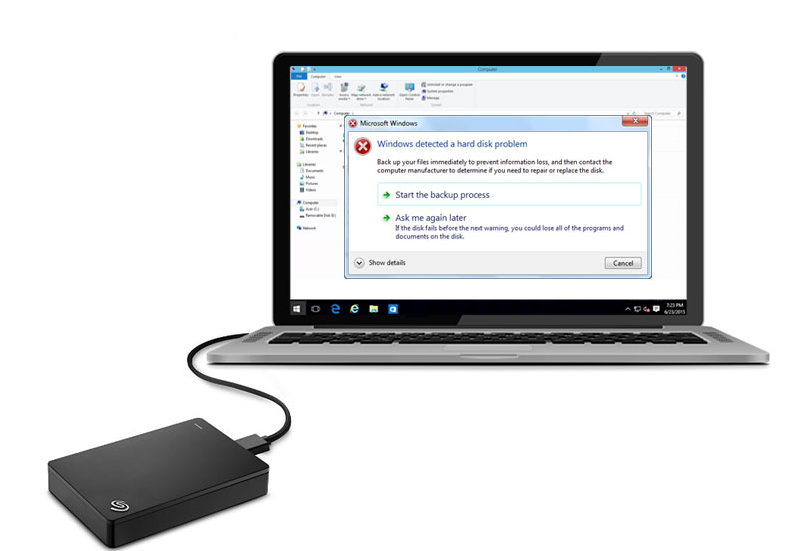Here, this article I explain to fix to External Hard Drive not showing up on Mac and this problem are created many Mac OS X Users also apple Help to support communities. This problem created OS X Yosemite update but I try to solve this problem below Guide.
How to fix External Hard Drive not showing up on Mac
However, try below method after I hope to your problem very easily solve for External Hard Drive not showing up on Mac.
Method 1:
Step 1: Go to Settings -> Finder Preferences.
Step 2: Go to the General tab.
Step 3: After, select the External drive in Show these items on the desktop.
Step 4: Tap now.
Method 2:
Step 1: Go to Disk utility.
Step 2: After, select the external drive.
Step 3: After, Select verify disc.
Step 4: Now, find the correct errors.
Step 5: Done.
Method 3:
Step 1: Go to Disk Utility.
Step 2: After, Connect to the external drive or Pen drive to the computer.
Step 3: Now, proper eject the Finder window list.
Step 4: After, Restart your computer.
Step 5: connect the external drive.
Step 6: Done.
Method 4:
Step 1: First, Shut down your Mac.
Step 2: After, Unplug the power cord.
Step 3: Here, Disconnect USB connections.
Step 4: After, Wait for few second.
Step 5: Once again connect USB connections.
Step 6: After, turn on your MacBooks Pro.
Step 7: Now plug the external drive only the USB port.
Step 8: Open Finder after check drive.
Step 9: Done.
Method 5:
Step 1: Problem is created for unsupported drive format.
Step 3: After, Install Fuse for OS X, NTFS-3G for Mac OS X.
Step 4: Then restart your computer.
Step 5: After checking it.
Final Words
However, see above all method to fix External Hard Drive not showing up on Mac and you try this Method that is very easy fix your Problem. So, completed guide for Best 5 Solution to fix External Hard Drive not showing up on Mac and you read this guide very helpful for you.