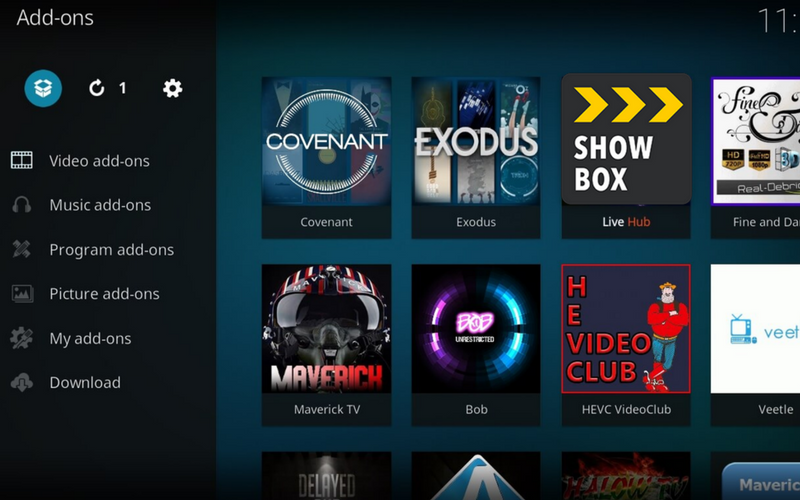Well, you can’t have use or experience about Showbox on Kodi, so here, we have collected the best information for how to Download ShowBox for Kodi and how it works? Showbox is one of the popular online streaming media for all platform and now it’s available for Kodi. if you are looking for showbox for Kodi then you are the right place to find.
What is ShowBox?
The ShowBox is the world most popular online media streaming service that to you watch the latest release trailer, movies, and TV shows. You can get this application on your Android device by downloading the latest Showbox apk file here.
ShowBox has now available for Kodi, so using this ShowBox service we should watch the latest release trailer, movies, and TV shows on Kodi utilizing the Show box add-on.
However, there are so many apps like ShowBox on the market, but they could not give you enough quality and doesn’t satisfy the user needs inexperience. If you are looking for the best quality content streaming, then come to join the ShowBox community to explore more new coming in Movies, TV Shows, and much more.
Using these Kodi addons will let you stream internet content, and much more. Play movies, videos, TV shows and program using different third-party Kodi add-ons like ShowBox Kodi addons.
How to get ShowBox on Kodi? Here we go. You can also install Show Box on the new Kodi 17 Krypton. This addon is compatible with all the version of Kodi 16, Kodi 17, Kodi 17.1, Kodi 17.3, Kodi 17.2, and Kodi 18.
Warning: Do not install ShowBox from Superrepo because it is a different app that ain’t related to the ShowBox or whatsoever.
New Repo: For the installation of ShowBox addon, we use the new URL source path from Jesus Box Repo.
How to Download and install Showbox Add-on on Kodi [Steps]
- Open The Kodi
- Navigate to Kodi home screen, select System Settings
- Now, select File Manager > Add Source > None
- Next To, enter the paths or browse for the media locations as http://jesusboxrepo.xyz/repo/ in the URL field and Tap OK
- As well, enter a name for the media source as Showbox and tap on OK button
- Go back to Kodi home screen menu and select Add-ons
- Now you can see the new window pop-ups on the screen. Here, you need to select Add-ons/Add-on browser which is at the top left corner of the screen
- Afterwards, select Install from zip file
- Scroll down the page until you see the name “Showbox.”
- Select Showbox
- Then, Tap to repository.jesusboxtv.zip
- Once you click on this zip file, you are about to enable this Jesus box repo addon
- If the add-on is enabled, you will get a notification on the screen as Jesus box Repository Add-on enabled.
- Go back to option and Tap to Install from repository
- Then, select the Jesus box Repository from the list
- On the very next page, choose add-ons video
- Now, tap on Showbox Arize from the listed add-ons
- Tap to Install
- Wait, until the installation completes. Once completed, you will receive a Showbox Add-on enabled notification on the screen
- Now, go back to the Kodi home screen and select Add-ons
- Select Video Add-ons
- Under this section, you can see a list of installed add-ons. From the list, choose to arise Showbox to launch
That’s it, Now you can stream unlimited ShowBox movies, TV Shows, and much more online for free.
Final Word:
Hope you are like these article about How to Download and install Showbox Add-on on Kodi. if you have any query about it then let me know us in below comment box.