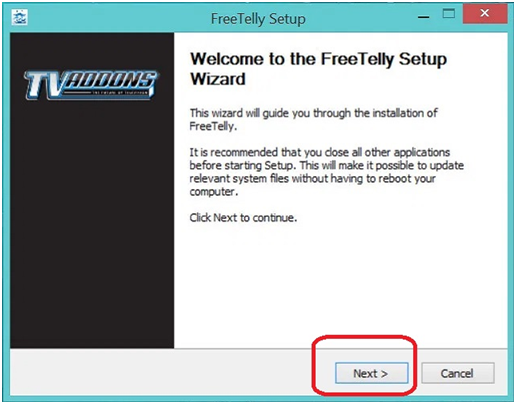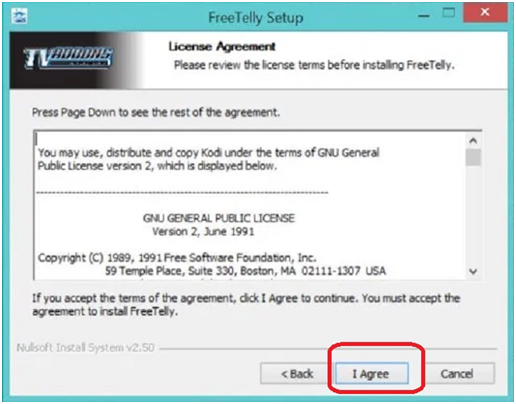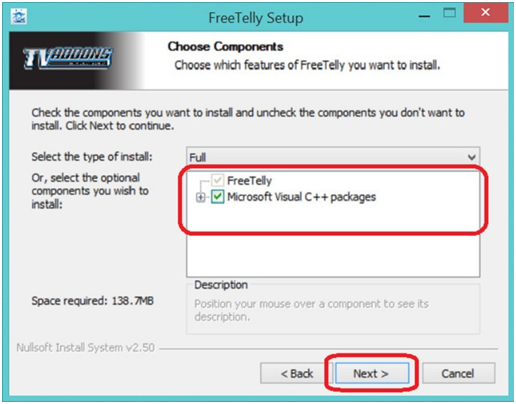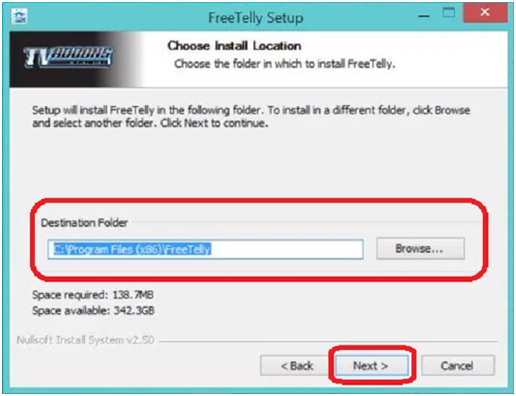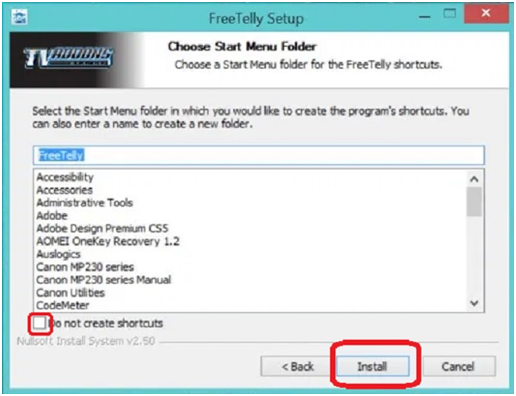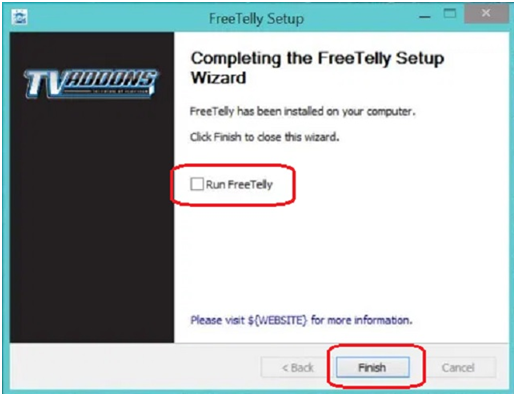FreeTelly is one of the best streaming applications for Movies and TV shows. It comes with the customized version of Kodi, where the user does not need any supporting tools or configuration. There are Kodi add-ons also includes in the FreeTelly app where you can even customize them too. There are thousands of contents which allow the user to get free from any subscription-based or TV service. Once the FreeTelly is a plugin with Kodi, more content will be visible to the Freetelly app.
If you want to get the experience of FreeTelly, then you have to download and install it into Kodi. All the features and benefits will reveal in front of your screen. There are other platforms where you can download and install, such as Mac PC or Windows system. But when it comes to Kodi, more possibilities are open because of the “Open Source Multimedia Program.”
How does FreeTelly Works?
There is no hard theory behind the FreeTelly app; if you have to use the Kodi application, then FreeTelly works similar to it. The only difference is that it is very easy to operate, install, and there is no difficult method to apply to install or run the app. FreeTelly is free of cost, which can multiply its contents by connecting with other plugins. You can get more details from the TVAddons.com website.
We know that Kodi contents are not easy to install. There is a special guide needed even if users go with the relevant add-ons. Here you will not get the change to leave the setup and go with another platform because it is too easy to setup.
How To Download And Install FreeTelly App
Step #1. You will get the downloaded file from the internet search “download FreeTelly.”
Step #2. Once the .exe file is downloaded, double click on it to start the installation process.
Step #3. Click on the “Next” button.
Step #4. Now it will as License “Agreement” read it and click on the “I Agree” button.
Step #5. Here you will ask Choose Components, tick the box as mention in the screenshot and then click the “Next” button.
Step #6. In this step, you have to choose the Install Location by click “Browser” and select the location where FreeTelly will install. After choosing the location, click the “NEXT” button. It is up to you that you can change the location or keep the default location.
Step #7. Now you can tick “Do not create shortcuts” in this step, Choose start Menu Folder and then click the “Install” button. It is optional if you want the shortcut or not.
Step #8. Wait until the installation process finished, and you will see on the FreeTelly Setup window, “Completing the FreeTelly Setup Wizard.” If you want to run the FreeTelly app now, then tick the box “Run FreeTelly” it up to you and then click the “Finish” button.
If you have ticked the box, then setup wizard will be completed, and the FreeTelly app will open. Check out the interesting features and enjoy the Freetelly; there is no further configuration required.
Final Words:
It was simple to install the FreeTelly app. You can also plugin FreeTelly with Kodi, which will increase the contents. Any questions related to the topic? Use the comment box. We hope that you get the best experience with the FreeTelly app and leave behind the other online streaming websites.