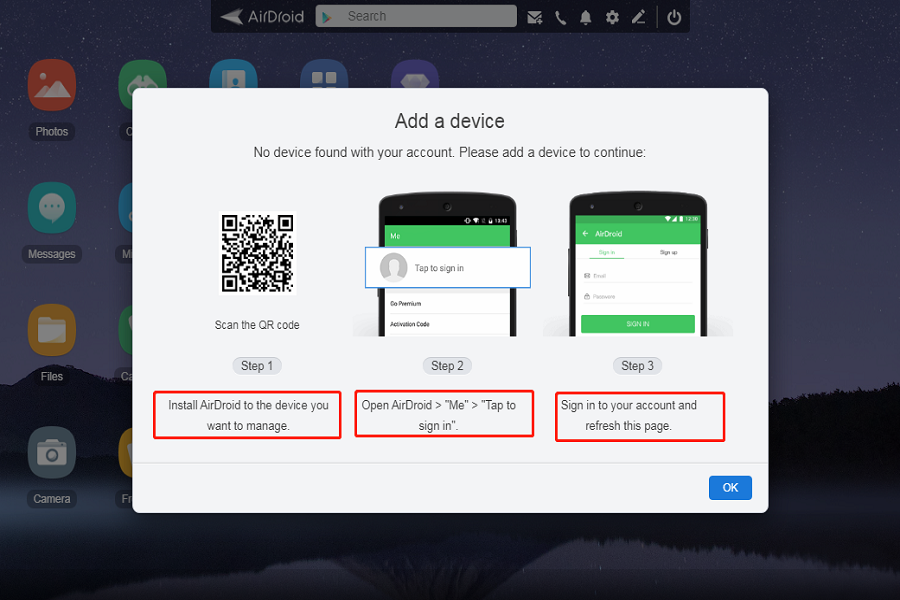Have you ever wondered to manage your Android phone from a browser? Well, if yes, then it’s high time to turn your dream into reality using airdroid web login. AirDroid is a remote control app that lets you manage your Android phone or tablet from a web browser anywhere in the world.
With AirDroid, you can send and receive individual or group messages, transfer files between your device and computer, install, uninstall, and backup apps, and view and download photos on your device.
But how to initiate the airdroid web login process is still a big question for users, especially for newbies who have recently stepped into this field. But there’s no need to worry about it as we are here to assist. Our experts have curated a complete guide covering the AirDroid login process. Scroll through the guide and learn everything quickly and efficiently.
AirDroid – A Brief and Formal Introduction
AirDroid is the quickest and easiest method to control your Android phone wirelessly from Windows. While this online tool has recently been introduced, it still has earned the trust of millions of users for its impeccable features and extraordinary functionalities.
It allows you to connect your Android device to your computer wirelessly. Once connected, you can access your device’s files, transfer data between the two devices, send texts from your computer, and more. AirDroid is a handy tool for anyone who uses both an Android device and a computer.
You can send and receive text messages, transfer files between your devices, and even mirror your Android screen on your computer. AirDroid is free to use and doesn’t require any Root permission. AirDroid has been around for a while now and is one of the most popular remote control apps for Android. It’s available for free on the Google Play Store and has a premium version that adds more features.
If you want to make the most out of it, think no more, and turn to AirDroid web login functionality to manage your phone from anywhere.
How to initiate the AirDroid Web Login Process?
Now that you are aware of the AirDroid, it’s time to log into its web application to connect your Android and web browser seamlessly. Here’s a step-by-step guide to carrying out the process. Follow the instructions carefully and get it done in seconds.
- Launch the web browser and navigate to the official site of the AirDroid. Click on it and move to the homepage.
- From the homepage, tap on the login tab, and a new page will appear on the screen. You need to enter the Email and Password in the respective fields.
- Make sure whatever you are entering is correct.
- Now, click the Sign In button and get ready to control your phone from Windows effortlessly.
How to Use the AirDroid Web Login?
So, finally, you have completed the AirDroid web login process. Let’s check out how you can use this functionality. Read through the steps to make the most out of the program.
- Transfer Files
Click on Files > Upload, and start transferring the files between both devices. In addition, this program also lets you download documents from your Android phone in a few clicks.
- Remote control your camera
With AirDroid, you can remotely activate your camera and capture photographs. Moreover, it also allows you to turn your phone into a security camera, thus helping to keep unauthorized access at bay.
- Screen Mirror
One of the major advantages of using the AirDroid web login is that the platform mirror the Android screen and lets you use your phone on the web browser without physically accessing it. Select the Mirroring icon, and the program will display on the big screen.
Conclusion
There you have all about the airdroid web login. We hope our guide will help you understand the login process, so you can easily connect two platforms and control your smartphone. Follow the instructions carefully to avoid any hassle. For more similar guides, keep visiting the page regularly.