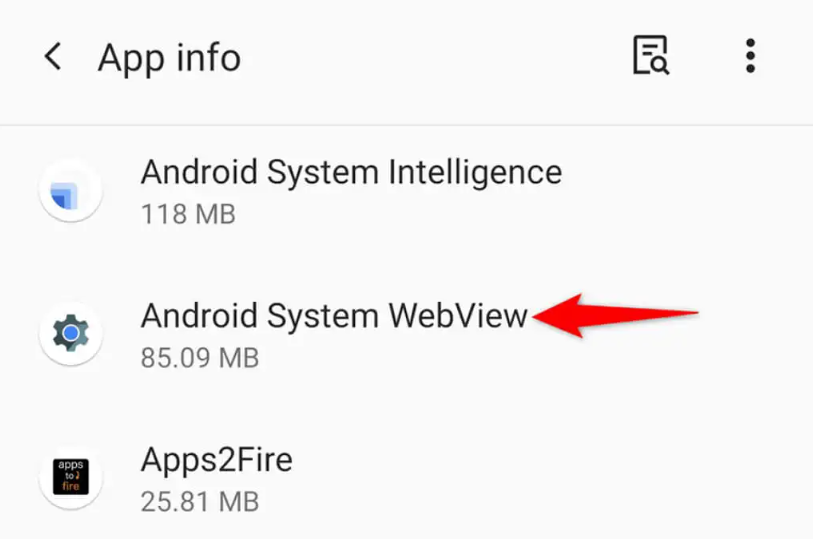Smartphones have become integral to our lives, and among them, Android devices have gained even more prominence thanks to their affordability and accessibility. Besides customization, Android devices have various unique smart features that put it in the foreground.
If you have been wondering what Android System Intelligence is and why it keeps malfunctioning occasionally, you aren’t the only person. Several other users have complained about similar issues when using their smartphones.
This article will look at all the effective troubleshooting fixes for the Android System Intelligence stopping error.
What is the Android System Intelligence?
As the name suggests, Android System Intelligence is a framework that uses the power of AI and machine learning to:
- Analyze user behavior
- Optimize system settings
- Provide personalized suggestions
In short, the Android System Intelligence improves the user experience by collecting and adopting the data into the system framework.
The smooth functioning of your Android smartphone heavily relies on the Android System Intelligence, so when it stops working or malfunctions, it will likely affect the whole system’s workflow.
What are the Causes of Android System Intelligence Not Working?
Several factors often contribute to the Android System Intelligence not working. However, to implement a relevant troubleshooting fix, it is mandatory that you first identify what’s causing the error in the first place.
Some of the potential causes include:
- Outdated Android software
- Incompatible or conflicting applications
- Lack of internal storage
- Corrupted app data or cache
If your device has any of these issues, it will reflect in the Android System Intelligence error. Some of the common error messages or glitches that you might experience due to this include:
- Seeing the error message of “Android system intelligence has stopped.”
- Untimely freezing of the device
- Lack of personalized suggestions and accessibility
- App crashing out of nowhere
In short, you will have a poor Android user experience, something no one wants to experience when working or playing on their respective Android devices.
How to Fix Android System Intelligence Not Working?
Now that you have a clearer understanding of the issues related to the Android System Intelligence not working let us look into how you can fix the error.
Restart the device
Sometimes, the error is due to a temporary glitch or a software bug that has made its way into the device. What you can do to fix the temporary issue, in that case, is restarting the device and letting the soft reboot address the problem.
Restarting an Android device is simple. All you have to do is long-press the power button until the reboot option appears on the screen. tap on it, and then let the device restart by itself.
Update the Android System Intelligence
Updating your applications comes with salient features. So, if you tend to avoid updating the apps because you want to save internal storage, you are not doing yourself a favor.
Instead, updating the apps allows you to address existing complications and system errors that could have been due to a bug issue in the app. If you haven’t updated the Android System Intelligence app in a long time, we recommend installing the latest version to the Google Play Store.
Clear app cache
Sometimes, we don’t realize this, but a corrupted app cache is another reason you might be experiencing errors while loading the Android System Intelligence.
In such situations, clearing your app cache can fix the issue temporarily:
- Navigate to Settings
- Find “Apps” or “Applications”
- From there, look for “Android System Intelligence” and click on it
- Tap on Storage
- Lastly, click on Clear Cache to delete the corrupted cache in the app.
Once done, you can reboot the system again, which should fix the error for you.
Update your operating system
Keeping your Android system updated to the latest version is another way to ensure system stability and fix any bugs that could have affected the device’s usability.
What you need to do is navigate to Settings and then check if there are any latest updates available or not. If there are new OS updates, download and install them and cross-check to see if the Android System Intelligence error persists.
Get rid of the incompatible apps
There is a reason why not all applications are available on Google Play Store. Besides the security factor, there are incompatibility issues as well.
So, if you have downloaded a random apk from a third-party app store website and your Android System Intelligence has been showcasing errors since then, we’d recommend that you get rid of those incompatible apps immediately.
Sometimes, these apps end up hindering the standard functions of the Android OS, leading to poor functions.
Factory reset the device
If nothing else is working and the error persists, your last resort is to factory reset the Android device. In that case, you need to prioritize that factory resetting the Android device will most likely eliminate all the data already saved in your Android smartphone.
So, before you conduct the factory reset, get a local backup of all the contacts, media, documents, etc., and then proceed to perform the factory reset.
Factory resetting your device will make your Android smartphone return to how it was in the beginning when you first bought it. Following are the steps to factory reset your device:
- Open Settings
- Navigate to System or About Phone
- Find Reset and click on it
- Tap on Backup and reset
- Under that, select Factory data reset
You will then need to follow the on-screen instructions to be able to complete the factory reset process of the Android smartphone.
Conclusion
Android System Intelligence is there in your smartphone for a reason. If it starts malfunctioning, be assured that it will affect the user experience and lead to app crashes and buffering. We have sorted out some of the top troubleshooting steps you can follow to overcome the error.