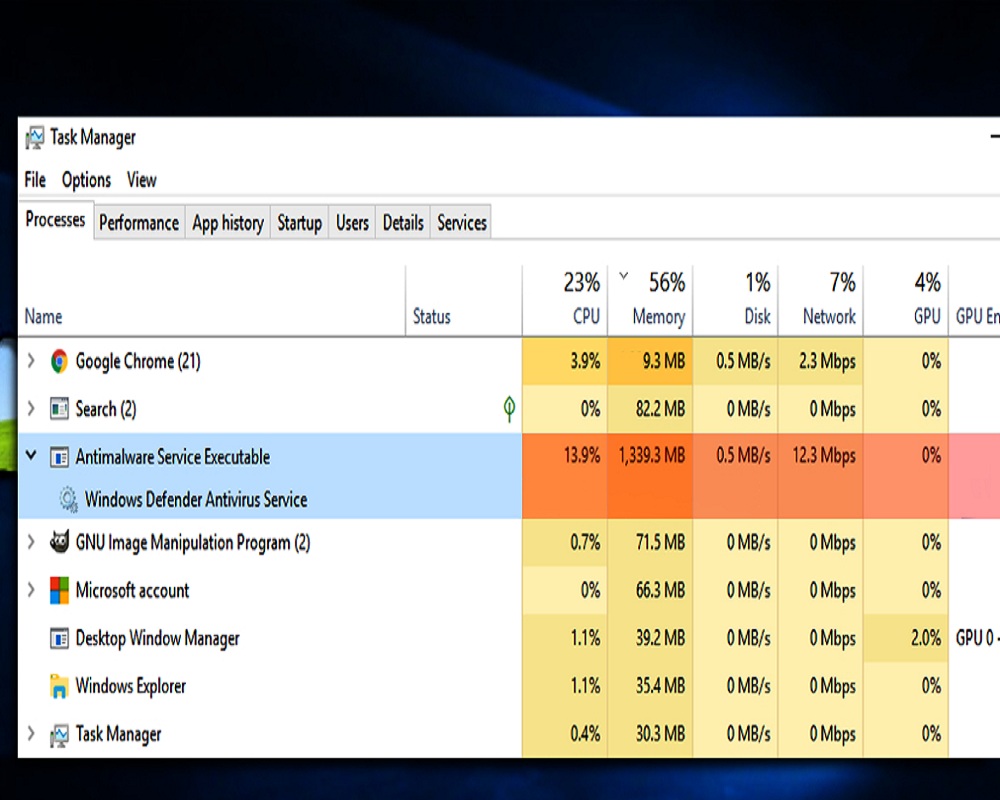Because you are here, you must be using the latest Windows 10, Windows 8.1, or any other Windows OS. You must have found the process named Antimalware Service Executable in the Task Manager, which may be eating a high CPU causing your system harm. This may arise many questions in the mind of the users that if Antimalware Service Executable or Antimalware Service.exe can be a virus or not. But before ending such tasks from Task Manager can affect your PC’s performance. Therefore, we are going to tell you what the Antimalware Service executable process is and how to fix the Antimalware Service Executable using high CPU. Learn how to disable Antimalware Service Executable in Windows 10.
Basically, the Antimalware Service Executable process is Windows Defender, therefore, it is a process that is launched when we start the computer and is kept running in the background for most of the time. The moment we get ready to perform certain tasks, such as downloading a file from the internet, that is when the process is activated to scan what we want to download and check if it is clean of threats. Windows Defender will use the idle time to run a routine scan for potential system security threats.
What is the Antimalware Service Executable Process?
Upon completion of its task, the process will return to its dormant state until any further action reactivates it. Therefore, it is a process that normally uses almost no CPU or memory of the system. Antimalware Service Executable is not resourced intensive most of the time so it should not affect your computer performance. Of course, when we are browsing the Internet and downloading files, then if it makes a higher consumption of system resources.
In addition, when the system is resting, we may see how Antimalware Service Executable is making considerable use of CPU and RAM since it is when it takes advantage of it to perform certain routine computer analysis tasks. As we mentioned before, the process has its own Windows Defender behavior. You may notice that this service suddenly starts to consume more resources when the system is idle, for example, while you are reading something in the browser. This increased use of the system lasts a short time and then returns to normal.
How to Disable Antimalware Service Executable
If you deactivate Antimalware Service Executable from the Task Manager, it simply starts up again so it is not possible to terminate its operation in this way. To actually disable the process, you need to disable Windows Defender, which is not advisable unless you already have another antivirus program on your system.
If we are one of those who are sure of everything we do in front of the computer, and we want to deactivate the Antimalware Service Executable process on our computer. But as we said, you should not do that if you haven’t installed any third-party antimalware program on your PC. We will have to do disable Antimalware Service Executable from the system registry.
Therefore, the first thing we have to do is launch the Regedit command from the Windows 10 Run window and navigate to the path HKEY_LOCAL_MACHINE \ SOFTWARE \ Microsoft \ Windows Defender.
Once there, we check if the DisableAntiSpyware and DisableAntiVirus values exist. If we have them, we only have to double-click on each one of them and set their value to 1, while if they don’t exist, we will have to create them with those names as a 32-bit DWORD value. Done this, we are already sure that we have deactivated Windows Defender and, therefore, the Antimalware Service Executable process as well.
So, this is how simply we can disable the Antimalware Service Executable process from without affecting its other performance.