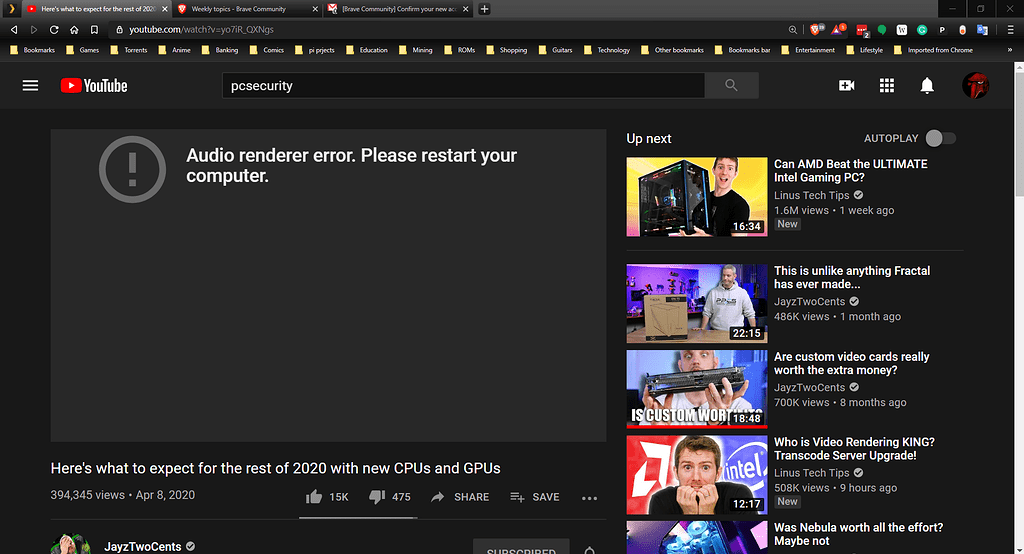Encountering errors when streaming your favorite video can be annoying. But thankfully, these bugs are occasional and can be resolved in a few simple steps. One such glitch that’s creating lots of trouble for users nowadays is the Audio Renderer Error.
The message isn’t browser-specific and can appear on any browser or while using a mobile application. So what does “Audio Renderer Error” mean, and what exactly triggers the error? If you are struggling with all these questions and wondering how to get rid of an error, it’s good to scroll through the guide and get all the deets you might be looking for.
Our experts have compiled the major reasons behind this error. Ahead, we have listed some significant methods to resolve it. So, let’s proceed further and say goodbye to this error message timelessly.
What is Audio Renderer Error on YouTube?
Having problems playing videos on your browser and being presented with an Audio Renderer Error message? Well, don’t worry, we’ve all been there and faced this glitch once in a while. But
the question arises – what does this error signify?
Before we dive deep into this problem, it’s good to note that it is identical to the issue where you cannot hear anyone on Discord. And the more challenging point is that the error isn’t limited to a particular window or browser. Some users even report this error when listening to iTunes or using the built-in audio player. So, what exactly is it?
Audio Renderer Error refers to when a user starts seeing a black screen in the player, along with the phrase “Audio Renderer Error, Try to Restart your Computer”. It’s indeed frustrating, as the error causes your video playback to stop out of nowhere.
But calm down your senses, as the error is temporary, and you can fix it using the guide mentioned below. Scroll down the page and find out why is the error message occurring and how you can get rid of it.
The Significant Reasons Behind the Audio Renderer Error On YouTube
Looking for the solutions subhead? Well then, hold your horses for a while and understand the key reasons first to avoid the error from hindering your experience again in the future. Learning the major culprits behind the Audio Renderer Error helps you root out the problem and bring things back to normal without additional effort.
Here’s a quick lowdown of the key triggers leading to the glitch.
- Multiple Audio Devices: One of the common reasons leading to the error message is conflicting audio devices. It usually happens when you have multiple audio devices connected, and the system gets confused to decide which one to use.
- BIOS Bugs: The next major reason why your system is reflecting the Audio Renderer Error is BIOS glitches. These bugs make your system unable to recognize audio devices or trigger conflicts between them and other system components, thus leading to the error.
- Outdated Audio Drivers: If you have a single audio device and your system BIOS is error-free but you are still receiving the Audio Renderer Error, it might be due to a corrupted or outdated audio driver. Remember that audio drivers are a must for the appropriate functioning of your audio devices, and they may generate a problem if not updated or become corrupted.
- Incorrect audio device settings: Still facing the trouble? Well, in that case, incorrect audio device settings might be something to blame. You can face the Audio Renderer Error if your default audio device isn’t set appropriately, or the audio format isn’t supported by your system.
- Browser Issues: Although the error isn’t limited to a specific browser, it might appear due to faulty browser settings/ extensions or if you are using an outdated browser. Sometimes, corrupted browser files can also trigger the Audio Renderer Error when playing YouTube videos.
Fix the Audio Renderer Error on YouTube Now
Here’s how to fix the Audio Renderer Error on YouTube. Follow the solutions sequence-wise and remove the glitch from your system until the end of the time.
1. Remove your audio jack and re-insert it
Before you jump into complex solutions and lengthy steps, it’s good to try something simple yet effective. Most of the time, this error resolves simply after re-inserting the audio jack. It might be possible that you are connected to multiple audio devices, and the system is facing trouble recognizing them.
Hence, it’s recommended to unplug and re-insert the audio jack again and try playing the YouTube video to see if the error resolves. Here’s how to do it.
- Remove the audio jack and wait for a few seconds.
- Plug it back into your computer.
- Refresh your browser and try to play a video on YouTube.
2. Restart your audio device
If the error still persists, then try restarting your audio device again and fix the error. Restarting the audio device removes minor bugs and glitches and makes things normal again. Follow the steps below.
- Press Win+X and select the Device Manager from the context menu.
- Tap “Audio inputs and outputs” and right-click the connected audio device.
- Select “Disable Device” and wait for 3 – 5 seconds.
- Click “Enable Device” and check if it fixes the Audio Renderer Error on YouTube.
3. Use the Audio Troubleshooter
The next potential solution to remove the Audio Renderer Error message is to run the audio troubleshooter. This utility comprises a bunch of repair strategies to fix some common audio errors. Here’s how.
- Open the Run dialog box and type in ms-settings:troubleshoot.
- Press Enter to launch the Troubleshooting tab under the Settings option.
- Scroll down to Get Up and Running and tap on Playing Audio. Then, select Run the Troubleshooter to open the utility.
- Wait until the tool is done locating the error.
- If an issue is found, follow the recommended repair strategy.
- Once completed, restart your computer and see if the error resolves.
4. Update the audio driver
As already mentioned that sometimes Audio Renderer Error appears due to the outdated or corrupted audio driver. If that’s the case, you must download the latest audio driver to fix the error. The steps to execute this strategy are mentioned below.
- Launch the Device Manager and select “Audio Inputs and Outputs”.
- Right-click the connected audio device and click “Update Driver”.
- Select “Search Automatically for Drivers”, and Windows will then start looking for and downloading any available audio driver update. Once done, try playing a video on YouTube and see if the error is fixed.
Conclusion
That’s how you can resolve the Audio Renderer Error on YouTube. While the error may be annoying, you can still fix it using the aforementioned tips and tricks. All these solutions are tried-and-tested and will indeed resolve the error for good. However, if none of the above tricks will work, don’t lose your calm and reach out to our experts in the comment section below. We’ll be there in your hour of need and help fix the error at the earliest.