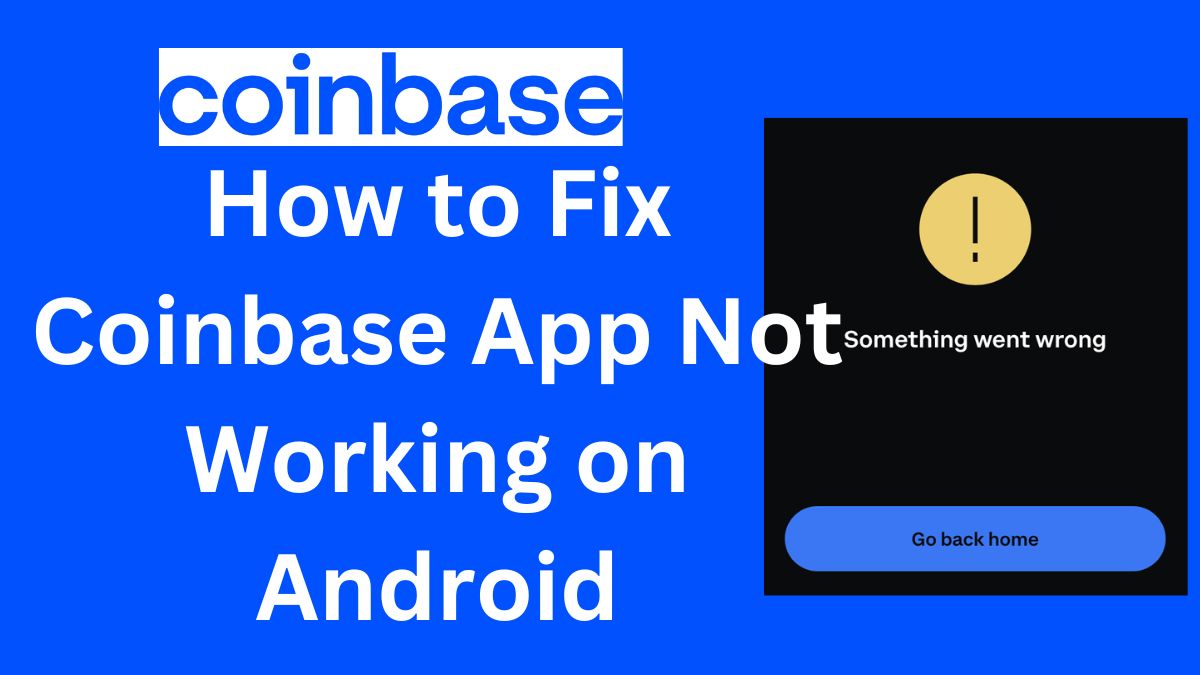The Coinbase app is one of the most popular cryptocurrency apps, allowing users to securely buy, sell, store, and manage digital currencies like Bitcoin, Ethereum, and more. However, sometimes the app may stop working properly on your Android device. Here are the top solutions to fix Coinbase when it’s not working on Android.
1. Check Your Internet Connection
The first thing to check is your internet connection. The Coinbase app requires a stable internet connection to load data and process transactions.
- Make sure Wi-Fi is turned on and connected.
- Try switching between Wi-Fi and mobile data.
- Check if other apps that require internet are working.
- Reboot your router if the issue seems to be with your Wi-Fi network.
An unstable internet connection is often the reason why Coinbase or any app stops working correctly.
2. Force Close and Reopen the App
Sometimes apps may freeze or get stuck, causing errors. The easiest fix is to force close Coinbase and reopen it.
- Double tap the Recent Apps button to view open apps.
- Swipe up on the Coinbase preview to force close it.
- Reopen Coinbase – this often fixes minor glitches.
Force closing the app gives it a fresh start, clearing any stuck processes.
Read: How to Tell If Someone Read Your Text on Android
3. Clear Cache and Data
Over time, residual data and cache build up within apps, which can lead to errors and instability. Clearing this data can help fix Coinbase issues.
- Go to Settings => Apps => Coinbase.
- Tap Storage => Clear Cache and Clear Data.
- This will delete temporary data causing issues without deleting your account details.
Be aware clearing data deletes offline app data, so you may need to log back in.
4. Update the Coinbase App
Using an outdated version of Coinbase can also create issues. Developers release updates to fix bugs and improve performance.
- Go to Play Store => My Apps & Games => Updates.
- If Coinbase has an update available, tap Update.
- Alternatively, search for Coinbase in Play Store and check manually.
Updating ensures you are running the latest optimized version of the app.
5. Restart Your Android Device
If you are still facing problems, try restarting your Android device. This clears out system caches, closes all processes, and starts fresh.
- Hold down the Power button until the Power off prompt appears.
- Tap Power off and then restart once it has turned off.
- This only takes a minute and can fix Coinbase issues caused by the system.
Restarting your phone is an easy fix for any app playing up.
Check: How to View My Incognito History on Android
6. Uninstall and Reinstall Coinbase
If restarting and app troubleshooting have not worked, uninstalling and reinstalling Coinbase is the next solution.
- Uninstall Coinbase from your Apps list in Settings.
- Visit Play Store and search for Coinbase.
- Download and install it again.
- Log back into your account.
Reinstalling will give you a clean slate, fixing any corrupted files causing crashes or errors.
7. Contact Coinbase Support
If the troubleshooting steps do not resolve your Coinbase issues, you should contact their customer support team directly for help.
- Open coinbase.com in your browser.
- Click Help => Contact us and fill out the form with details.
The Coinbase support team may be able to provide specialized troubleshooting tips or determine if there are any issues on Coinbase’s end.
Now you should get the Coinbase app working again smoothly on your Android. Reach out for assistance if problems persist. Consistently updating Coinbase and your Android system can help avoid issues in the future as well.
Conclusion
Common fixes for Coinbase app problems on Android include checking your internet connection, force closing and reopening the app, clearing cache and data, installing app updates, restarting your device, reinstalling Coinbase, and contacting Coinbase support if issues continue. Keeping software updated and regularly troubleshooting can help minimize problems accessing your important cryptocurrency portfolio.