Recently the new 7 zip and also its new version adds a couple of new features to the widely used file compression software. That means its support for the RAR5 format. And you must have noted down while making an entry of CRC-SHA and what’s CRC SHA.
Now you will see several entries such as CRC-32 or CRC-64 or SHA-1, and SHA-256, etc. These entries come with the installation of 7-zip which is the latest version available for the operating system of Windows 10/7/8. Let’s find out what is CRC SHA and how to remove CRC SHA on Windows.
What is CRC?
First, what is CRC means that so CRC it stands for Cyclic Redundancy Check and which let you used the digital networks or detecting the coincidental that is created in data?
What’s SHA?
SHA means the “Secure Hash Algorithm” and it was developed by the National Security Agency in 2010. The reason of it is to search out the integrity of data.
SHA is often used to check the integrity of data downloaded from the web to make sure that the downloaded data is not corrupted in transmission or due to other issues
There are plenty of tools out there to calculate CRC and SHA value in Windows operating system. Previous versions of 7-Zip also supported calculating CRC SHA but the process was not very straight-forward.
If you are looking for the How To Remove “CRC SHA” From Context Menu In Windows 10/7/8 then There is several numbers of tools that is being used for calculating the value of Cyclic Redundancy Check and Secure Hash Algorithm in your computer. It’s calculating the latest stable version of 7-Zip and also with previous versions.
How To Remove “CRC SHA” From Context Menu
Let’s try to remove CRC SHA entry from right-click menu in any version of Windows, by following below steps.
Step 1: First, Open 7-Zip File Manager On your computer PC (On Search box “Zip File Manager”)
Step 2: Once 7-Zip window is launched, Navigate to the navigational menu bar to click Tools menu, and then click Options to open the same.
Step 3: Tap to 7-Zip tab. In menu items section, uncheck the checkbox labeled CRC SHA >, and then click Apply button to get rid of CRC SHA from the context menu.
That’s it.
Now it’s easy to Remove “CRC SHA” From Context Menu In Windows 10/7/8, if any query about it, let me know in below comment section.


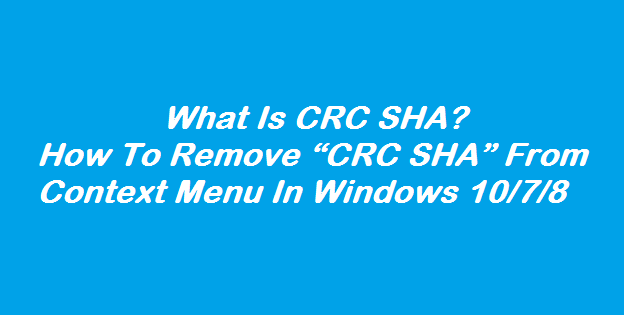
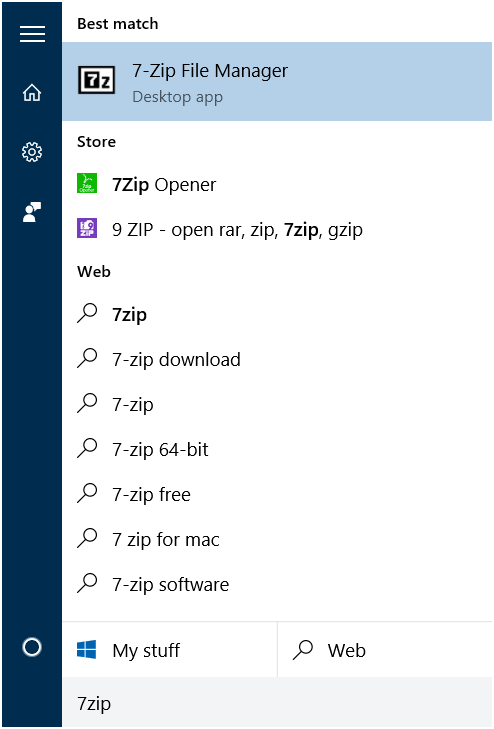
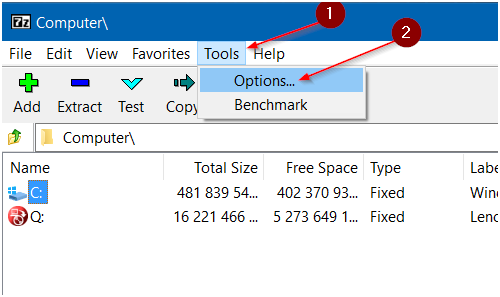
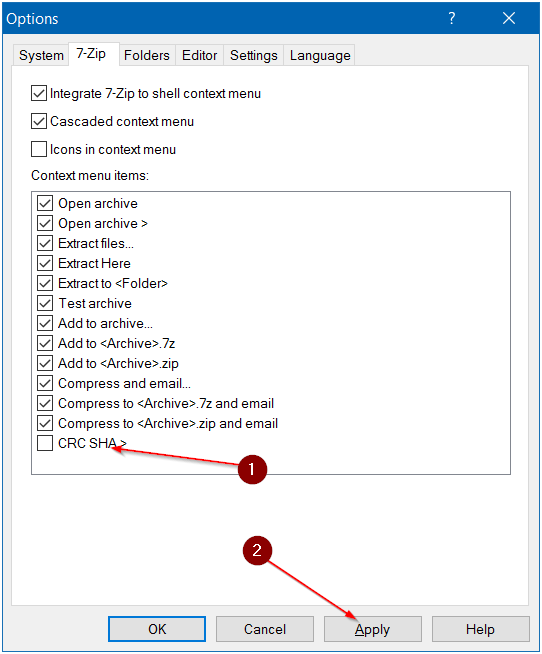
Intresting, will come back here later too.
Epic quality! Clear information provided, i share this to my facebook friends wish it help you.