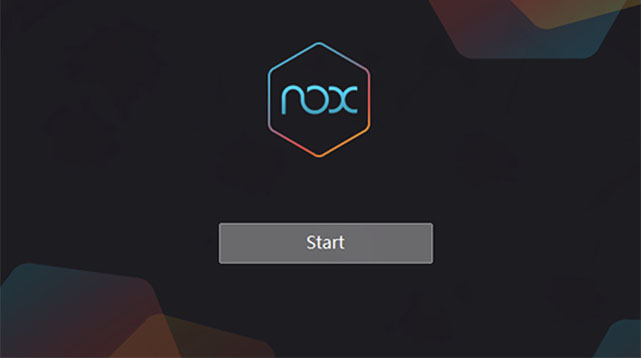The Mobile gaming industry has stretched its limits by manifolds, giving a diverse range of options to mobile gamers. But what if you get a chance to enjoy the same titles on a big screen? Sounds tempting?
It’s no second thought that games like Fortnite and PuBG would be much better on a larger screen and offer an entirely different experience with a faster processor. But, here the question arises – Is it even possible, and if yes, then how?
Well, you’ll be thrilled to discover that technological advancement has brought your dream to life. With Nox Player, you can enjoy all your favorite mobile games on PC in almost no time. This emulator is fully optimized and assures the game gaming experience as the PC and console.
Don’t worry, we understand your concerns and curiousness about this one-of-a-kind emulator. Hence, we have compiled this comprehensive write-up to assist our readers. Without wasting further time, let’s find out all aspects of the Nox Player and step-by-step instructions to wrestle with when downloading it on your PC. So, grease up, and get ready to step into the ring!!
Nox Player – Play Mobile Games on PC!!
Installing and using mobile games on a PC can be a real struggle, especially for those with a non-tech background. That’s where the Nox Player comes in. This emulator is launched to eliminate that unnecessary juggling with the process once and for all. This application lets you download and use any Android game on Windows in a couple of clicks.
Nox Player is widely hailed for its superior performance, stable experience, and ease of use. Thus perfect Android emulator supports a keyboard, game pad, and other multiple instances to offer you a distinctive experience. The best thing of all is that the emulator is free to use, so you don’t have to shell out your fortune to enjoy an immersive experience.
The simple UI of the Nox Player makes the program easy to use and interact with. Besides, app and game controls are intuitively mapped to the keyboard, thus allowing you to enjoy the game as soon as you download it on your PC.
What are the Key Features of the Nox Player?
The hype of this Android emulator speaks a lot. It is counted among the most downloaded emulators on the internet, with maximum positive reviews. But here’s a thing the Nox Player is not the only emulator that lets you play Android games on PC, and hence, the question arises – what exactly makes this application different and stand out?
If you are juggling with the same query, then this subhead might give you an answer. Here, we have mapped out some key features of the Nox Player you should know about before getting tempted by its hype.
- It lets you customize your game.
Let’s start with the most different one. This emulator not just allows you to play your favorite Android titles on the PC but also lets you customize the game the way out want to. The perfect game control offered by this application lets you enjoy epic wins, and you’ll definitely come back for more. You can add graphics, edit the sound, and do many more things to personalize the overall experience.
- Play different games simultaneously
The second most amazing feature about the Nox Player is that it allows playing different games at the same time, thus allowing you to enjoy effortless multitasking. Nox Player offers a better experience for mobile games and keeps you glued to the screen.
- Simple UI
Nox Player makes it very clear that a complex and tech-based UI is not required to offer stable, superior performance. This application is easy to get started, so you can quickly become a pro mobile gamer without getting stuck into a hard-to-navigate interface.
- Compatibility
The next best thing about the Nox Player is its compatibility with external controllers. Unlike your mobile device, this application supports plenty of different third-party controllers, thus allowing you to expand your gaming experience.
Nox Player on PC Download Guide
Enough of the appreciation, as it’s time to learn the steps to download and install the Nox Player on your PC. Although the process is simple and hassle-free, you must pay attention to the steps to avoid any mess later on. Let the tutorial begins.
- Initiate the process by launching the web browser and visiting the official website of the Nox Player.
- Once you reach the home page, you’ll locate a pink “Download” button at the very start. The button also mentions a current version name as additional information. Click on the button and let the process begins. The time it may take to complete the download depends on your network strength and could possibly range from a few seconds to a couple of minutes. Make sure you are connected to a stable, uninterrupted internet source.
- Once done, open the Downloads folder on your PC and locate the set-up file. Tap on it to initiate the installation part.
- As soon as you begin the installation, a pop-up appears on the screen where you must select the agreement checkbox. While most gamers instantly click the box and proceed further, some curious junkies can expand the custom option to find extra parameters.
- Accepting the Nox agreement and ticking the checkbox can lead to the final installation process. Follow the on-screen prompts to complete this part seamlessly.
- When installing, you’ll be asked about the shortcut location, such as the Desktop shortcut, taskbar, or start window. Select the option of your choice and carry on with the installation. You can also see the progress of the process on the screen.
- Once installed, you can launch it from the location you’ve chosen before starting the process. An interface will appear on the screen from where you can download your favorite titles and enjoy a seamless gaming experience like never before.
How to use a Nox Player?
Now that you have downloaded the Nox Player on your PC, it’s time for some action. When you access this Android emulator on your PC, you’ll see the home screen loaded with multiple applications, including Google Play Store.
However, the list of options is endless; hence, you must know how to use this emulator and get the best out of this application. Here’s a step-by-step tutorial to using a Nox Player on your Windows. Follow the guidelines carefully and enjoy a classic gaming experience.
- Launch the Nox Player on your system and sign in to your Google account to access Playstore. Make sure to enter the correct credentials to avoid any hassle or interruption.
- Once you access Google Play Store on the Nox Player, enter the app you wish to download in the search box. Tap the search icon, and a list of options appears on the screen.
- Select the app and tap on the “Install” button (like you do on Android smartphones or tablets). Wait for a few seconds until the process completes.
- As soon as the installation finishes, you can see its icon on the homepage of the emulator. Click on the game and start playing it.
Note: In addition to downloading apps from Play Store, you can find options for downloading APKs, transferring files, and many more, for an amazing experience.
Conclusion
Nox Player is no less than a godsend for those who’ve always been dreaming of enjoying their favorite mobile games on computer screens. It’s no denying that fast processors and large screens can add more thrill to your existing gaming experience, along with several other features. This emulator is a perfect choice for 64-bit games and allows more stable and smoother gameplay. You can also use a feature, called Multi-Instances to play several games simultaneously.
So, that’s all about this powerful, fully-optimized emulator. Our team has compiled this tutorial by reviewing the emulator from inside and out; hence, you can count on this guide when downloading Nox Player on your PC. Believe it or not, but with a Nox Player, the sky is your only limit!! Hence, get the emulator now and sink yourself into a pro gaming experience.