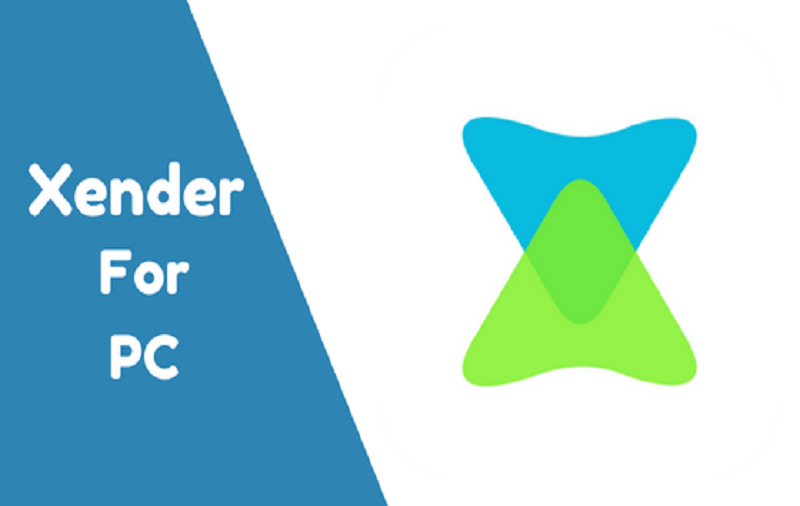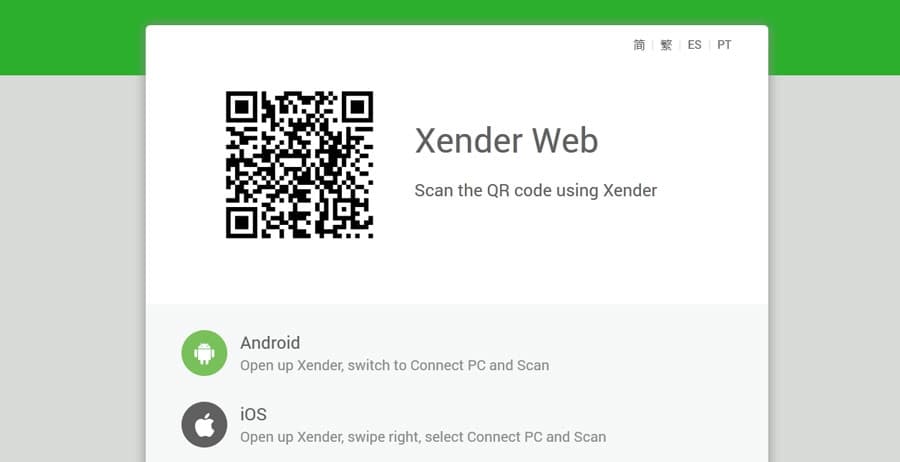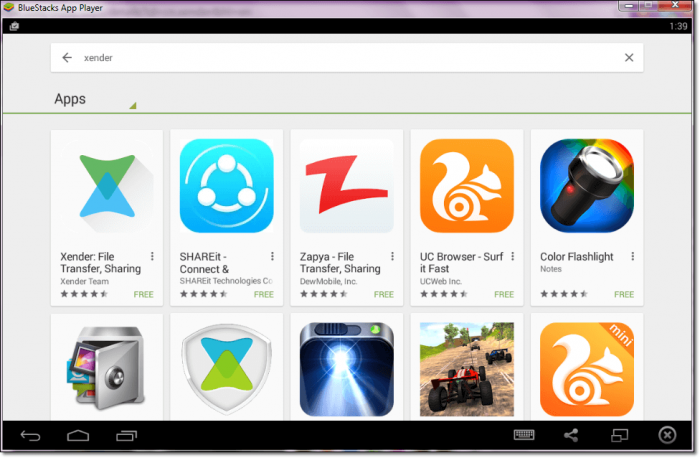The time has gone where people use to use Bluetooth to share data as the arrival of the world’s best sharing platform “Xender”. Well, smartphone users can easily get the app from the app store, but download Xender for PC or laptop is a little bit tough. So, we have come to help with the guide Xender download for PC without any stoppage.
Since the Xender for PC has been removed from the Microsoft store, many people have been looking for the way to download Xender for PC. Well, the Xender is much known for its features to transfer files between two devices. Whether you want to share mp3, pm4 or image or any doc time, you can simply use Xender on PC to transfer files between two devices wirelessly and quickly. So, it will be very simpler to quicker to send and receive data from PC and Mobile vice-versa.
How To Download and Install Xender on PC For Free [100% Working]
Before you go to the process to download Xender for PC and install it on your Windows 10, 8, or 7 desktops, you may like to know some of the best features of Xender PC. So, let’s see it!
Features of Xender for PC
- Xender PC version is totally free to download an app.
- Simply create a wireless connection between two computers and exchange files without using a LAN connection.
- Xender for PC is a cross-platform tool. That helps you to connect your computer to an Android Phone or an iPhone.
- The transfer speed is quite high compared to a LAN and Bluetooth connectivity.
- You can send almost all type of files including .exe and .msi type of files.
- Xender has a simple user interface so the user can understand the application easily.
- PC Xender version does not require any internet connection to work or exchange files between two computers.
Method #1: Download Xender for PC without Bluestacks (Using Xender Web)
Let’s start with one of the simplest ways to connect Xender with a smartphone without installing any type of Xender for PC as you can use your phone wirelessly to connect with PC via Xender web. Let’s see the steps to connect phone and PC Xender:
Step #1: Make sure that your phone and PC connected to the same Wi-Fi network.
Step #2: Next, open Xender on your phone and tap on your profile at the top right corner.
Step #3: Now tap on “Connect to PC” on your phone and you will see two option to open Xender on PC with two different URLs.
Step #4: Just enter any URL from the option. If you will choose http://web.xender.com then you will get a QR code on the desktop screen which you need to scan from your phone using “Scan” button.
And if you choose another numerical URL then you get a popup note to access your data. Just accept it and start transferring data using Xender on PC and Phone simultaneously.
That’s it!
Method #2: Download Xender for PC with Bluestacks
Here we are going to show you the process to get Xender Download for PC using Bluestacks. Hence, you will need to download Bluestacks on your PC and follow the below steps to get Xender on PC.
Step #1: Firstly, download Bluestacks on your PC.
Step #2: Once the file is successfully downloaded, run the .exe file
Step #3: The Bluestacks installer will open; click the install button to install the software on your PC
Step #4: After that, sign in to the software using your Google ID
Step #5: After signing in, search for Xender in the search menu and select the appropriate software and click install
Step #6: Wait for the installation to complete. Once it is installed, Xender is ready for use on your PC.
Final Lines
Hope you followed the guide carefully and successfully installed Xender on your PC. So, now you don’t need to wait a long as you can use Xender for PC and Smartphone to transfer your data easily and quickly. While following the guide if you get any problem, you can directly ask us in comments.
[kkstarratings]