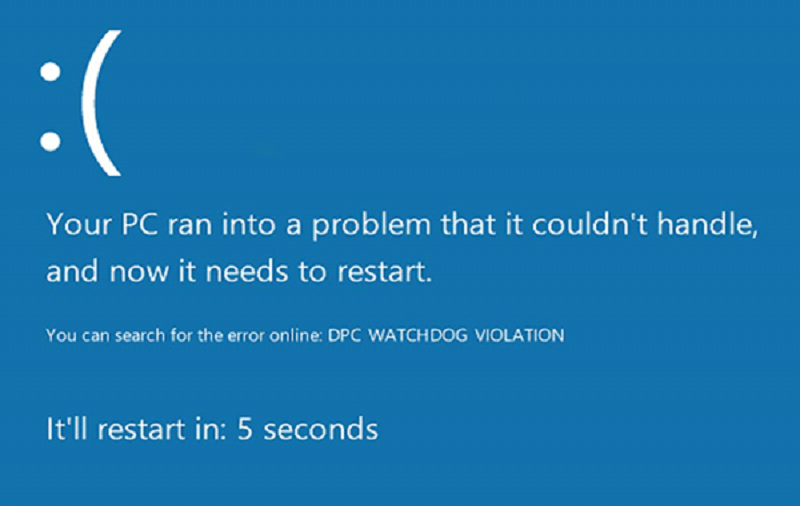Several Windows users have faced the problem of BSOD error called DPC Watchdog Violation Error and don’t know what it is. FYI, the initials DPC stands for Deferred Procedure Call. Watchdog means the service that checks the performance of the PC and installed tools. So, sometimes due to any reason, this vigilante service can be caused. Sometimes users face this error very frequently in a day. Here, we have mentioned the reasons why DPC Watchdog Violation Error can occur and how to solve it.
What DPC WATCHDOG VIOLATION blue screen errors do?
Here are the symptoms of DPC Watchdog Violation error:
- This error appears and crashes the active software.
- It shows “STOP error 0x133: DPC WATCHDOG VIOLATION.”
- Sometimes it shows “A problem has been detected. Windows has shut down to prevent damage to the computer. The problem is probably caused by the following file.”
- Thecomputerfrequently crashes with Error 0x133 when you open the same tool.
- The message “DPC WATCHDOG VIOLATION bug check has a value of 0x00000133 This bug check indicates that the DPC watchdog executed, either because it detected a single long-running deferred procedure call (DPC), or because the system spent a prolonged time at an interrupt request level (IRQL) of DISPATCH_LEVEL or above. The value of Parameter 1 indicates whether a single DPC exceeded a timeout, or whether the system cumulatively spent an extended period of time at IRQL DISPATCH_LEVEL or above. DPCs should not run longer than 100 microseconds and ISRs should not run longer than 25 microseconds, however, the actual timeout values on the system are set much higher.” is displayed.
- Windows runs slowly and responds to the mouse or keyboard with a delay.
- Your computer hangs regularly for a few seconds.
In most cases, DPC WATCHDOG VIOLATION blue screen errors will occur after installing new hardware or software. These DPC WATCHDOG VIOLATION blue screens can appear during program installation while software related to DPC WATCHDOG VIOLATION is running or drivers are being loaded. This error can also appear while Windows is starting or shutting down. If you want to fix this error, it is important to track this STOP error. It also shows the error code 0x00000133.
What Causes DPC WATCHDOG VIOLATION blue screen errors
- Faulty, outdated, or wrongly configured device drivers
- Sometime changed in software setting in the PC could cause the error in Windows registry.
- Error can be caused due to malware or virus in the system.
- Error in drivers after installing new hardware
- Corrupted or removed system files after the software were installed or uninstalled.
- Error 0x133Blue Screen was caused by a damaged hard drive. Check your hard drive with Checkdisk (chkddsk <drive letter:>/f/ r) or another tool to check your hard drive
- DPC WATCHDOG VIOLATIONSTOP error can also be displayed when the system memory is damaged. Test your system memory with the Windows Storage Memory Checker. To do this, call up ‘memory diagnosis’ in the Wine Finder and then follow the further instructions.
- DPC WATCHDOG VIOLATION Blue screen errors can be caused by various hardware, software, driver, or BIOS problems.
How to fix DPC WATCHDOG VIOLATION (0x00000133)
Method 1 – Solve the Error DPC WATCHDOG VIOLATION (repair registry entries related to error 0x133)
You can try to edit or remove invalid registry keys associated with DPC WATCHDOG VIOLATION. However, this should be done with care, otherwise, you run the risk of bringing the system to a complete standstill. Make sure that your entries are correct and valid. It is generally advisable to save before editing the registry so that it can be restored if necessary.
You can enter the registry editor by right-clicking on Start=> Execute and in the input field “Regedit”. Confirm your input with the Enter key. You can now search for Registry keys in the editor that can trigger DPC WATCHDOG VIOLATION.
Method 2 – How to Solve DPC WATCHDOG VIOLATION (Check your PC completely for malware)
There is a chance that the DPC WATCHDOG VIOLATION could be related to a malware infection on your PC. Make sure that you have antivirus software installed on your PC and that it is doing its job properly. With the new Windows Defender, however, you should have a trusted antimalware in the system. You can certainly switch to other service providers.
Method 3 – How to Fix DPC WATCHDOG VIOLATION (Install and update drivers for the devices)
In many cases it is possible that you have installed an outdated or defective driver that can trigger the error DPC WATCHDOG VIOLATION. It is also relatively difficult to find this defective driver here. So, you need to look for which driver you have installed recently and uninstall it. Sometimes a defective driver or obsolete driver installed on the PC can cause this so it is better to remove them.
Method 4 – How to Fix DPC WATCHDOG VIOLATION (Try using System Restore to undo the last system changes)
If the error DPC WATCHDOG VIOLATION occurs after software installation, you can try to uninstall the program on the one hand, on the other hand you can also restore the system to an earlier state using the Windows Sys Restore.