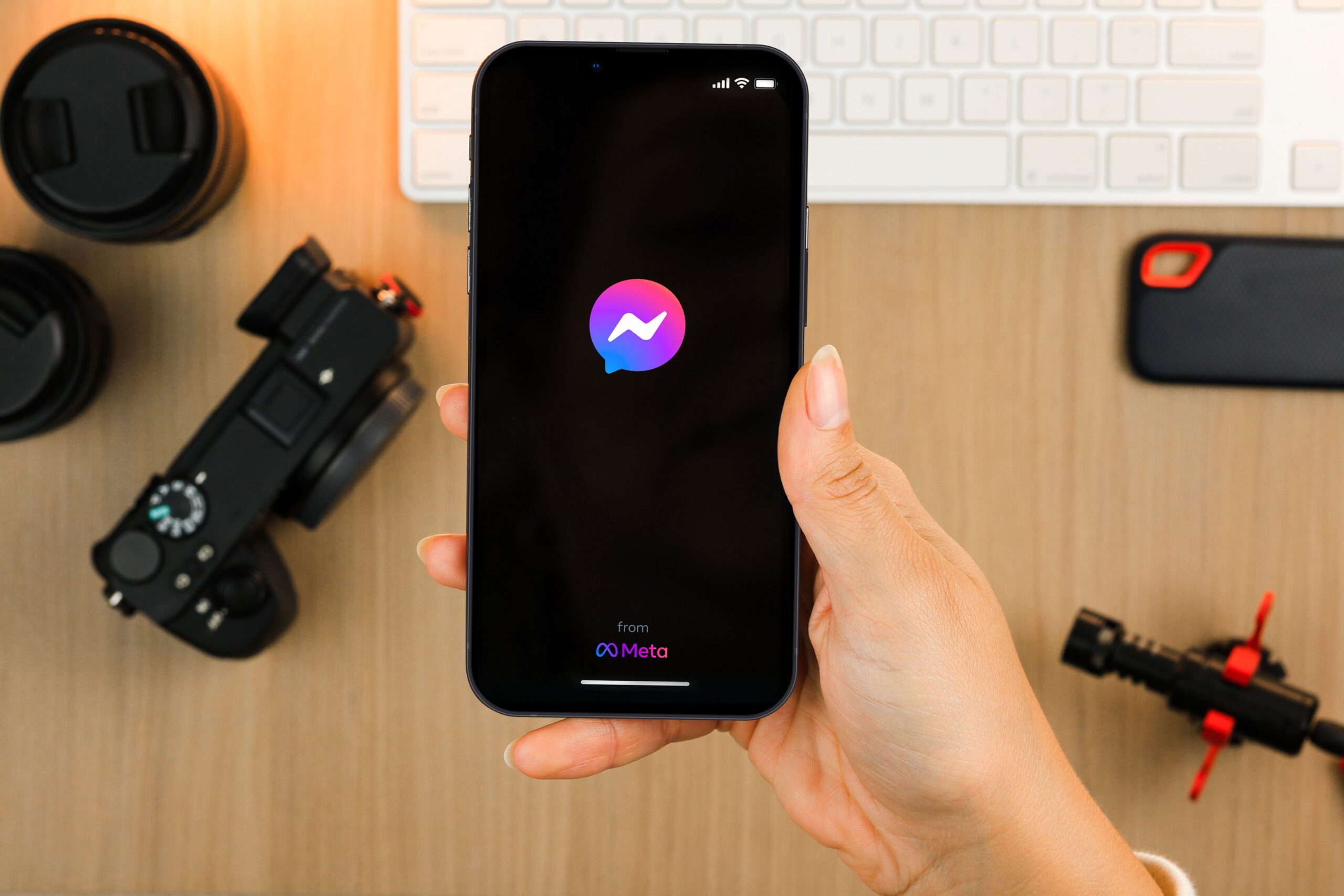“Facebook Messenger Not Working” – Believe it or not, nothing is more frustrating than watching this pop-up message on the screen, especially when you want to connect to your friends in your hour of need.
But, thankfully, you are not alone in this error club as a majority of users have reported this error so frequently. So, why does this problem happen, and what you can do to keep yourself out of this unwanted and annoying trouble?
Before pulling your hair out or throwing your expensive phone in wrath, it’s advised to scroll down the page and see if this guide can help you. There are a few different things that can cause this issue, but fortunately, there are also a few different ways to fix it. In this article, we’ll walk you through some of the most effective solutions to resolve the trouble in a matter of seconds.
5 Major Reasons Why Facebook Messager Not Working on Android
Facebook is one of the leading social media apps that still have a craze among users even after a decade or so. But, at the end of the day, it is just an app and is prone to regular glitches and errors.
While there are plenty of solutions to bid adieu to this annoying issue, it is advised to learn what exactly triggers this problem on your Android Smartphone so you can avoid them and stop this error to happen again in the future. Let’s find some of them here.
1. Unstable or Poor Internet Connection
One of the most common reasons why Facebook Messenger may not be working properly on your Android device is a poor internet connection. Since it stores all the data on its cloud, you surely need strong and uninterrupted internet to keep using it.
If you’re using a mobile data connection, try to move to a stronger signal area or connect to a Wi-Fi network to see if it works better.
2. Outdated version of Facebook
If you’re using an outdated version of the Facebook app, that could be why Facebook Messenger isn’t working on your Android device. To fix this, simply go to the Google Play Store and update to the latest version of the app.
3. Corrupted cache memory or data
If your Facebook Messenger isn’t working on your Android phone, one possible reason could be corrupted cache memory. Corrupted or broken data can sometimes restrict the messenger from leading, thus creating trouble.
4. Inappropriate data settings
Incorrect data settings are yet another major culprit of why Facebook Messenger Not Working on your Android-based smartphone.
5. Outage Issue
Before you get annoyed because the Facebook messenger isn’t working, it would be really good to check if the issue is caused due to an outage or server issues. It is not uncommon for this platform to go offline at times, leading to this problem.
The Best & Effective Ways to Root Out the Facebook Messenger Not Working Error
Scroll through the page and explore the simple yet practical methods to fix the Facebook Messenger Not Working Error.
- Change the Internet Source
If your Facebook Messenger is not working, one of the first things you should do is check your internet connection. If you’re using a mobile device, make sure you’re connected to a strong and stable Wi-Fi network and if you’re using a desktop or laptop computer, check to see if your Ethernet cable is properly plugged in or if you’re using a reliable wireless connection. Sometimes, simply changing the internet source can fix the problem.
- Restart your Android Phone
If you’re having trouble with Facebook Messenger on your Android phone, one thing you can try is restarting your device. This can sometimes clear up any issues that may be causing the app to malfunction.
To restart your phone, simply hold down the power button until the “Power Off” option appears. Tap this, then confirm when prompted. Once your phone is off, wait a few seconds before turning it back on by pressing the power button again.
After restarting your phone, open Messenger and see if the issue has been resolved. If not, there are a few other troubleshooting steps you can try.
- Update your Facebook Messenger
Always make sure that you have the latest version of the app installed. If you don’t, update it from the Google Play Store. To do this, go to the Google Play Store and type Facebook in the search box. Tap on the desired result and click on the Update button. Wait for a few seconds until the update gets installed.
- Clear your data cache
You can try is clearing the data cache and see if it helps. Don worry as this will not delete any of your messages or chats, but it will reset some of the app’s settings. To clear the data cache:
- Go to Settings on your Android device
- Tap App Manager and find and tap on the Facebook Messenger app
- Click on the “Clear Data” button and wait for a while until the process completes.
- After you clear the data cache, try using Messenger again and see if it works better.
Conclusion
That’s it, folks. We hope this guide will help you resolve the Facebook Messenger not working error. Sometimes simply clearing the cache and data for the app or changing the internet source can do the trick. If that doesn’t work, you may need to uninstall and reinstall the app.
If none of these solutions work, it’s possible that there is a problem with Facebook’s servers. In this case, you’ll just have to wait for the issue to be resolved by Facebook.