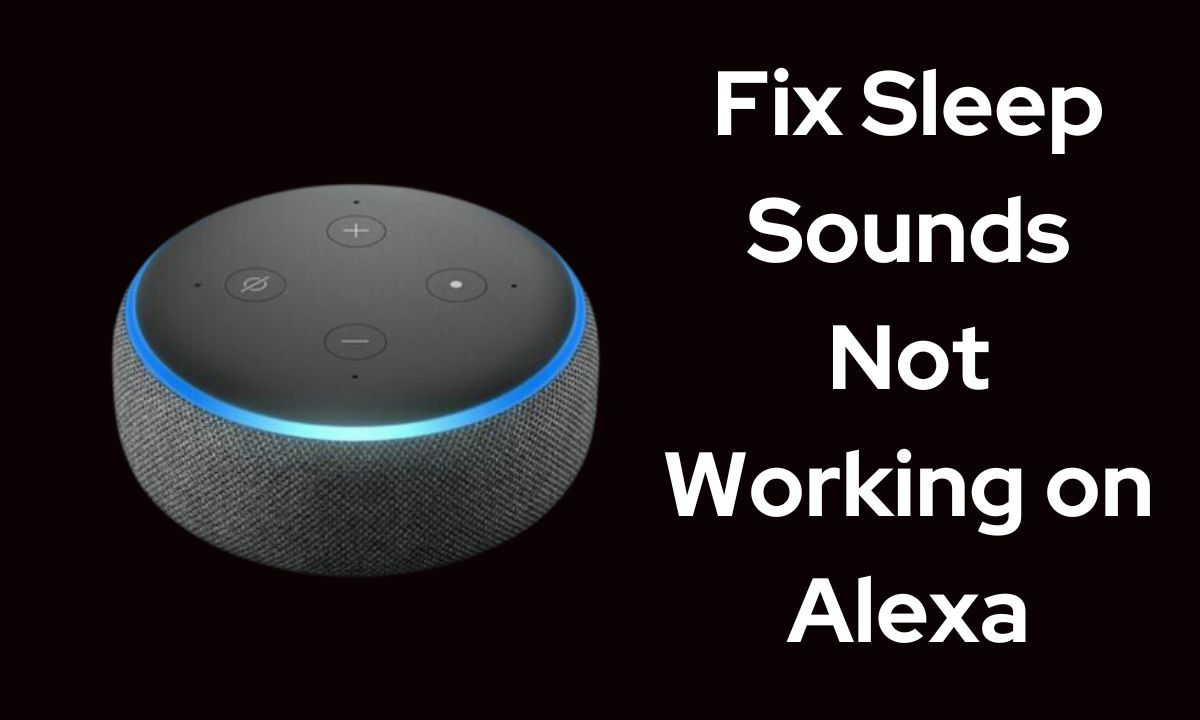Having issues with Alexa sleep sounds not working properly can be frustrating, especially if you rely on them to fall asleep. However, there are several troubleshooting steps you can take to get your sleep sounds back up and running.
Potential Causes
There are a few common reasons why Alexa sleep sounds may stop working:
- Connectivity issues: If Alexa loses connection to the internet or there are Wi-Fi issues, this can interrupt sleep sounds.
- Software glitches: Occasionally an Alexa software update may cause skills like sleep sounds to malfunction.
- Device placement: If Alexa is too far from your bed, the sounds may be faint or stop if the device goes to sleep.
- Third party skill issues: Most sleep sounds come from third party skills, which can have their own technical problems.
Before troubleshooting, first determine if the issue is only happening with third party sleep sound skills or if even Alexa’s built-in sounds are not working properly. This can help narrow down the problem.
Troubleshoot Connectivity Issues
Since most sleep sound skills require an internet connection, first ensure Alexa has a strong, reliable Wi-Fi signal. Move the device closer to your router if the signal seems weak. Also try manually rebooting your router and modem and reconnecting Alexa to Wi-Fi.
You can also access Router Settings => Connected Devices to view all connections and remove old devices that may be interfering with signal strength.
Additionally, check https://downdetector.com to see if there are any reported outages for Amazon services, which could be temporarily disrupting sleep sounds.
Update Alexa and Skills
Software glitches can sometimes break skills, so make sure your Alexa device and apps are updated to the latest versions:
On Alexa device:
Say, “Alexa, check for software updates” and install any available updates.
In Alexa mobile app:
Go to Settings => Device Settings and manually check for device updates. Also update the Alexa app itself to the latest version if needed.
Check for skill updates:
Open skill, scroll down to “About” section and make sure you have latest version. If not, disable and re-enable skill to force update.
Reboot and Re-Pair Alexa Device
If updates did not resolve the issues, try rebooting your Alexa device:
- Unplug power adapter and wait 30 seconds
- Plug back in and wait for device to restart
- Re-pair Alexa device in your Alexa app
This will clear any cached memory issues and reconnect Alexa’s software.
Adjust Device Placement
Make sure your Alexa device is close enough to clearly hear you ask for sleep sounds. Sound quality can diminish if Alexa is too far away. The best placement is on a nightstand within 8 feet of your bed.
Also check that no objects are obstructing the microphone and speakers, which can interfere with sound performance.
Disable/Re-Enable Skills
If you only have issues with third party sleep sound skills, try disabling and re-enabling the problem skills:
- Open Alexa app and go to Skills & Games
- Scroll down to skill and select “Disable Skill”
- Wait 5-10 seconds and select “Enable Skill” to reactivate
This reconnects the skill to Alexa and often resolves technical glitches.
Contact Skill Developers
Check the skill’s reviews and see if other users are reporting recent issues. If many people are experiencing problems, contact the skill developer through the skill page and let them know. Most developers will quickly release fixes for widespread skill problems.
You can also ask the developer for troubleshooting tips specific to their sleep sound skill that may get it working again.
Set Up Alexa Routines
If you continue having sleep sound issues, try automating the sounds to play through Alexa routines instead. This forces Alexa to play the sounds even if the skill is glitchy.
- Create bedtime and morning routines
- Add the sleep sound skill as the first step
- Optional: Add multiple instances of skill at certain times as a backup
The routine triggers should keep sounds playing all night even if the skill stops working properly.
Use Alternative Skills
If troubleshooting does not resolve problems with a sleep skill, switch to a different skill. Search Alexa’s skill store for highly rated alternatives.
The top sleep sound skills like White Noise, Sleep and Relaxation Sounds, Sleep Jar, and Zen Sounds all have excellent performance and reliability. Find one that best suits your preferences.
While frustrating, issues with Alexa sleep sounds can often be easily fixed through troubleshooting connectivity, updates, rebooting devices, adjusting placement, and utilizing reliable skills and routines. With a few simple steps, you’ll be able to restore soothing sleep sounds to help you drift off again.
Summary
Troubleshooting finicky Alexa sleep sounds comes down to a few key steps:
- Check for connectivity and software updates
- Reboot Alexa device and manually re-pair
- Adjust placement to improve microphone detection
- Disable and re-enable the problematic skills
- Try using reliable alternative sound skills
- Set up Alexa routines to keep sounds playing
With consistent testing and tweaking using these troubleshooting tips, you should finally be able to get your Alexa sleep sounds working properly again. Here’s to many restful, uninterrupted nights of deep slumber.