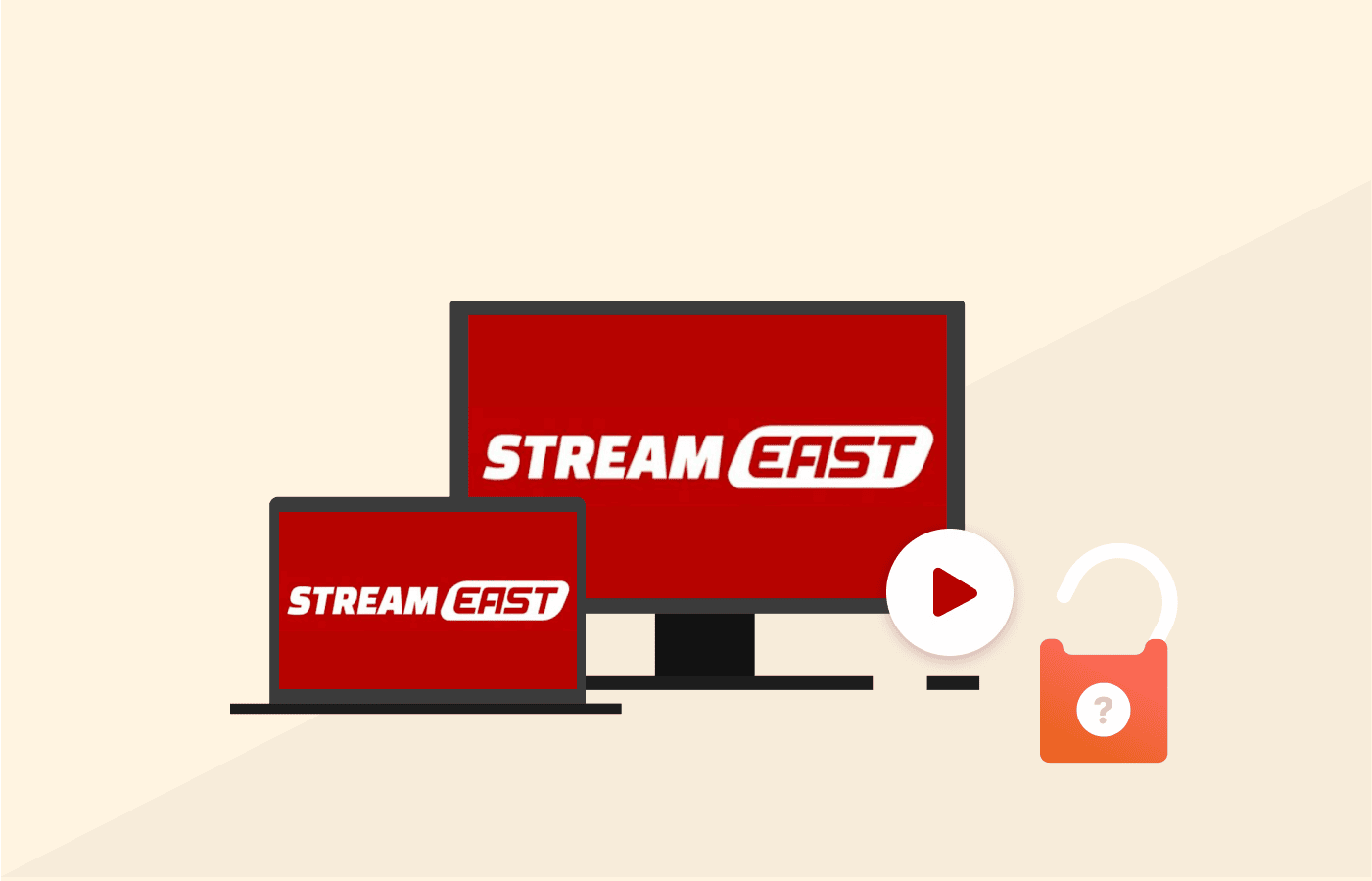Streameast is a popular free sports streaming site that allows users to watch live games and matches online. However, many users have reported issues with Streameast not working properly. Here are some potential causes and solutions to fix Streameast when it’s not working:
Check Streameast Server Status
Streameast may be down for maintenance or experiencing technical difficulties with their servers. You can check the Streameast status page to see if others are reporting problems accessing the site. If the site is down, you’ll have to wait until it’s back up to stream content.
Check Your Internet Connection
Make sure your internet connection is stable and fast enough for streaming. Problems like slow speeds, latency issues, or connection drops can prevent Streameast from working properly. Run a speed test to check your connectivity. If your internet seems slow, reset your router and modem and try connecting over ethernet if possible.
Clear Your Browser Cache and Cookies
Cached data and cookies can sometimes cause conflicts with streaming sites. Clear your browser’s cache and cookies to eliminate any corrupted data. In Chrome, go to Settings > Privacy and Security > Clear Browsing Data. Check cookies and cached images/files and clear your data.
Try Different Browsers and Devices
Attempt accessing Streameast from different web browsers and devices to isolate the issue. Try browsers like Firefox, Edge, Opera, or Safari to see if one works better than Chrome. Also test your smartphone, tablet, or other PCs. If Streameast works fine on other browsers or devices, the problem is isolated to your current setup.
Disable VPNs and Proxy Connections
VPNs and proxies can interfere with streaming sites. Temporarily turn off or disconnect from any VPN services and disable any proxy connections in your network settings. See if Streameast works normally without VPN enabled. You may need to adjust your VPN settings to resolve conflicts.
Update Your Browser
An outdated browser can cause compatibility issues. Make sure you are running the latest version of your preferred browser. In Chrome, go to Help > About Google Chrome to check for and install updates. Updates can resolve bugs and improve streaming capability.
Reset Browser Settings
If other troubleshooting steps don’t work, try resetting your browser settings to default. In Chrome, go to Settings => Advanced => Reset and restore => Restore settings to their original defaults. This will erase customized settings that may be causing conflicts.
Contact Streameast Support
If you still can’t get Streameast to work after trying these troubleshooting tips, you should contact their customer support. Explain the issue in detail and they may be able to provide a solution or determine if there are problems on Streameast’s end.
Common Streameast Errors and Fixes
Here are some common Streameast errors and how to resolve them:
Can’t Play Video/Stream Not Loading
- Disable ad blockers and VPNs temporarily
- Allow Flash if prompted
- Update browser or try different browser
- Clear cache/cookies
- Check internet speed
Stream Not Available In Your Country
- Use a VPN to access Streameast from a different country
- Try alternate streaming sites available in your region
Error Loading Data/Encoding Overloaded
- Allow page to load completely before playing
- Refresh page and retry
- Clear cache and cookies
Black Screen/No Video Displayed
- Allow time for stream to load
- Ensure Flash is enabled
- Try a different browser
- Restart computer and router
Buffering/Lagging Video
- Pause stream for a few minutes to allow buffering
- Reduce video quality in settings
- Connect device directly to modem via ethernet
- Limit other internet usage during streaming
Can’t Find/Load Stream
- Double check game/event date, time and details
- Try alternate spellings of team names
- Wait for stream to be posted close to event start time
- Use the search bar to find the stream
Getting Redirected to Another Site
- Try alternate Streameast mirrors like .io or .live
- Clear cookies and cache
- Use an ad blocker to prevent malicious redirects
Encountering Popups/Ads
- Use an ad blocker like uBlock Origin
- Click ‘X’ or close button instead of ‘Download’ or ‘Play’ buttons
- Avoid clicking popups and close them immediately
This is how you can resolve most issues with Streameast not working. Check for server outages, internet connectivity problems, browser conflicts, and other software-related issues. Using alternate sites for streaming may be necessary if Streameast continues to have problems.