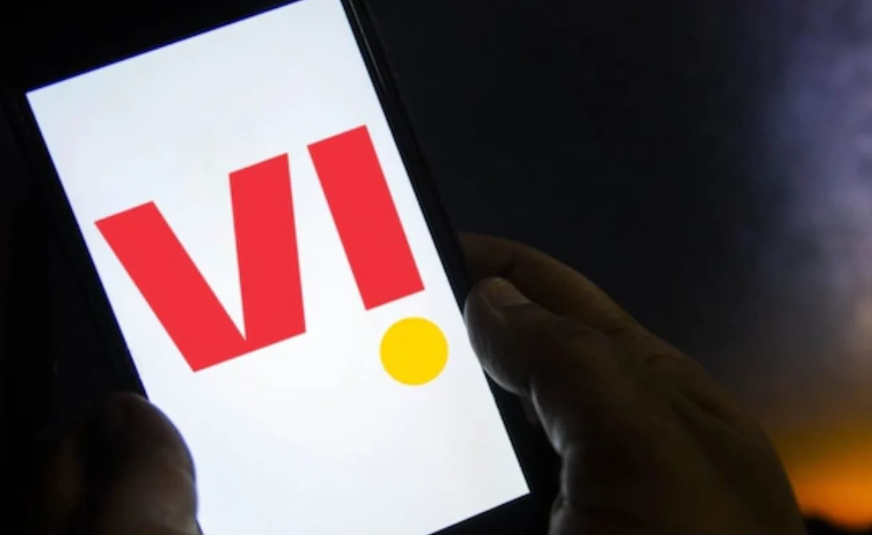Vi, previously known as Vodafone Idea, is one of the leading telecom operators in India. However, users sometimes face issues like slow internet speed or no connectivity on Vi networks. If you are facing similar problems, don’t worry – here are some effective tips to fix your Vi internet connection:
Confirm the Issue is With Your Connection, Not the Website
First, try accessing different websites and apps to check if the issue is only with some websites or a general connectivity problem. If some websites open fine while others don’t load at all, it’s likely a website-specific issue, not your connection. However, if you can’t access any website or app, your Vi data connection is likely faulty.
Check Vi Network Coverage in Your Area
The first thing to check is whether Vi network has good coverage in your locality. You can check their coverage map online or call customer care to inquire about the same. If the coverage is poor, switching to another operator may be the only option.
Restart Your Phone
Restarting your smartphone is one of the easiest ways to troubleshoot internet connectivity issues. Simply switch off your phone, wait for a few seconds and switch it on again. This refreshes the network settings and often fixes minor glitches.
Check APN Settings
APN or Access Point Name settings allow your phone to connect to the internet via Vi network. Incorrect APN settings can prevent your phone from accessing the internet. Go to Settings => Mobile Network => Access Point Names and ensure the Vi APN settings are correctly entered. If not, you can find the latest Vi APN settings online and manually enter them.
Reset Network Settings
Resetting network settings will revert your phone’s network connectivity settings to default. This often solves internet connectivity problems. Go to Settings > System > Reset options > Reset network settings. Be sure to back up your data first as resetting will wipe all network settings.
Update Phone Software
Using outdated software can also cause internet connectivity failures on your phone. Go to Settings > System updates to check for and install any pending software updates for your device. This will install the latest patches and bug fixes.
Remove and Reinsert SIM Card
At times, removing and reinserting the SIM card fixes internet issues on mobile networks. Turn off your phone, take out the SIM card, clean it gently and insert it back properly. Now turn on the phone and try using the internet.
Try Another SIM Slot
If you have a dual SIM phone, try moving your Vi SIM to the other slot. Some phones have one SIM slot that gets better signals or supports 4G better, so switching slots may improve connectivity.
Try a Different Browser
If your internet is not working in a particular browser, try using a different browser app. Apps like Chrome, Firefox, Opera etc may work even if the default browser is unable to connect. This eliminates app-specific issues.
Contact Vi Customer Care
If none of the above tips work, get in touch with Vi customer care and report the issue. Provide details like your location, phone model, internet plan etc so they can diagnose and resolve the problem for you. The customer care may suggest further steps for troubleshooting or send a technician if required.
How to Vi Internet Speed and Performance
If your Vi internet is working but seems slow or keeps buffering, there are ways to optimize the connection speed and performance:
Enable Vi 4G Services
Check that you have enabled 4G services for your Vi SIM. Go to Settings > Connections > Mobile Networks and ensure 4G is toggled on. 4G networks offer faster internet speeds compared to 3G or 2G.
Avoid Network Congestion
Vi networks tend to get congested during busy hours in the evenings when everyone is using mobile internet after work. Try using the internet during non-peak hours or closer to midnight for better speeds.
Move Closer to a Cell Tower
Just like Wi-Fi routers, cell towers have a limited range. If you are located far away from the nearest cell tower, you may only get weak 3G or 2G signals. Move closer to windows or step outside to connect with a stronger tower signal and boost speeds.
Limit Background Apps
Multiple apps running and syncing data in the background can congest your connection. Close any apps you aren’t using or restrict background data for apps that don’t need constant internet access.
Avoid File Downloads
Downloading large files over mobile internet drastically reduces connection speeds. Avoid downloading movies, songs, apps, etc. over your Vi data connection for better general internet performance.
Check Router Frequency Band
If using a Vi WiFi hotspot, check that the router is broadcasting on the optimal frequency – 5GHz bands are faster than overcrowded 2.4GHz. Stay closer to the router and reduce obstacles for best signals.
This is how you can fix internet connectivity issues on Vi network in most cases. However, if the problem persists even after trying these, you should speak to a Vi customer care representative for further assistance. With the right guidance, you should be able to use the high-speed Vi internet on your phone without hassles.