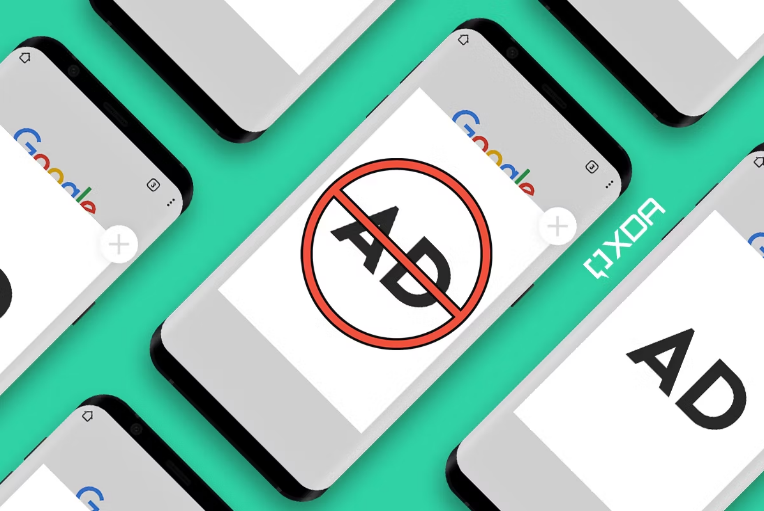It’s no wonder that most Android apps and websites depend on pop-up advertisements to generate revenue. While these ads might benefit them, they simply appear as a distraction to Android users, leaving them annoyed and frustrated.
The popping up of advertisements at any point in time might create a hassle for an Android user, primarily if he is engaged in performing essential tasks. But thankfully, like several errors and situations, advertisements are temporary, and you can easily block them from appearing on Android with a few simple taps.
Wondering how to initiate the process? Keep scrolling the page; the guide will take you through the step-by-step instructions to disable or block advertisements on Android. Ads popping up out of nowhere on Android is never a desirable experience; hence, we have mapped out a guide to stop unknown apps from showing ad banners, thus improving your overall experience. Read on and explore more.
Is it Possible to Block Ads on Android?
The answer is YES. We all have come across annoying websites that take us on a bumpy rollercoaster ride without our consent. While we cannot wipe out the nasty concept of advertisements from the internet world, we can certainly throw them out, at least from our Android devices.
Several methods are available to get rid of this distracting experience. All you have to do is follow the instructions carefully and enjoy scrolling your phone and streaming your favorite content without getting bumped by annoying advertisements.
Block Ads on Android – The Practical Methods to Follow!!
Without wasting further time, let’s present to you some simple yet practical solutions at your disposal to make sure you’ll never see the sight of ads ever again on Android. Some methods might require root access, while others don’t. So, it is advised to pick up the best ones satiating your preferences. Scroll down the page and review them to find the one that works best for you.
1. Block pop-ups and ads using Google Chrome
Since the whole scenario of advertisements began from the internet browser, let’s go to the same place to end it for good. Google Chrome has a built-in pop-up ad-blocker that can help you turn off intrusive and misleading ads. Wondering how?
Read on and follow the instructions below to execute the process.
- Launch Google Chrome on your Android phone and take the arrow to the top-right corner of the page.
- Click on three vertical dots and expand the Settings menu.
- Visit the Site Settings option and open Pop-ups and Redirects.
- Enable the toggle to the left and turn to pop ads off.
- Go back to the Site Settings, and turn on the Ads toggle.
2. Change the DNS to block ads
Modifying the DNS provider is the second most prominent method to block Ads on Android. The method is effective, reliable, and doesn’t require any third-party applications. However, you should remember that the method works only on Android phones with Android 9 or above.
Here’s how to change the DNS settings.
- Open the Settings tab and visit the Network and Internet options.
- Go to the Advanced tab and tap the Private DNS.
- Now, you can select the Private DNS Provider Hostname and make modifications, like dns.adguard.com
- Jump to the Save button, and you’ll no longer see any in-app ad banners.
3. Disable Notifications from Unnecessary Websites
The following method to use for blocking Ads on Android is to avoid every website sending your real-time notifications. Along with sending useful alerts, some websites may spam your device’s notification with unnecessary partner data.
In this case, you must follow the instructions below and turn off notifications from all websites.
- Press and hold the Google Chrome app and tap the “i” button.
- Access Notifications and scroll to All Sites Notifications.
- Check the allowed sites and the total number of alerts or notifications they are sending in a week.
- Finally, disable notification permission for unknown sites from the list, and you are done.
4. Block Ads on the Homescreen
Yet another simple method to get rid of the ads on Android is to block them on the home screen. There’s no denying that ads appearing on the home screen are worse than those displayed on the web browser. Hence, it is preferred to use the step-by-step guide and eliminate those advertisements once and for all.
Here’s how to do it.
- Unlock your Android phone and press and hold the app icon whose notification you want to block.
- Open the app info menu and click the “Display over other apps” option.
- Turn off the “Allow Display over other apps” option, and you will no longer receive any app notifications on the home screen.
Conclusion
That’s all about how to block advertisements on Android. If our research has inspired and helped you through the ad-blocking process, please share your valuable feedback in the comments below. We would love to hear from you and appreciate your effort.
While ads are vital in the internet’s ecosystem, they make no sense for Android users. Hence, it is advised to use any of the methods above and get rid of these frustrating experiences as soon as possible.