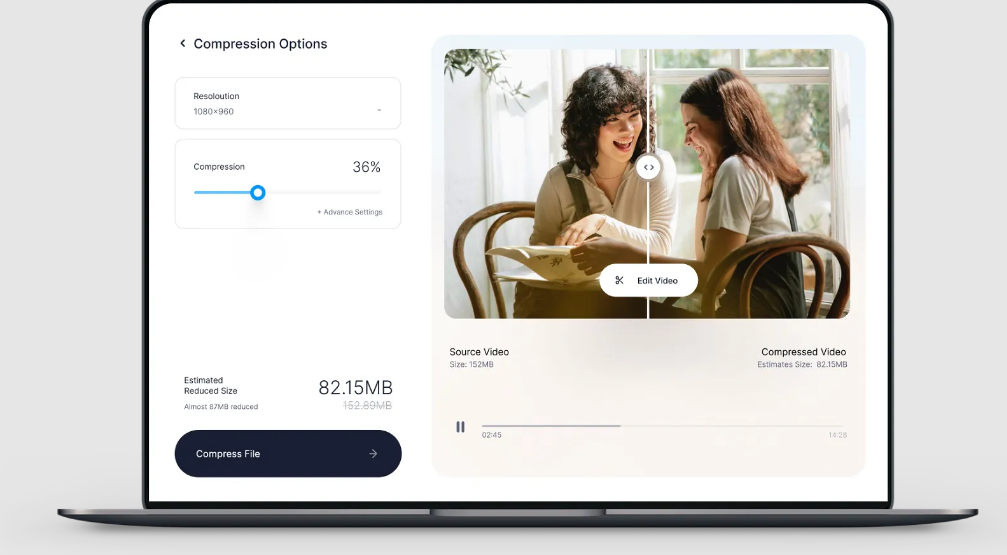Videos are extensively space-consuming, leading your phone to slow down and affecting the overall performance of the device. That’s where video compression comes into the role. It is a process of reducing the size of a video file without compromising its quality. This can be done by reducing the resolution, bitrate, or frame rate of the video.
Compression is further divided into categories, namely lossy compression and lossless compression, and users can pick the option that caters to their requirements. Depending on your needs, you may want to compress a video for different reasons. Whatever the reason, there are several ways to compress a video on Android.
Here’s a comprehensive guide on compressing a video on Android using different methods. Check them out and choose the option that sounds easy and efficient.
What is Video Compression?
Before we jump into the methods, let’s find out what video compression is and why people opt for this technique when working with this space-consuming format. As the name implies, video compression refers to reducing or encoding a large video file to cut down its size and remove repetitive elements.
This process is carried out by using several algorithms called video codecs. These can easily balance the compression level without compromising the quality of the file.
Reasons Why You Should Compress Video Files
There are plenty of reasons why people opt for video compression. A few of them are mentioned here for the readers’ sake of convenience.
- Videos take up a lot of space: By compressing your videos, you can reduce the file size without compromising quality. This will free up storage space on your device and also make it easier to send large video files via email or social media.
- Improve playback performance: If you have a slow internet connection or are trying to play a video on a low-powered device, compressing the video can improve playback performance. The smaller file size will make it quicker to load and start playing.
- Save battery life: Video playback can be a significant drain on your battery, especially if you’re watching HD or 4K content. Compressing videos can help reduce power consumption and prolong your battery life.
- Reduce data usage: If you’re on a limited data plan or often find yourself exceeding your monthly allowance, compressing videos can help reduce your overall data usage. This is especially important if you watch a lot of online video content.
- Free up space on Cloud storage: If you use Cloud storage services like Google Drive or Dropbox to store videos, compressing them can save you a lot of space. This is particularly useful if you have limited storage capacity or are close to reaching your quota.
A Guide to the 5 Apps to Compress Videos on Android
Are you ready to get started? Our experts have compiled a list of the five best applications to compress videos on your Android device. Read the options thoroughly and make an informed choice for your next video compression project.
- Video Compress
Let’s unwrap the list with the best-in-class option, Video Compress. With a simple interface and several built-in features, this application is absolutely worth checking out. It can easily adjust the video quality between high, normal, and low for various levels of compression. Also, the app supports all video formats, so you don’t have to check it before you carry out the process.
However, the downside of the app is that some users might find it challenging to delete new videos from the app, thus leading to trouble.
- Video Compressor by Sunshine App
Looking for a multi-video compressor app? Turn to Video Compressor by Sunshine and turn all videos into one file to save space and improve the overall system’s performance. The app is easy to use, and you can select the quality of the output video. The lower the quality, the smaller the file size will be. You can keep the original resolution or change it to 720p or 1080p.
The app compresses videos quickly, and there is no loss in quality. The output videos are saved in MP4 format, and you can share them directly from the app.
- Handbrake
An open-source video transcoder, the handbrake app is available for both Windows and Mac and can be used to compress video files on your Android device. To compress a video using Handbrake, first, open the app and select the “Input File” tab. Then click “Browse” and select the video you want to compress. Choose the output quality and begin the process right away.
Handbrake Video Compressor can convert videos from any format to a wide selection of modern, widely supported codecs.
- Video Dieter 2
The famous Video Dieter 2 offers several handy features, such as the ability to resize your videos and the option to save your compressed videos in various formats. Best of all, Dieter 2 is free to download and use. Moreover, this app has the ability to slow down videos or enable time-lapse. So if you’re looking for a quick and easy way to compress your video files on Android, this app is for you!
- Video Compressor
The Video Compressor app is a great way to compress video files on your Android device. This app allows you to select the video file you want to compress and choose the output format and quality.
You can also set the bitrate and resolution of the output video. Once you have chosen all the settings, you can start the compression process. The app will show the progress of the compression and will save the compressed video in the output format you specified.
Conclusion
That’s all, folks. We hope our guide will help you narrow down your options so you can make the rightmost choice. There are several video compression apps available for Android, and they all work in slightly different ways. Some compress videos by removing unnecessary data, while others simply reduce the file size without affecting quality.
The best video compression app for your needs will depend on how you want to share your videos. So what keeps you waiting for now? Check all these applications and pick the best option for your compression needs. For more such updates, stay tuned with us.