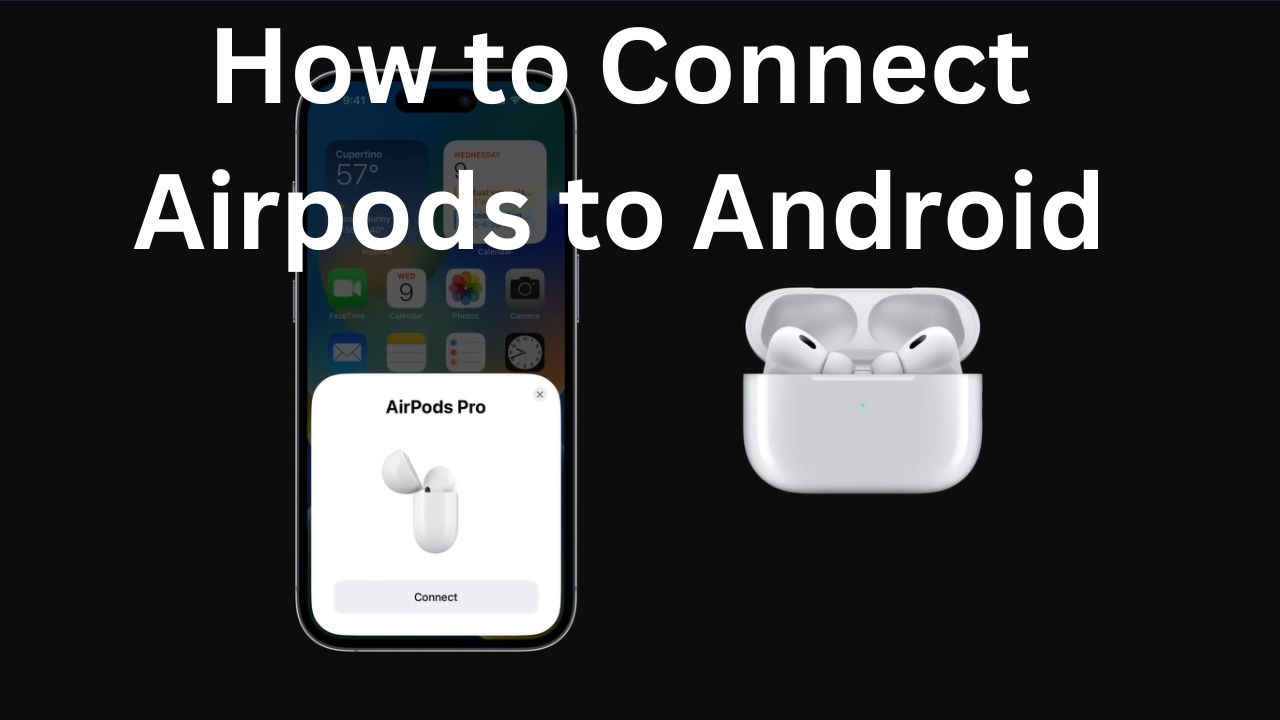Apple’s AirPods have become incredibly popular wireless earbuds known for their seamless integration with Apple devices. However, thanks to the universality of Bluetooth, you can also connect AirPods to Android phones and tablets. While you may lose out on some iOS-specific features, AirPods still provide great audio quality and convenience when paired with Android devices.
How to Pair AirPods with Android
The process to connect AirPods to an Android device is straightforward:
- On your Android device, go to Settings => Connections => Bluetoothand ensure Bluetooth is turned on.
- Open the lid of your AirPods case with the AirPods inside.
- Press and hold the setup buttonon the back of the case until the status light flashes white. This indicates the AirPods are in pairing mode.
- For AirPods Max, press and hold the noise control buttonfor about 5 seconds until the status light flashes white.
- Back on your Android device, tap Pair new device. Your AirPods should appear in the list of available Bluetooth devices.
- Tap on your AirPods in the list to initiate pairing. Once connected, you’ll hear a chime and the status light will turn solid white.
Your AirPods are now connected to your Android phone or tablet and ready to use. They will automatically reconnect when taken out of the case if Bluetooth is enabled on your device.
Features and Limitations on Android
When using AirPods with Android, you’ll have access to core functions like:
- Listening to audiofrom your Android device, including music, videos, games, and more.
- Accepting and rejecting phone callswith a double-tap on either AirPod.
- Activating play/pausewith a double-tap while audio is playing.
However, several AirPods features are limited or unavailable on Android, such as:
- Customizing double-tap gesturesto play/pause, skip tracks, or activate a voice assistant.
- Automatic ear detectionto pause audio when an AirPod is removed.
- Checking AirPods battery statuson your device.
- Using “Hey Siri”voice commands.
- Automatic device switchingbetween Apple devices.
- Spatial audio and dynamic head tracking.
Some of these features, like customizing tap controls and checking battery life, can be restored using third-party Android apps like Assistant Trigger and MaterialPods. However, the experience won’t be quite as seamless as using AirPods with an iPhone or iPad.
Audio Quality on Android
In terms of audio performance, AirPods will sound very similar on Android compared to Apple devices when listening to music and other medi. The earbuds support the AAC Bluetooth codec, which Android devices also support, enabling high quality wireless audio.
However, you may notice phone call quality isn’t as crisp on Android. This is because AirPods use a special HD Voice technology when connected to an iPhone that isn’t available on Android phones.
Additionally, features like Adaptive EQ, which automatically tunes audio to fit your ear shape, and Headphone Accommodations for boosting soft sounds and certain frequencies are not supported on Android.
How to Fix AirPods not Connecting to Android Issue
If you run into issues connecting your AirPods to an Android device, here are a few troubleshooting tips:
- Make sure your AirPods are fully charged. Place them in the charging case for at least 30 seconds.
- Restart your Android deviceand turn Bluetooth off and back on.
- If the AirPods were previously connected to another device, disconnect themor forget the pairing on that device.
- Reset your AirPodsby pressing and holding the setup button for at least 15 seconds until the status light flashes amber and then white.
- Ensure your AirPods and Android device are within range, typically about 30-60 feet.
- Keep the AirPods and your Android device away from other electronicsthat could cause Bluetooth interference.
Final Words
While AirPods are designed to work best within the Apple ecosystem, they can still be a great option for Android users who want a high-quality, truly wireless audio experience. The pairing process is quick and easy, and core functions like audio playback and call control work reliably.
Just be aware that you’ll miss out on some convenient features that require deeper integration with Apple devices and software. And if you want the absolute best experience, it’s worth considering Android-focused alternatives like Google Pixel Buds, Samsung Galaxy Buds, or Jabra Elite earbuds that offer a more seamless experience with Android phones.