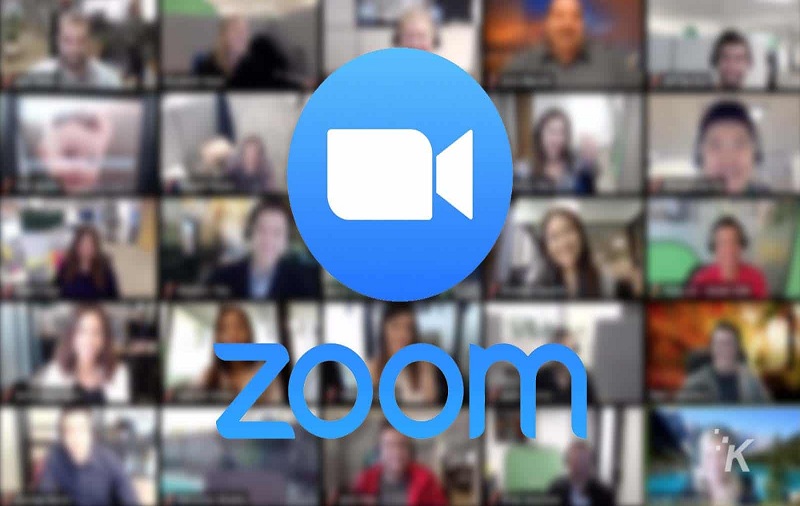Since most people are lockdown and following social distancing, they prefer to use some online apps to arrange meetings and conferences online digitally. And when it comes to an online meeting, of course, Skype popup in our mind at first since millions of people around the world use to use the Skype app for online meetings.
There is no doubt that Skype is one of the best tools for the online meeting as well as personal chat software which is available on every platform. But still, many people around the world prefer to use the Zoom over Skype since it let users change the background according to the video chat. Zoon is one of the trending apps which allow users to join a meeting or host a meeting with clear audio quality, screen sharing, changing background, chat options, and do a lot more compared to other video chat tools.
You can download Zoom app on Windows PC as well as Mac, Android and iOS. Since the Coronavirus pandemic forced everyone to work from home, the number of Zoom users suddenly got increased. So if you are also working from home and wondering to install Zoom app on your Windows 10 device then here we have the simple guide to do so. Let’s check out the guide to download Zoom on your PC.
How To Install Zoom in Windows 10
Before you go ahead with to the process of installing Zoom on PC, you can check some useful feature on the app below:
- This lets you perform high-quality video meetings with great audio quality.
- You can share the screen of your device as well in video meetings.
- Host or join video meetings, and it is easier to invite others using email, phone, or by sharing meeting ID.
- There is also a feature available to schedule meetings through the app.
- The best feature of the app is you can simply change the background with a virtual one
- There is also feature to share text, photos, audio and other media files between mobile and desktop client.
Steps To Download Zoom App on Windows 10 PC
Step #1: First of all, open the internet browser on your computer and go to the Zoom website at Zoom.us.
Step #2: Next, you need to scroll down to the bottom of the page and click “Download” in the web page’s footer to download the zoom installation package.
Step #3: Under the Download Center page, click “Download” under the “Zoom Client for Meetings” section.
Step #4: Now, the Zoom app will begin downloading, and then you will have a top on the .exe file to begin the installation process.
Step #5: After the installation, you will have to log into the Zoom account. For that, you will need to go to the Zoom website and set up the new Zoom account if you already don’t have one. Once it’s done, just open the app and login with your Zoon account.
That’s it!
This was so easy-peasy, don’t you think so? While installing Zoom app on your Windows 10 PC if you encounter with any problem, then don’t hesitate to ask us in through the comment box. You can also ask other question related to the zoom app. If you have any other Zoom alternative which you think is better than the Zoom, feel free to share it in the commenting section.