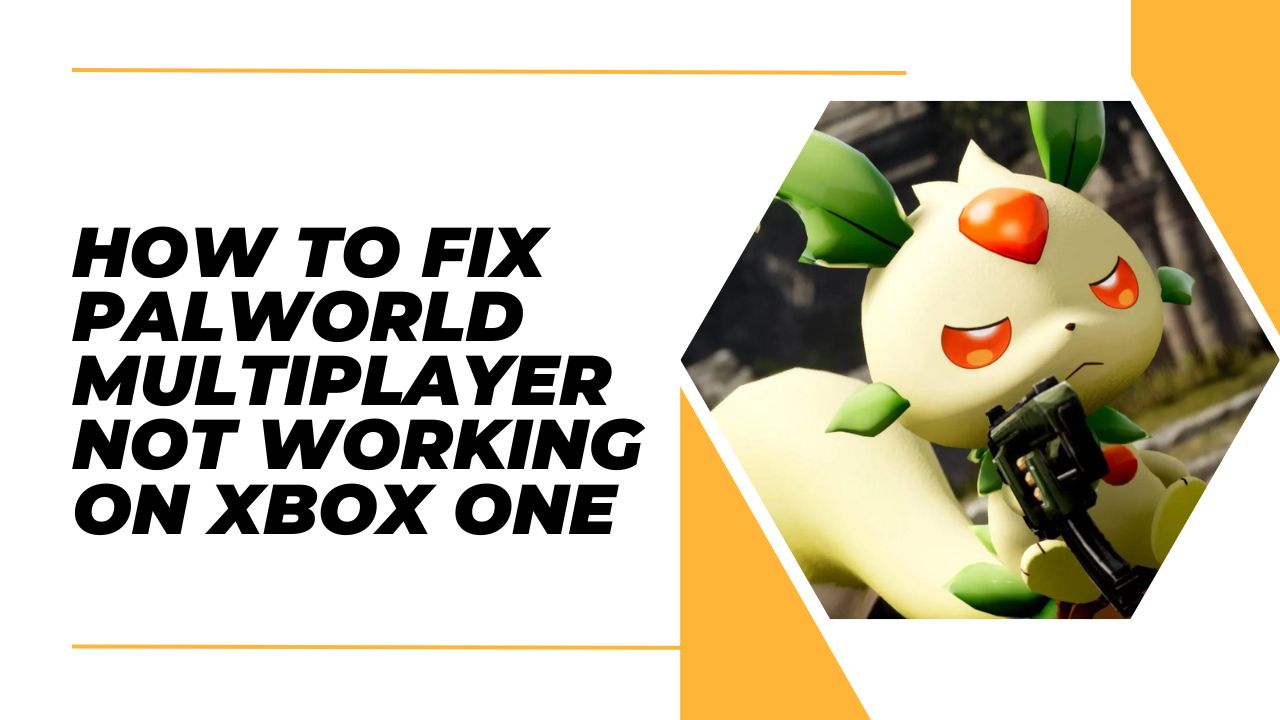Palworld is a new open world survival game that allows players to discover and capture over 100 mysterious creatures called “Pals”.
The game features both single player and multiplayer modes. However, many Xbox One players have reported issues with getting the multiplayer mode to function properly.
Here are some tips to fix Palworld multiplayer not working on Xbox One:
Check Xbox Live Status
Palworld’s Xbox multiplayer relies on Xbox Live services. If the Xbox Live service is down or experiencing issues, it can prevent Palworld’s multiplayer from functioning. Check the Xbox Live status page to see if there are any reported problems. If services seem to be up and running, move on to other troubleshooting steps.
You can check its official X page i.e., https://twitter.com/Palworld_EN for all the latest updates about the status of the game.
Restart Your Xbox One Console
Sometimes a simple restart of your console can help resolve temporary glitches that are preventing multiplayer connectivity.
Completely power down your Xbox One and unplug it from power for at least 30 seconds. Then, plug it back in and power up the console.
Try connecting to Palworld multiplayer again once the system has fully rebooted.
Check Your Internet Connection
Make sure your internet connection is stable before trying to access Palworld’s multiplayer. Use the Xbox One’s Network settings to run a detailed connection test.
This will check for packet loss, NAT issues, latency problems and other factors that could block multiplayer. If problems are detected, troubleshoot your home network hardware or contact your ISP for assistance.
Adjust Firewall and Security Settings
Third party security software and firewalls can sometimes interfere with multiplayer connections.
Temporarily disable any firewall, anti-virus or security programs on the Xbox One and test if Palworld multiplayer works properly with them off.
If so, you’ll need to adjust settings to create exceptions for Palworld’s executable files. Check with your security software vendor for instructions.
Clear Alternate MAC Address
On Xbox One, clearing the alternate MAC address can help reset problematic network settings that may be blocking multiplayer connectivity.
To do this, go to Settings => Network => Advanced Settings => Alternate MAC Address => Clear. After clearing the MAC address, restart your console and try Palworld multiplayer again.
Power Cycle Network Hardware
Issues with your broadband modem, router or other network hardware could prevent successful Palworld multiplayer sessions.
Power cycle your modem and router by unplugging them from power for at least 30 seconds. Once rebooted, connect your Xbox One directly to your modem via ethernet cable, bypassing the router.
Test to see if multiplayer works. If so, further troubleshoot the router or other network components.
Check Xbox Live Gold Subscription
You need an active Xbox Live Gold subscription for multiplayer gaming on Xbox consoles. Navigate to Settings => Account => Subscriptions to confirm your membership is current.
If not, sign up for Xbox Live Gold or purchase an Xbox Game Pass Ultimate subscription which includes Xbox Live Gold access.
Reinstall Palworld Game
As a last resort, uninstall Palworld from your Xbox One and then reinstall it. Corrupted data from a bad download can sometimes prevent multiplayer connectivity. Redownloading a fresh copy may resolve these types of errors.
Be sure your Xbox One has the latest Palworld updates and patches installed after reinstalling as well.