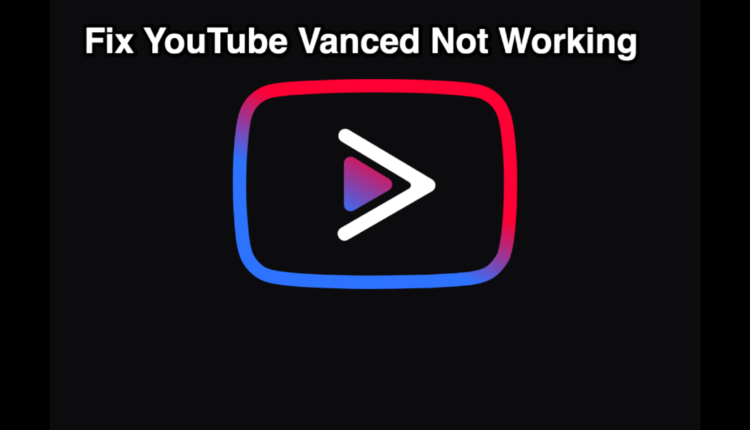YouTube Vanced is an API-based YouTube app offering all the premium features for free. This application is launched to facilitate Android users to stream their favorite YouTube content without ads at no cost. Moreover, it comprises all the basic features of YouTube Premium, such as background play, annotations block, sponsor block, and many more.
Although the app is good and stable, the majority of users have reported the YouTube Vanced Not Working error lately, which has undoubtedly left them frustrated. No matter how carefully the app has been designed, minor glitched and bugs are part and parcel of the journey.
But thankfully, the problem is temporary, and you can easily fix it using the practical and effective solutions mentioned below. So, what’s holding you back? Continue scrolling the page and learn more about the different methods that may help you resolve the “YouTube Vanced not working” error for good.
What are the Reasons Behind the “YouTube Vanced Not Working” Error?
There can be several conditions that trigger the YouTube Vanced Not Working error on Android 12 or beyond. A few of them are outlined here. We suggest you get through them and find the possible causes leading to this frustrating error. Keep them in check and avoid the error from occurring ever again.
- Corrupted YouTube Vanced Cache
The most likely cause of the YouTube Vanced Not Working error is the corrupted app’s cache and data. It simply holds the app from running appropriately and leads to the error message on the screen whenever you try to launch the app. A corrupted cache causes YouTube Vanced to stop suddenly, thus interrupting the viewing experience.
- Incompatible App Version
The second major reason why you are unable to enjoy the app’s content on your Android is the incompatible app version. Remember that YouTube Vanced won’t work appropriately if you are using its outdated or incompatible versions. Make sure whatever version you have installed must be up-to-date and compatible with Android 12.
- Malicious Content
Sometimes, the app won’t work if it has malicious YouTube videos. Such content interrupts the overall functioning of the app and makes it unexpectedly stop.
- Poor Network Connection
The devices with poor network connection might not be able to launch or run the YouTube Vanced application. It utilizes the continuous data allowance to stream the YT content; hence, it might create trouble if your WiFi or mobile data goes down.
“YouTube Vanced Not Working” Error Fixing Guide
YouTube Vanced has carved a niche for itself among budget-savvy Android users who want to enjoy Premium YouTube features without shelling out dollars. But, at the end of the day, it may face issues and interrupt your overall viewing experience.
But there’s no need to panic, as we have multiple solutions to fix the YouTube Vanced Not Working error for good. So, without wasting further time, let’s scroll to the practical methods that may help you eliminate the error.
We have outlined the solutions in a progressive manner, from simple to complex. Hence, you should follow them sequence-wise to avoid further hassle.
1. Install the Correct Route
There’s one thing you remember before moving further to resolve the YouTube Vanced Not Working error. This app won’t work alone and requires a substitute, namely microG.
It acts as a Google service framework clone that supports this app to work normally. microG lets you enter your Google account to log into YouTube Vanced. Now, the error message might appear if you haven’t installed that substitute app or have not installed it appropriately.
Hence, the first and primary solution to fix the error message is to install the correct route for both apps and see if this hack helps. Here’s how to do it.
- Follow the prompts to get the Vanced Manager on your smartphone and then move further to the microG app.
- After that, download and install YouTube Vanced on your Android 12.
- Delete all the background apps or tabs.
- Launch YT Vanced to see if it starts working or still showing the error message.
Note: Also, you must remember to get a suitable combination of microG and YT Vanced apps. They must be updated to their latest versions to work correctly. If any of them is outdated or incompatible, you’ll then face the YouTube Vanced Not Working error.
2. Clear YouTube Vanced Cache
Since the faulty cache is one of the primary reasons triggering the error message; hence, it is suggested to clear the cache and data memory and see if this resolves the problem.
Here’s how to do so.
- Initiate the process by visiting the device’s Settings.
- Select Apps or Application Manager (depending on your handset).
- You’ll then be redirected to another page, where you must choose the Clear Cache and Clear Data options. It automatically removes any corrupted files and resets the app.
- Once done, launch the app and see if it works properly. Don’t worry if it’s still throwing the YouTube Vanced Not Working error message, and move on to the next step.
3. Check the Internet Connection
YouTube Vanced is an internet-based application; hence, a poor or weak internet connection might be the cause of the error. Hence, if the app doesn’t work even after installing the microG and clearing the cache, then it’s good to check the internet connection and replace it with a new one, if that’s not working properly.
You can either restart the router or change the internet source, like from WiFi to mobile data or vice versa, and see if it resolves the problem.
4. Use a VPN
Although YouTube Vanced doesn’t create trouble with location, it is still advised to use a VPN service and see if this hack works. Using a Virtual Private Network changes your current location and lets you access the content that may be restricted in your region. It also safeguards your device from any malicious virus, thus keeping your data safety intact. However, be mindful that using a VPN to access restricted content is against YouTube’s terms of service; hence, use it accordingly.
5. Unblock the Installation Option
This specific method only works for Xiaomi phones using MIUI. It might be possible that when you try to install YouTube Vanced, it generates a pop-up error with a message. In that case, you must have blocked the installation, which in turn caused the YouTube Vanced Not Working error.
- Open the Settings button on Android, and click on Additional Settings.
- Look for the Developers option and scroll down to MIUI optimization.
- Turn it off, and try to launch and use YouTube Vanced again.
6. Try YouTube ReVanced
If none of the above tricks work, then consider trying the YouTube ReVanced and enjoy streaming your favorite YouTube content without any trouble. YT ReVanced is a personalized and free YT client that introduces to replace the discounted YT Vanced by offering users an identical interface and features.
It comes with all app features and is currently in the early development stages. So, you should give this app a try and get rid of the YouTube Vanced Not Working error for good.
Is YouTube Vanced Legal?
Now that you know about the major reasons and potential solutions to fix the YouTube Vanced Not Working error, it’s high time to learn whether the app is legitimate or not. So, you’ll be glad to know that YouTube Vanced is legal and safe to use and lives up to the hype completely. It is professionally tested and verified, so you can use the application without worrying about any malware attack or data loss.
Conclusion
That’s all about the practical solutions to fix the “YouTube Vanced Not Working” error on Android 12. Have you enjoyed reading our post? If so, then leave your valuable feedback in the comments below and let us know which of the above solutions actually does the trick for you.
YouTube Vanced is one of the best and most free alternatives to enjoying YouTube premium features. The best part is that the app is legal and safe, making it one of the top preferences of the budget-savvy user.