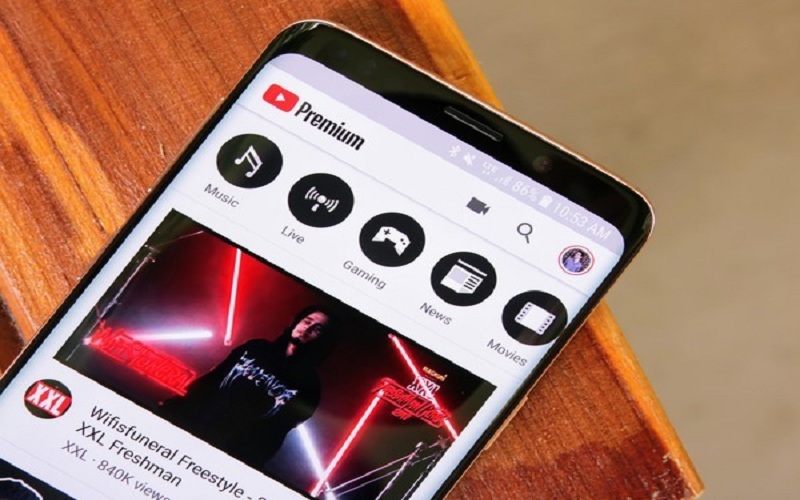YouTube is a great deal these days. The video tutorial, movies, cooking shows, technical guides, medical suggestions, and everything you want to know about, you can find it on YouTube. The blogs and the written guides on the various websites will be replaced with YouTube videos very soon. If you have searched anything on Google recently then you might have noticed then with every website results you shall also get video results on the first page. After Google, YouTube is the most used website in the world right now. YouTube has now introduced its own web series with its premium subscription. With YouTube premium subscription, users get several perks and getting rid of ads that you get before video playback is one of them. But what if we tell you there is a way to enjoy YouTube videos without ads for free for lifetime.
One ad (skippable) before the YouTube videos was enough but now YouTube shows two annoying ads that too unskippable and these annoying things make you got for its premium subscription. Well, it comes at a price and you get 3 months of the free trial before your payment cycle begin. But there are several ways and tricks that you can use on your browser to avoid ads on YouTube or any other site. All the free sites show ads on their webpage and some of them even cover the content and there is no way to do about it. But the trick we are going to show your work for all the websites including YouTube, Facebook, and many other prominent sites. To learn how to get YouTube Premium and watch videos on it for free without ads.
Use YouTube without ads | How to access any website without ads
The trick is simple and easy. Users just need to install a browser extension or add-on called AdBlock on their browser they use and watch YouTube without ads. Well, there are several ad blocker extensions available for different browsers but AdBlock is one of the popular and most trusted add-ons with more than 10 million downloads worldwide. It works on Google Chrome and Mozilla Firefox browser. Let’s discuss how to download and use it:
Note: The AdBlock works on computer browsers, iOS, and Android. So you can use this on all the devices and browsers you use. But the process given below is only for computer browsers
Firstly, the user needs to download the extension to their browser from the extensions store or add-ons store. We have given the download link for Google Chrome and Mozilla Firefox browser, and other browsers.
[maxbutton id=”1″ url=”https://getadblock.com/chrome/” text=”Download AdBlock for Google Chrome Browser” ]
[maxbutton id=”1″ url=”https://getadblock.com/firefox” text=”Download AdBlock for Mozilla Firefox Browser” ]
[maxbutton id=”1″ url=”https://getadblock.com/edge” text=”Download AdBlock for Edge” ]
[maxbutton id=”1″ url=”https://getadblock.com/safari” text=”Download AdBlock for Safari” ]
Secondly, open the link given above on your respective browser and click on “Install” on Firefox and “Add to Chrome” on Google Chrome and AdBlock will automatically get installed on your browsers.
Thirdly, now you will see an icon of hand on your browser’s extension corner and it will show you the number of ads blocked in total and on the site that you have opened right now.
Fourthly, once all done, open YouTube and play any video and you will note that no ad will be played before any video. Visit other websites and no Google ads will be shown on the site.
This is how you can disable ads on YouTube for free and all the other sites without paying anything.
Important – Some premium sites like USA Today, The New York Times, and others which use advanced web hosting feature can know that you are using Ad Blocker on your browser. So in order to access such websites, you need to disable AdBlock. But it is acceptable for a few websites but AdBlock works like a sharp knife for all the other websites.
Download best ad-blocker app for iOS and Android
[maxbutton id=”1″ url=”https://getadblock.com/iOS” text=”Download Ad blocker for iOS” ]
[maxbutton id=”1″ url=”https://getadblock.com/android” text=”Download Ad Blocker for Android” ]
The Best Ad Blockers for browsers – Chrome and Firefox
There are many Ad Blocker add-ons for Firefox and Chrome available. So if you want to try some best ad blocker alternative to AdBlock then we have made a list of some top ad blockers for chrome and firebox. Well, AdBlock is the best ad blocker to remove ads but you can try some of these.
Remove ads with these ad blockers
Adblock Plus
After AdBlock, Adblock Plus is one of the best ad blocker extension for PC browsers. It is free and most popular with more than 10 million downloads only on Chrome. It works on all the browsers for the PC including Google Chrome, Firefox, Opera, Safari, Opera, and Yandex browser, iOS, and Android. Though sometimes it white lists a few websites to show limited ads it is the best alternative of AdBlock.
uBlock Origin
uBlock origin is considered to be one of the best Ad Blocker for all the browsers. It allows you to browse faster with no ads, no pop-ups, no trackers, and it is lightweight. It supports Chrome, Firefox, Safari, and macOS. This makes sure that your browsing is secure and ad-free. YouTube ads are blocked by this powerful tool. If you want to try another ad blocker than AdBlock then this one is the best to go.
Poper Blocker
The poper blocker is the best ad-popup blocker plug-in available for Google Chrome and Firefox. It works on almost every site including YouTube and Facebook. When you want to download movies from third-party websites then you might know you get many annoying ad popups but with Poper blocker, you will have easy browsing experience without facing ads. The only drawback of this ad blocker is that it works only on Google Chrome Browser and Mozilla Firefox. So if you use one of these browsers than you can try this adblocker or we recommend you use AdBlock.
Final Words:
This is how you can block ads and pop-ups on YouTube and all the other side. So just enjoy YouTube without ads for free. Use AdBlock and give us reviews in the comment box.