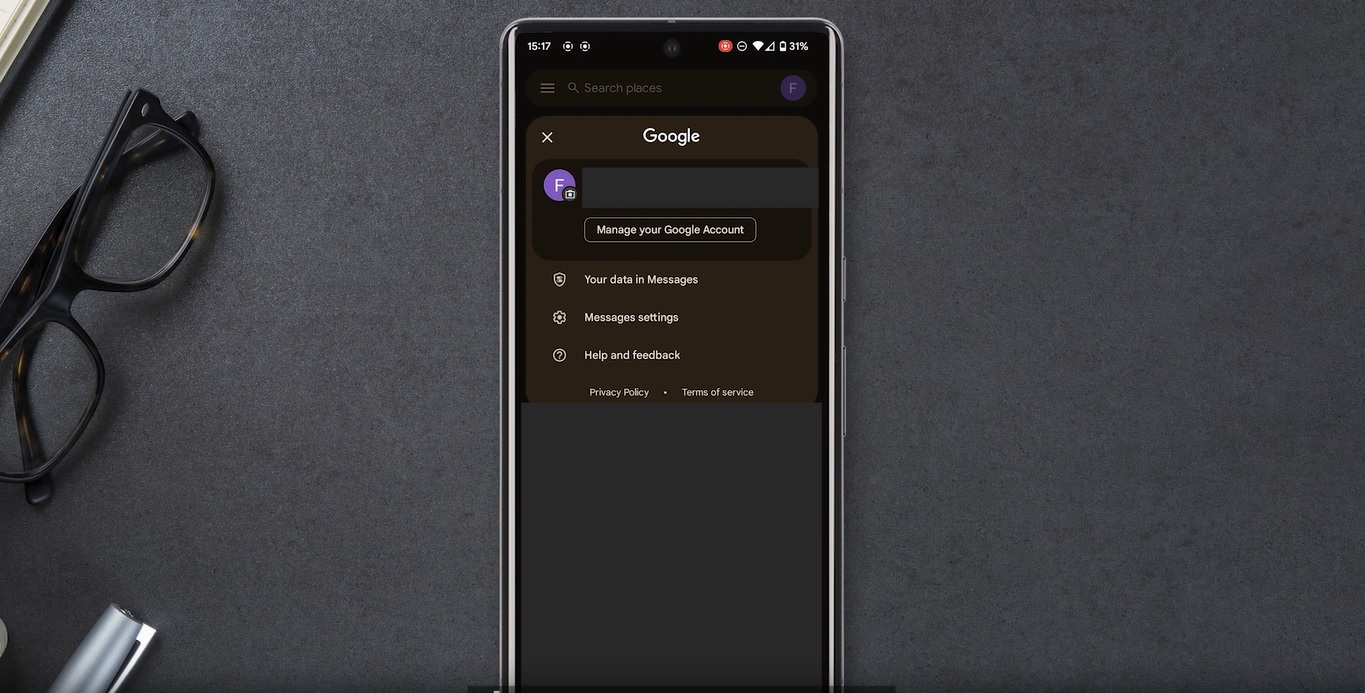In the digital age, text messaging has become one of the most common ways we communicate with others. Whether you’re texting a friend to make plans or messaging a coworker about an important work project, sometimes you want confirmation that your message was received and read by the recipient.
On iPhone, this is easy with the built-in “read receipts” feature that shows you when your iMessage was opened. But how do you know if an Android user read your text? The good news is that many Android phones also support read receipts, allowing you to see when your message has been viewed.
Let’s check out how to enable and use read receipts on Android, using popular messaging apps like Android Messages and WhatsApp.
Requirements
Before you can view read receipts on Android, there are a couple of requirements:
- Both you and the recipient need to be using a messaging app that supports read receipts.The most common options are Android Messages, WhatsApp, Facebook Messenger, etc. Standard SMS does not support read receipts.
- You both need to turn on the read receipts setting.This allows your devices to share info about when messages are read. Some apps have this enabled by default, but not all.
- You need to be sending modern RCS messages, not traditional SMS/MMS.RCS (Rich Communication Services) is the next-gen successor to SMS. Most Android phones now support RCS, allowing advanced features like read receipts.
As long as both you and your recipient have read receipts enabled in an RCS-compatible messaging app, you’re ready to view this useful info!
Enable Read Receipts in Android Messages
For Android users, the simplest way to get read receipts is in Android Messages, Google’s default messaging app. Here’s how to turn on the setting:
- Open the Android Messages app.
- Tap the three-dot menu in the top right corner.
- Go to Settings => Chat features.
- Enable the setting for “Send read receipts.”
That’s it! Now when you send RCS messages to someone else with read receipts enabled, you’ll see “Read” appear under your message when they view it.
Note: If you don’t see the read receipts option, your device or carrier may not support RCS. Check that chat features/RCS are enabled in settings first.
How to View Read Receipts on WhatsApp
WhatsApp is another incredibly popular messaging app for Android. Here’s how read receipts work in WhatsApp:
- One checkmark – Your message was successfully sent
- Two gray checkmarks – Your message was delivered to the recipient’s device
- Two blue checkmarks – Your message has been read
So, if you ever see two blue checkmarks under a WhatsApp message you sent, you’ll know your text has been viewed!
To enable read receipts in WhatsApp:
- Open WhatsApp Settings
- Go to Account => Privacy
- Enable “Read receipts”
Now you and your WhatsApp contacts can see when messages have been read.
Read Receipts vs. SMS/MMS
It’s important to understand that read receipts only work on modern messaging systems like RCS chat or WhatsApp.
Standard SMS and MMS do not support read receipts. So, if you send a regular text message outside of an IP-based messaging app, you have no way to tell if it was viewed.
Luckily more and more Android phones now support advanced RCS messaging natively in Android Messages. As long as both you and your recipient have RCS enabled, you can exchange read receipts.
How to Fix Read Receipts Not Working on iOS
Here are some common issues and fixes if you’re having trouble getting read receipts to work properly:
- Enable RCS chat features– Make sure RCS messaging is turned on in your Android Messages settings. This is required for read receipts.
- Update Android Messages– Install the latest version of Android Messages. Older versions may not fully support RCS.
- Check app permissions– Make sure you’ve allowed the messaging app to access notifications, SMS, storage permissions, etc. Disabled permissions can prevent read receipts.
- Verify service support– Your wireless carrier needs to support universal RCS profile for advanced messaging features. Check if your operator has deployed RCS.
- Both users must have RCS enabled– Read receipts will NOT work if the other person doesn’t also have RCS and read receipts turned on in Android Messages.
Conclusion
Being able to see read receipts for text messages on Android is extremely useful. Whether you’re waiting for a timely response from someone or just want confirmation that your message was seen, this feedback is quite valuable.
As you can see, getting Android read receipts working is relatively quick and simple. Just make sure you and your recipient have an advanced messaging app like Android Messages configured properly with RCS enabled.