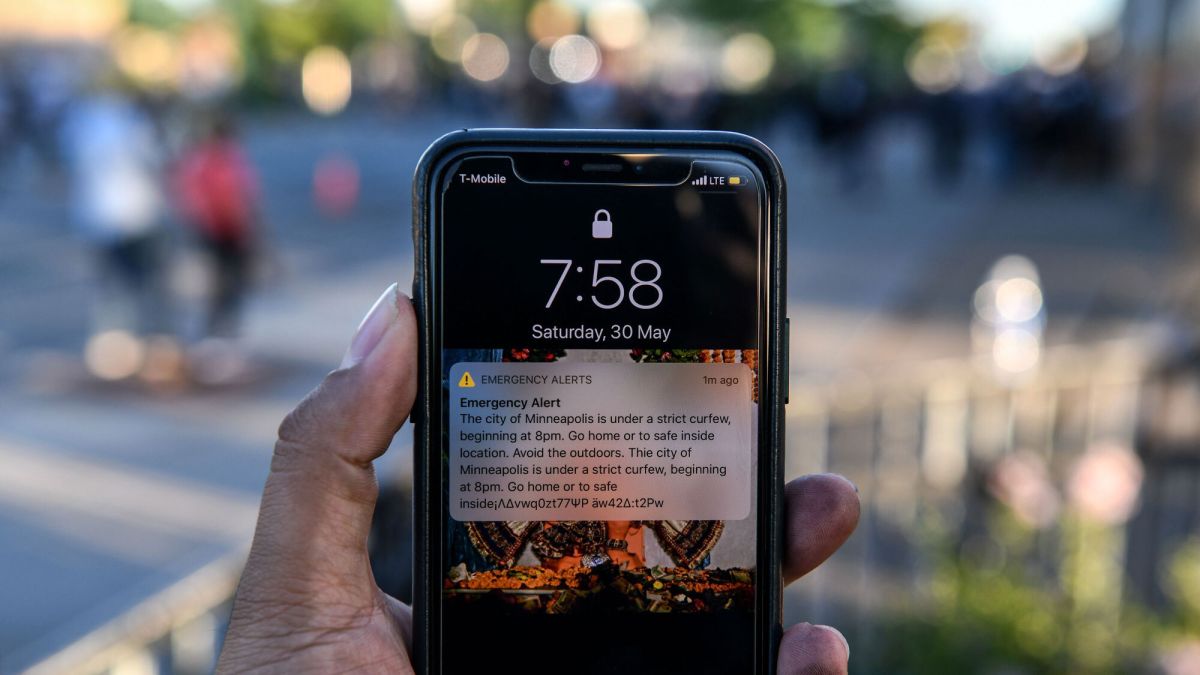Who on this planet like buzzing their phone at odd hours? If you are one of those individuals who prefer peaceful and sound sleep, consider turning off Amber alters on your Android smartphone, and focus on what you are doing at that very moment.
However, before you follow the steps below, we would like to warn you that these alerts are pretty useful, and disabling them might miss you out on important updates. But if you still want to get rid of unnecessary notifications, then here’re the deets you might be looking for.
Use the instructions below to turn off amber alerts on your Android smartphone and stay undisturbed at odd hours. However, make sure to turn the feature back on afterward to avoid skipping vital information.
Where to locate Amber Alerts on Android?
Before you move further to disable Amber alerts on your Android smartphones, make sure to know where you can find that specific option to save time and energy. While you don’t have to waste your life in spotting Amber alerts, locating the option might be tedious for those not used to snooping on their phone’s settings more often.
Also, the location of these alerts depends on the smartphone you are using and the carrier it is locked to. However, it still doesn’t make a huge difference, and the location is often similar for all phone manufacturers. These alerts are often available in the Settings tab of your phone and can be easily spotted.
A Guide to Switching Off the Amber Alerts on Android Devices
Now that you’ve understood the whereabouts of Amber alerts on Android smartphones, it’s time to move further to the guide and disable these notifications in one go. However, you must remember that certain Android versions might use slightly different steps than those given below. But the set of instructions mentioned below still gets you most of the way there, even if your device is slightly different. Let’s get started.
- Go to the Settings tab (the one represented by a Gear icon) from the phone’s menu and scroll down to Apps and Notifications. Select the option and move to the next step.
- Locate the option saying, Advanced and choose Emergency Alerts.
- Now, you must untick the box located next to Amber Alerts. In addition, you can also disable other alerts if you want to avoid all such notifications. And the process ends here.
Wait, Samsung users, you might have to follow the other route. Here’s how you can disable Amber alerts on Samsung Galaxy S10 or Galaxy S9. While the Settings menu will help you turn off the feature, the steps might seem slightly different than those mentioned above. Check them out here.
- Open Settings on your Galaxy S9 or S10 and select “Connections”.
- After that, you must tap on the More Connection Settings option, and you’ll be redirected to another tab.
- Select “Wireless Emergency Alerts” and expand the Settings menu by tapping three vertical dots in the top-right corner.
- Once the menu appears, select Settings and tap “Alert Types”.
- Finally, choose what alert you wish to turn off, as you have a choice here. In the case of Amber alerts, you must toggle the button to the left, and it’s done.
Is turning off Amber Alerts preferred?
Well, the answer is NO. Although Amber alerts or other emergency notifications can disturb you all the time by popping up, they are pretty useful and offer relative information that you shouldn’t skimp on.
But don’t worry, as you can get rid of them for a limited span of time, such as during odd hours or when you are busy with some other important tasks. However, don’t forget to enable them again, and don’t let them be turned off for an extended period of time.
Conclusion
Amber alerts are sent by government authorities in case when a child goes missing. These notifications are incredibly important and shouldn’t be turned off so often. But if you are still convinced about disabling them, then wait no more and use the guidelines above to get it done.