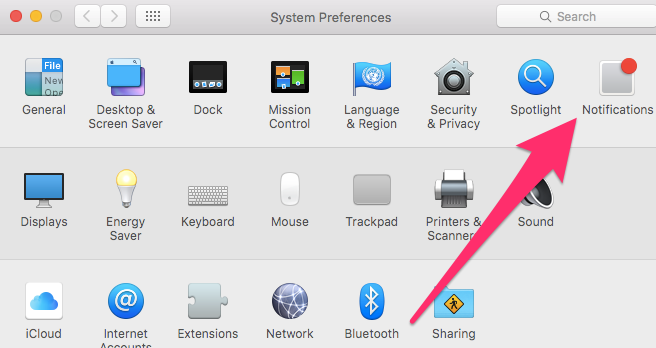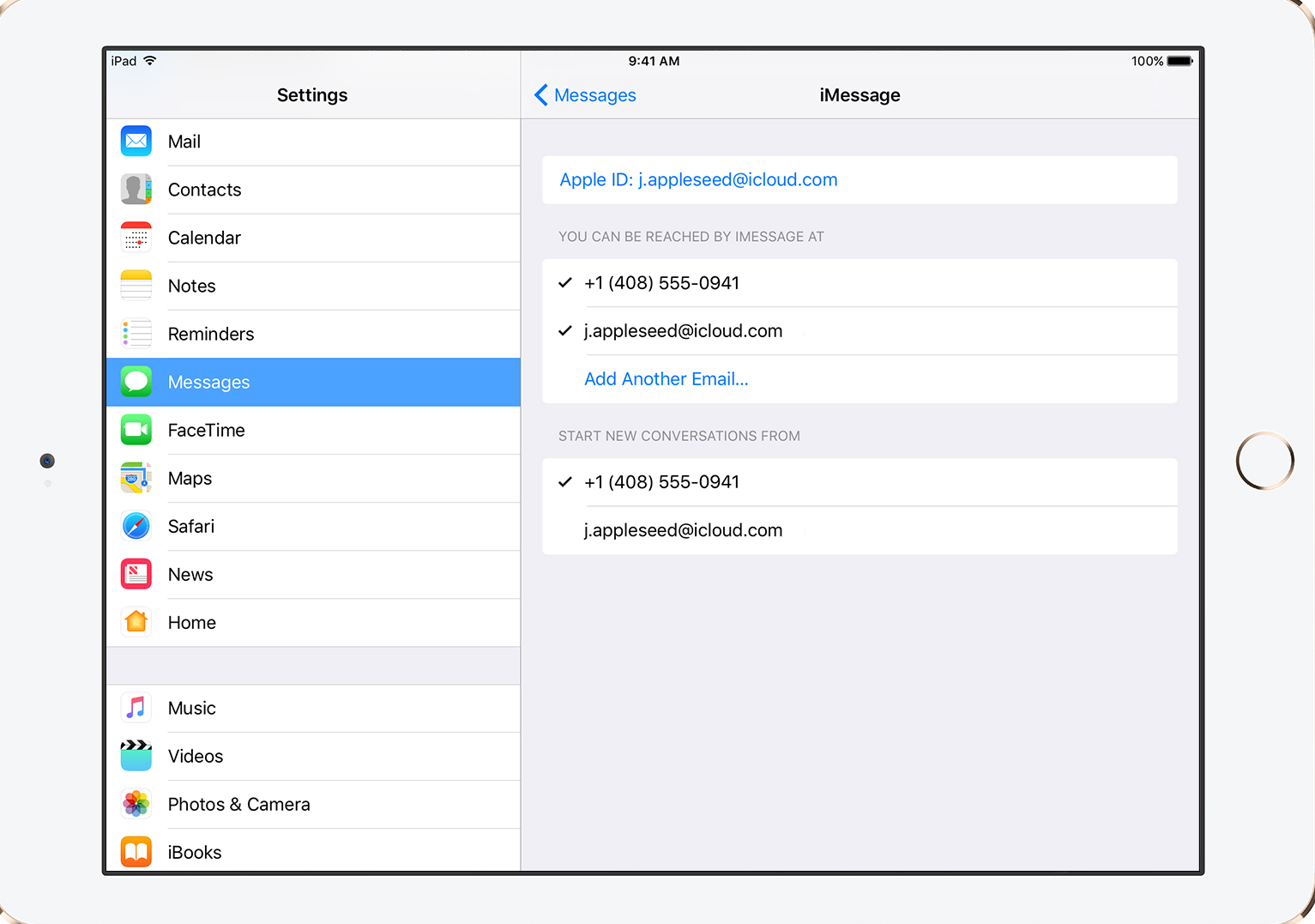Here, I explain to How to turn off iMessage on Mac also receiving iMessage notification on Mac, this problem creates for using same Apple ID for iPhone and MacBooks Pro after creating this problem. Now you can disable iMessage on MacBooks, you can follow below steps that are very easy.
How to Turn Off iMessage on MAC
Option 1: All time disable
Step 1: First, you can Go to top left of the screen in your MAC.
Step 2: After, Click to messages when it open.
Step 3: After, Then select Preference under it.
Step 4: Under, Go to Message preferences.
Step 5: Here, choose Accounts tab.
Step 6: After, remove accounts.
Step 7: Done.
Option 2: How to turn off iMessage on Mac
Step 1: First, to unclick the Enable this Account box.
Step 2: Now, Go, to Messages -> Preferences ->Accounts -> Enable this Account.
Step 3: After, click Sign Out.
Step 4: Done.
That’s full steps for How to Turn Off iMessage on MAC and also another way to turn off iMessage notifications like Open System Preferences after select Notifications and Select Messages on the left after select None that is best for all time.
Final Words
Here, above mentioned for all steps for How to Turn off iMessage on Mac and you can follow above steps that is very easy for you.