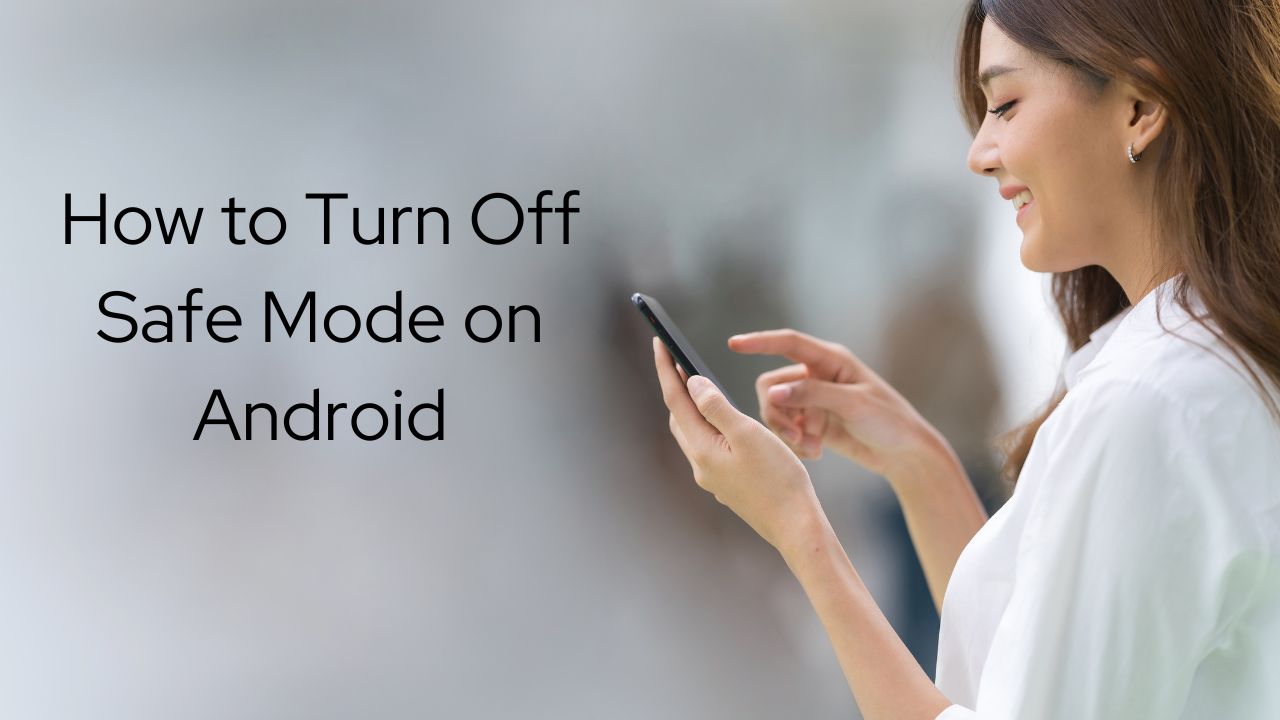Android’s safe mode is an important troubleshooting tool that can help diagnose issues with third-party apps crashing or causing problems. However, sometimes you may unintentionally activate safe mode or want to exit it once you’re done troubleshooting. Here’s how you can turn off safe mode on Android.
What is Android Safe Mode?
Safe mode is an essential diagnostics mode in Android. When enabled, it boots the device with only the original system apps and services running. All third-party apps are disabled including their background services and processes.
This minimalistic mode helps isolate issues caused by problematic apps. If the device runs smoothly in safe mode, then a third-party app is likely the culprit. If problems persist in safe mode, then the issue lies with the system OS or hardware.
Why Would You Want to Turn Off Safe Mode?
There are a few reasons you may want to exit Android’s safe mode:
- You accidentally triggered safe mode and want to resume normal operation
- You’re done troubleshooting apps and want to re-enable third-party apps
- Safe mode is persistently re-enabling on every reboot for some reason
- You want to install or test apps which requires exiting safe mode
Regardless of the reason, here are several methods to turn off safe mode on Android.
Method 1: Restart Your Android Device
The easiest way to disable safe mode is to simply restart your Android device. A normal reboot will load all system and third-party apps by default.
To restart your phone or tablet:
- Long press on the power button
- Tap on Restartor Reboot in the power menu
- If there’s no restart option, select Poweroff
- Then long press the power button again to turn your device back on
After rebooting, safe mode will be disabled and your apps will load normally during start up. This takes less than a minute to complete in most cases.
Method 2: Use the Safe Mode Notification
Many Android skins like Samsung’s OneUI or Xiaomi’s MIUI have a persistent notification when safe mode is enabled.
You can tap this notification to instantly turn off safe mode. Your device will automatically reboot and exit safe mode.
To use the notification panel to exit safe mode:
- Swipe down from the top to reveal notifications
- Look for a notification that reads “Safe mode enabled”
- Tap on this notification to turn safe mode off
- Your device will now restart and exit safe mode
If you don’t see a specific safe mode notification, then this method won’t work. You’ll have to use one of the other techniques listed in this guide instead.
Method 3: Use Hardware Buttons
On some Android devices, you can hold down hardware buttons during boot up to trigger safe mode. The same hardware button can also be used to exit safe mode.
The volume down or Bixby buttons are commonly used for this purpose.
To exit safe mode using hardware buttons:
- Turn off your Android device
- Once powered off, press and hold the designated hardware button
- Continue holding as the device boots up
- Release the button when you see the home screen
- Check if safe mode has been disabled after rebooting
Refer to your device’s manual to find out which hardware button enables its safe mode. The same button can turn it off when held down during reboot.
Method 4: Uninstall Problematic Apps
If a particular app is causing your device to get stuck in safe mode, uninstalling that app can resolve the problem.
To remove problematic apps:
- Boot into safe mode if not already enabled
- Open the app drawer and go to Settings => Apps
- Tap on the suspected problematic app
- Select Uninstall to remove that app from your device
- Restart your phone or tablet normally
If the app was causing repeated safe mode boots, then your device should now start normally without enabling safe mode.
Method 5: Factory Reset Your Device
If all else fails, performing a factory reset will force your device to disable safe mode. It essentially reverts your phone or tablet back to its default out-of-the-box state.
To factory reset an Android device:
- Backup data you want to keep before proceeding
- Go to Settings => System => Reset options
- Select Erase all data (factory reset)
- Tap Reset phone and confirm when prompted
- Set up your device from scratch after the reset completes
Resetting your Android device should be the last resort, after trying all other methods to exit safe mode. It will wipe all data so make sure to backup important files first.
Final Words
I hope this guide gives you a few different methods to turn off Android’s safe mode. Let me know in the comment section if you have any other questions. Just restarting your phone is usually enough, but notification panels, hardware keys, uninstalling apps, and factory resets can also disable safe mode if necessary.