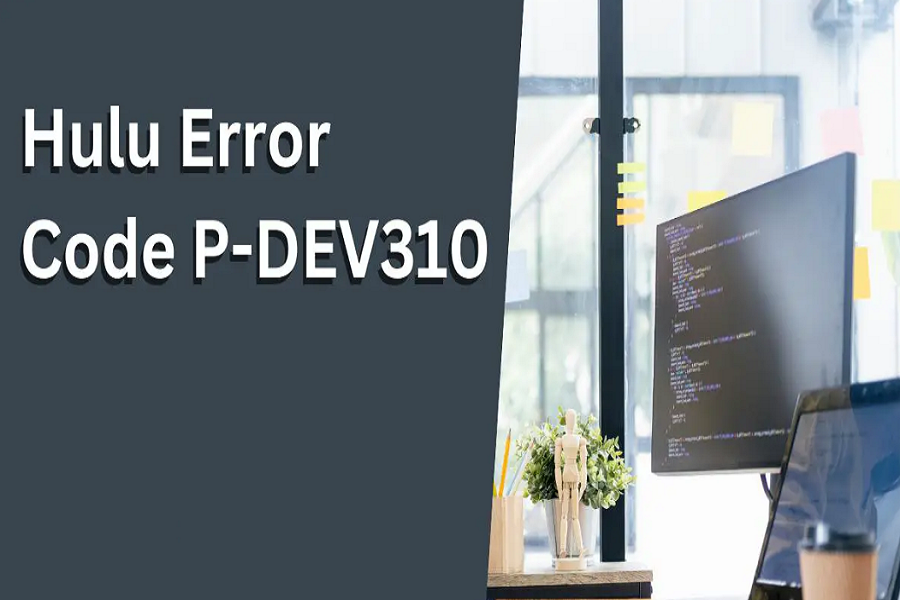Streaming platforms are becoming the norm now but you can’t deny the fact that they come with playback errors. If you are a dedicated viewer of Hulu but have been experiencing the p-dev310 error, it is one of the many playback errors that occur on the platform.
Although it’s quite frustrating to experience similar playback errors, the good news is that errors like these are manageable and can be fixed when you know what’s contributing to the issue in the first place.
This article will explore more about the Hulu error p-dev310 error, its causes, and a few ways to fix the issue.
Why am I experiencing a p-dev310 error on Hulu?
If you are experiencing the p-dev310 error, which is one of the most common playback errors on the streaming platform, identifying the cause is vital.
This is what helps you navigate through the issue more proactively. Some of the most common reasons behind this error include:
- Servers being down for maintenance or other issues
- Low bandwidth
- Unstable or slow internet speed
Sometimes, if you have several devices connected to the same network that you are using to stream the content on Hulu, that’s another potential reason why you could be experiencing these errors in the first place.
How to fix the p-dev310 error on Hulu?
Simply understanding the reasons behind these errors on Hulu isn’t enough if you aren’t aware of the troubleshooting methods.
Following are a few of the options we’d recommend you give a try.
- Restart the application
If you are using the Hulu app to stream your content, your best bet to overcome the error would be by restarting the application. For this, you need to close and kill the app in the background and then relaunch the app.
Sometimes, due to a temporary glitch in the operating system or software, a few apps might start acting up. In such cases, you can restart the application and sort things out accordingly.
- Cross-check the internet connection
Slow or unstable internet connectivity is one of the most common reasons why you might be experiencing issues with the Hulu app or the web version. In such cases, your best bet is to cross-check your internet speed.
If the network speed is slow, it’s ideal to either reconnect to a new network or reboot the router and modem and then connect your device to that.
- Clear the cache and data
Corrupt app cache and data are another potential reason why your Hulu app might be acting up. In that case, your best bet would be to clear the app’s cache.
If you are using a browser to access Hulu’s web version, you can either access Hulu from incognito mode, or you can go ahead and clear the browser’s cache and cookies and then launch Hulu to see if that helps fix the error.
- Update the application
Next up on the list is the app update. When was the last time you updated your Hulu app? If it has been quite a long time, you must take proactive steps to sort things out immediately.
So, depending on the smartphone you are using, visit Play or App Store and then update your Hulu app accordingly.
- Switch to a new browser
We don’t realize this but issues with the browser could contribute to playback errors. If it’s happening every time you try to watch your favorite content on Hulu, our recommendation would be to switch to a new browser.
For example, if you were streaming on Mozilla Firefox, switch to Chrome or Edge for the time being and see if the error is fixed or still persistent.
- Check server status
Hulu is a streaming platform that’s accessed by millions of viewers, which means that there is high chance that the platform could be experiencing some kind of server outage from time to time.
If you are consistently experiencing the playback error p-dev310, it means that you need to check the server status to cross-check if everything is operational or not.
Conclusion
That’s pretty much all you need to know about Hulu’s p-dev310 error and the different ways you can approach it to fix the error. Our recommendation would be to start by checking the internet speed and server status and then the other errors and fixes if it’s not the prior two.