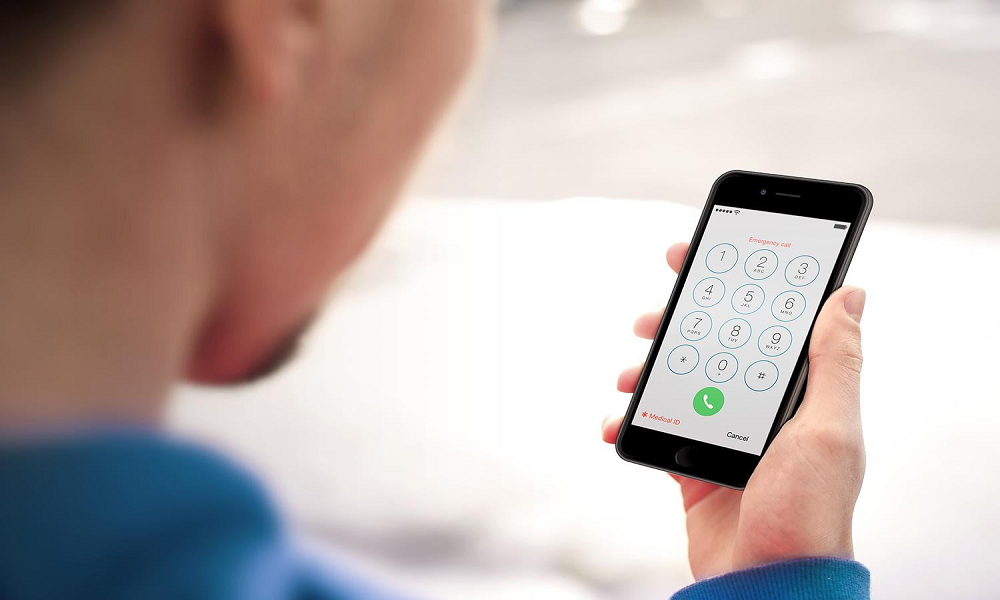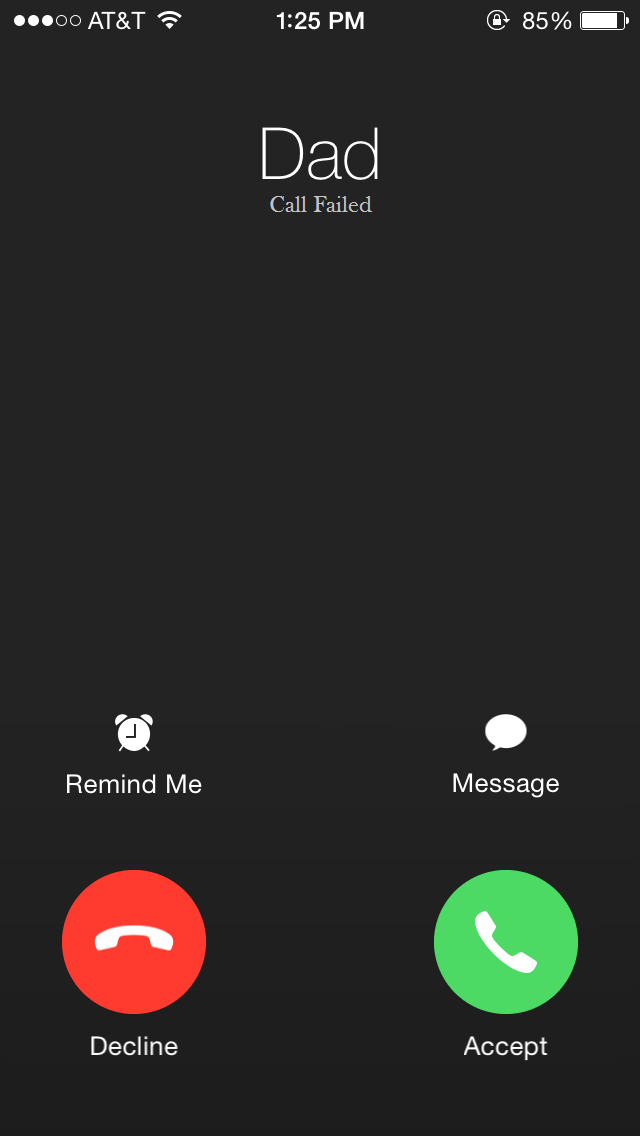Are you facing the iPhone Call Failed error? Then try out this tricky solution for all iPhone users.
By the way, calling to someone and getting the error like your “Call Failed” so it’s a very annoying situation for all mobile phone users. However, there has been an out of control complaint of calls failure on iPhone. In some situation like when you call other phones from their iPhones.
After users can complain it their facing problem while making calls; some also complain that this technical problem can be practiced on all Apple smartphones like iPhone X, 8 Plus, 8 iPhone 7, 7 Plus, iPhone 6s, 6s Plus, 6, 6 Plus, iPhone 5, 5s and 5c. So after some queries to solve and here we present some easy solutions about it.
Solutions to Fix call failed on iPhone
Method 1#: Dial *#31#
This is the easiest method to fix the problem of call failed on your iPhones. When you dial *#31# and Bob is your uncle!
Method 2#: Toggle Airplane Mode
In this method, you have to Swipe up the Control Centre from the Home Screen and put your iPhone on Airplane Mode and after a few seconds it turns off. Also you can follow the Settings, where Airplane Mode Available. It’s very coolest ways to fix the issue.
Method 3#: Close Unnecessary Apps
If you have an Unnecessary Apps open at a time, then its drains your memory and results into call failing. So first to Close unnecessary apps on your iPhone by double pressing home button and swipe up the apps.
Method 4#: Date & Time
It’s working method, so first set up your Date & Time in your iPhone. just go to Settings → tap on General → select Date & Time. Now, turn off Set Automatically. Finally, Go to the home manually and you might fix the problem.
Method 5#: Caller ID
Next way if your Caller ID option, In this subject to the mobile service provider you have So for. so, this might not work on all iPhones; you can at rest take a chance. By Go to Settings and tap on Phone; now touch on Show My Caller ID and toggle it on. If this fails to effort, you can also turn off Call Forwarding and Call Waiting options.
Method 6#: Reboot
In the Last option for many problems related to your iPhone; it’s an excellent solution to restart the device as we used to do while using laptop or desktop computers. Just Hold the Wake/Sleep button (on the right side of your iPhone) and turn your phone off. By Following, hold the button again to turn it on.
Now it’s done for all.
Hope you fix out this call failed error on iPhone. If you have any query about iPhone Call Failed then you can ask in below comment box.