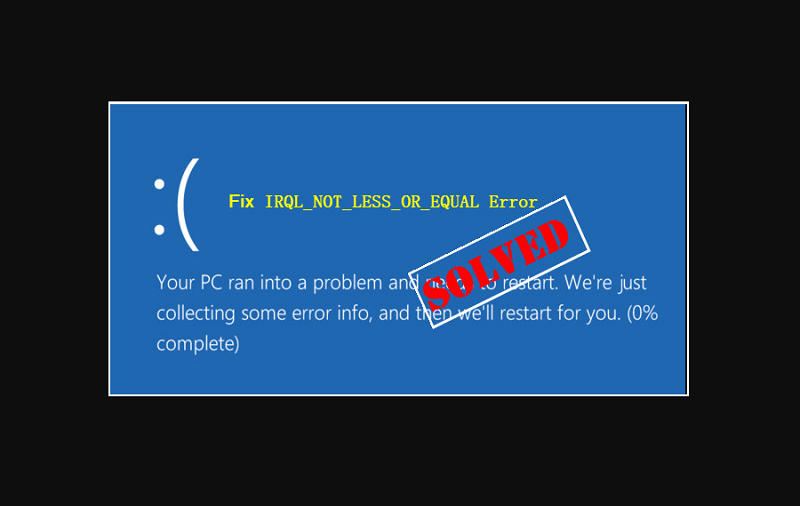Many Windows users face the problem due to IRQL_NOT_LESS_OR_EQUAL error. This error is persistent whether you are using Windows 7, Windows 8, or Windows 10. Now when you are here, this clearly means that you have been facing this IRQL_NOT_LESS_OR_EQUAL error on your PC and want to get rid of it. Users generally get panic and since this error can damage to your PC, it is important to solve this error.
So, in this article, we are going to explain some of the best methods to solve theIRQL_NOT_LESS_OR_EQUAL error that will help you to use your Windows system without making any other problem.
IRQL_NOT_LESS_OR_EQUAL ERROR: Why Am I Facing This Blue Screen Error on My PC?
As mentioned, this error is very common and can be found in all current Windows operating systems, therefore, knowing how to solve this problem can be useful for you, to avoid damaging your PC.
It should be noted that the presence of the IRQL_NOT_LESS_OR_EQUAL error is initially due to possible viruses or programs that are affecting the stability of your operating system.
Therefore, you will surely think that it can be solved by formatting, however, it is possible to solve your problem without resorting to such a desperate act. In conclusion, this problem may be due to the following factors:
- Lack of hardware compatibility.
- Over-clocking.
- Fault in the registry.
- Controller problems.
- Outdated drivers.
On the other hand, it is important to mention that, this error can also be known as STOP 0x0000000A. Besides, many users have dubbed it “the screen of death” because, after days of use, the PC stops turning on for some strange reason; however, this does not occur in all cases. You just need to follow the basic but important tips given below to resolve theIRQL_NOT_LESS_OR_EQUAL error and your problem will be solved.
Method 1: Load Valid Windows Configuration: Only Valid for WINDOWS 7, Vista OR XP
This is the first method that can save your PC, it is quite easy to perform and you just have to follow the following steps to fix the IRQL_NOT_LESS_OR_EQUAL error:
- The first step to take is to turn off the PC completely, and then disconnect all connected devices, such as the keyboard, mouse, cameras, hard disk, RAM, pen drives, among others. You have to disconnect any device that is connected to the PC.
- After performing the previous step, you must reconnect all the components, and then press the F8 key during the power-on process.
- There, a small box will open on the screen, in which you must search among the options and select the one that says: use last valid configuration.
- With this, it will be enough for your computer to start correctly, however, to complete the procedure you will now have to look for the most updated drivers for all devices, to download and install them.
This should be enough to eliminate any possible Windows incompatibility problem.
Method 2: Update Your Operating System
This option can help you solve your problem with the blue screen that appears when you use your PC. It consists of updating the drivers of your computer, in order to keep the computer up to date and avoid any possible problem that generates incompatibility.
To update your operating system, you will simply have to access Windows Update and look for an option that says “Download and install updates”.
It should be noted that the most recommended is to download the updates by this means, since, when looking for another program to download the updates, it is possible that viruses will be downloaded to your computer and thus damage your PC even more.
To start downloading the updates you will simply have to perform the following steps:
- Simply press and check the start button.
- Later you will have to select the option that says “all programs” and there you will look for “Windows Update”.
- There a window will open where you just need to click on the “Check for Updates.”
- You must check the box with the blue borders that say “Install updates”. So that the downloaded programs will start to download and install automatically.
After you have downloaded all the necessary updates, you must restart your PC so that Windows can install and apply the necessary changes to solve the IRQL_NOT_LESS_OR_EQUAL error.
Method 3: Restore the System to A Recovery Point
The main objective of this method is to restore the Windows system to a point where the IRQL_NOT_LESS_OR_EQUAL error is not found. In this way, not only will the error be repaired, but it will also eliminate the other programs or viruses that are affecting your computer.
This method is quite easy, it can be applied with the Windows installation system, and it is compatible with all the operating system versions including Vista, 7, 8, 10, and 8.1.
You should keep in mind that while restoring the operating system, you will not only have resolved the IRQL_NOT_LESS_OR_EQUAL error, it is also possible that some applications, programs, or documents have been lost since the operating system will have deleted them during the recovery process.
Method 4: Use the Windows Repair System
Another alternative to solve the IRQL_NOT_LESS_OR_EQUAL error is using the Windows repair system, which will automatically search for the file or program that is generating the error, to later carry out the respective repair.
It should be noted that each operating system has a different Windows repair method, in general, in order to use this method, it will be necessary to use the installation program, either on disk or USB drive.
What to Do When You Are Facing IRQL_NOT_LESS_OR_EQUAL Error While Installing Windows OS
During the process of installing a new operating system which could be the upgrade from Windows 7 to Windows 10, it is likely that you can get the error IRQL_NOT_LESS_OR_EQUAL. However, there is also a reason and a solution for it.
Initially, it should be noted that, in order to install a new operating system, you must evaluate the characteristics of your PC, in order to know if it meets the necessary requirements to mount this new system; Failure to do so and try to install an unsupported operating system is likely to see the IRQL_NOT_LESS_OR_EQUAL error.
On the other hand, you should also evaluate if your old programs are compatible with the new version of Windows, as well as download the corresponding updates for each program. Although, if you do not know about the compatibility of your programs, the most recommended thing is to uninstall them so that the Windows update can be carried out without any problem.