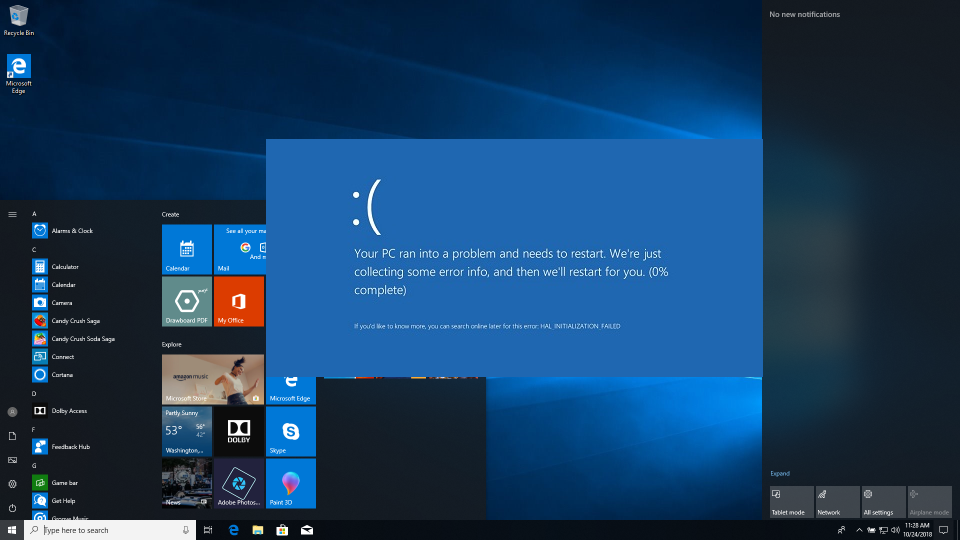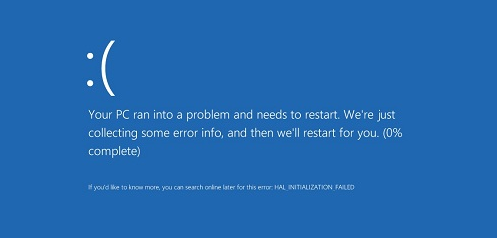Kmode Exception Not Handled error is not common anymore. Users hardly face this kind of issue with their PCs anymore. For the ones who do not know what Kmode Exception Handled Error is, well, it’s a blue screen of death (BSOD). This is an issue that takes place in Windows 10. It has been long that this issue has not been a part of the whole PC experience. This problem is not always serious and can be fixed easily.
However, there are chances that you may run into the problem again and again. This is when it may get serious. The good news is that it is not a serious problem and takes only a few minutes to be solved. In case, you are faced by such a problem and looking for ways to fix it; you are in the right place. In this guide, we have listed the steps that you need to follow in order to deal with this problem.
What causes Kmode Exception Not Handled Error?
Before you fix the Kmode Exception Not Handled problem, you need first to know the reason why it is caused. Knowing the actual reason can help you understand the problem. This particular problem is mainly caused by a faulty driver which causes your PC to restart. When your PC is restarting, the issue may show up again and thus; your device enters into a restart loop.
This can be frustrating the users. However, you can solve the problem, if you know the correct steps to it. Now that you already know the cause of the problem let’s look into the steps to solve it. There is more than one method that you can try to solve the issue. We have listed the important methods that are surely going to work.
How To Solve Kmode Exception Not Handled Error?
As already mentioned before, there are more than one method following which you can solve the problem entirely. To help you out we have listed the most effective methods that you should try. Without any further delay, let’s look into the methods listed below.
1#: Disabling Fast Start-Up
The fast start-up feature of Windows 10 can act as a catalyst for the problem. This feature allows Windows for fast recovery from shut down and hibernation. Therefore, disabling the fast start-up feature in your Windows at times can solve the issue for you. Here are the steps that you need to follow.
- At first, you need to go to the control panel of your device and click on it. You can type in Control Panel in the Window’s search box in order to open the function.
- Now go to System and Security and then to Power Options.
- On your left-hand menu, you can locate the option, ‘Choose what the power buttons do.’
- Now click on the Change settings that are currently available.
- In this step, you need to uncheck the box beside the option Turn on fast start-up.
- At last, save the changes.
This should solve your problem. However, if it doesn’t and you still continue to get the same error message, you can try solving the problem from its source.
2#: Updating The Problem Driver
The Kmode Exception Not Handled issue is most likely to be caused by a problem driver. Therefore, updating the driver should solve your issue. In order to update the driver, you need first to figure out the driver that is causing the problem. In this case, Windows does inform you about the main culprit. For example, when you are shown the Kmode Exception Not Handled message it is followed by a name in the brackets. Well, that name indicates the name of the driver causing the problem. Once you figure that out, you can proceed to update the driver to solve the problem. Here is IDT High Definition Audio CODEC Driver Problem to fix out.
Before proceeding with the steps, search for the problem driver to find out what hardware it is related to.
- The first thing you need to do is type in Device Manager in the Windows search box and then click on it.
- Look for the hardware that is related to the problem driver and then right click on it.
- Now choose the update driver option from the drop-down menu.
- When prompted, select the option search automatically for updated driver software. You need to be patient enough for the process to get over.
In case, this doesn’t work for you; you can always use the web to find out if there is any new driver release for your PC’s motherboard. You can also Google the hardware, in case, it belongs to any other hardware or add-in card. In that case, you need to download it and then update the driver manually. This can be done by selecting “browse my computer for driver software.”
Users should be informed that this entire process may be time-consuming. However, once you get done with it, your problem should have been solved by then. This is the most effective solution to solve the Kmode Exception Not Handled problem in your PC.
3#: Check Your RAM
If you are still facing the problem even after updating your driver, you should once check the RAM of your device.
- Locate the Memory Diagnostic tool in the Windows search box and then click on it.
- Now click on the option, ‘restart now and check for problems.’ you can also choose the alternate option, ‘check for problems the next time I start my computer.’
Be patient for the scan to get completed during the reboot. In case, there are any hard errors; your RAM is at fault. You may try to remove and reseat the RAM. If that fails, consider replacing your RAM with a new one.
Now that you know how to solve the Kmode Exception Not Handled error, you should be able to fix it on your own if you ever face it. All you need to do is follow the steps closely and you will be good to go.