Are you a Roku user interested in accessing the popular free streaming service Mobdro on your device? While Mobdro isn’t officially available for Roku, there is a workaround that allows you to enjoy Mobdro content on your TV.
By using the screen mirroring feature, you can stream Mobdro from your Android mobile device to your Roku device. You will find the process of watching Mobdro on Roku using screen mirroring, and we will provide you with a step-by-step guide to help you set it up effortlessly.
Discover how to unlock a broader range of streaming options and enjoy Mobdro’s vast library of free movies, TV shows, documentaries, and more on your Roku device.
What is Mobdro?
Mobdro is a free media streaming service that is built for Android running devices. It searches the internet for free content and streams it directly to your phone. With Mobdro, users can access a wide range of free content, including movies, TV shows, documentaries, and more.
Mobdro offers a great range of content for users who are looking for a more budget-friendly streaming experience. Users can easily navigate through the app to find the content they want to watch. With its user-friendly interface and vast library of content, Mobdro has become a popular choice for those who are looking for free streaming services.
How to Watch Mobdro on Roku?
If you’re a Roku user, you might be wondering if it’s possible to watch Mobdro on your device. The short answer is yes, but it requires a bit of effort. Mobdro is not officially supported in the Roku app store, which means that screen mirroring is the only way to watch Mobdro content on a Roku device.
While screen mirroring may seem like a complicated process, it’s actually quite simple. With just a few steps, you can easily stream Mobdro content on your Roku device.
Screen Mirroring with Android Mobile
The most effective method of casting Mobdro to Roku is using your Android mobile. To get started, you’ll need a working Android phone that is capable of downloading and installing the Mobdro app. Then, you’ll need to connect your Roku device to your TV and make sure that it’s connected to the internet. Next, go to the Settings menu on your Roku and enable screen mirroring.
Screen mirroring is a feature that allows you to display your Android device’s screen on your TV. By enabling screen mirroring on your Roku device, you can easily stream Mobdro content on your TV.
Download Mobdro APK File
Once you’ve enabled screen mirroring on your Roku device, you’ll need to download the Mobdro APK file. To do this, you can either visit the official website of Mobdro or directly search on Google to find the APK file. Once you’ve found the APK file, download it to your Android phone.
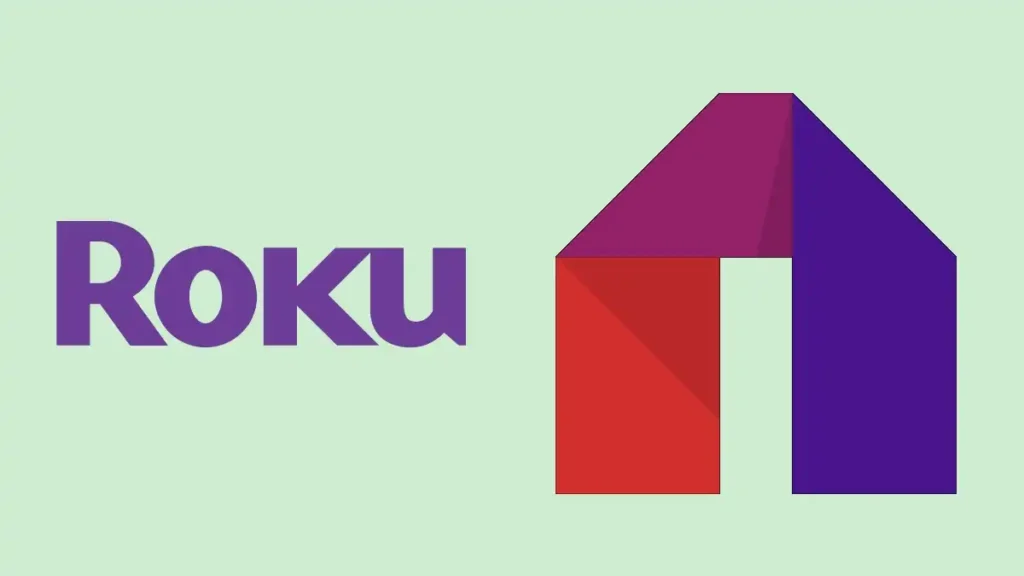
It’s important to note that the Mobdro app is not available on the Google Play Store, which means that you’ll need to download the APK file from a third-party source. While downloading APK files from third-party sources can be risky, there are several reputable sources that you can use to download the Mobdro APK file.
Connect Roku Device to TV
Before you can mirror your Android phone’s screen to your Roku device, you’ll need to connect your Roku device to your TV. To do this, simply plug in the HDMI cable from your Roku device into the HDMI port on your TV. Make sure that your TV is turned on and set to the correct HDMI input.
Connecting your Roku device to your TV is a simple process that only requires a few steps. By connecting your Roku device to your TV, you’ll be able to easily stream Mobdro content on your TV.
Mirror Your Phone’s Screen to Roku
With your Roku device connected to your TV and your Android phone in hand, you’re ready to mirror your phone’s screen to your Roku device. To do this, you’ll need to use an app that supports screen mirroring, such as AllCast or Screen Mirroring. Simply open the app, select your Roku device, and start streaming Mobdro content to your TV.
Using an app to mirror your phone’s screen to your Roku device is a simple process that only requires a few steps. Once you’ve downloaded an app that supports screen mirroring, you can easily stream Mobdro content on your TV.
However, it’s important to note that screen mirroring can sometimes lead to issues with buffering or lag. To avoid these issues, make sure that your internet connection is strong and stable, and consider using an Ethernet cable instead of Wi-Fi to connect your Roku device to the internet.
Additionally, it’s important to keep in mind that Mobdro is a third-party application and does not have the same level of security and reliability as official streaming services. As such, it’s always a good idea to use a VPN when streaming content on Mobdro to protect your privacy and ensure that your internet activity is secure.
Final Words
Mobdro is not officially supported in the Roku app store, it is still possible to watch Mobdro content on Roku using screen mirroring. By following the steps outlined in this article, you can easily mirror your Android phone’s screen to your Roku device and enjoy free Mobdro content on your TV.
Screen mirroring is a great way to enjoy Mobdro on a big screen. With its user-friendly interface and vast library of content, Mobdro has become a popular choice for those who are looking for free streaming services. However, it’s important to keep in mind that screen mirroring can sometimes lead to issues with buffering or lag.
For More Tech Updates Visit TechMen

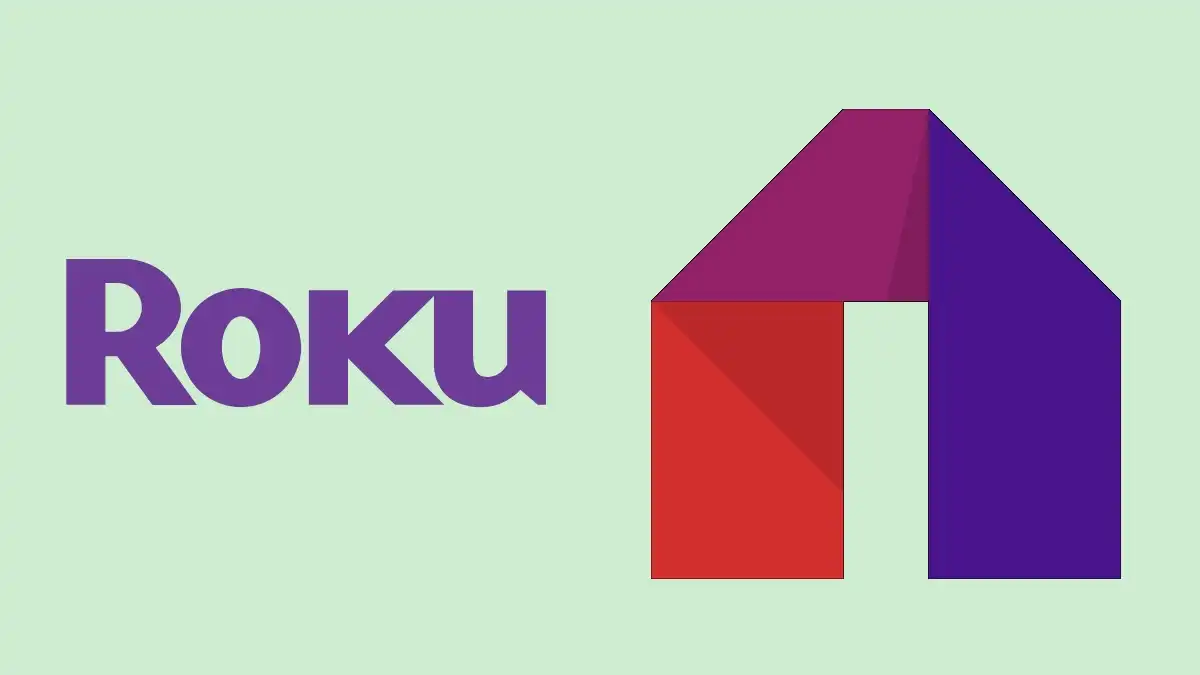
Leave a Reply