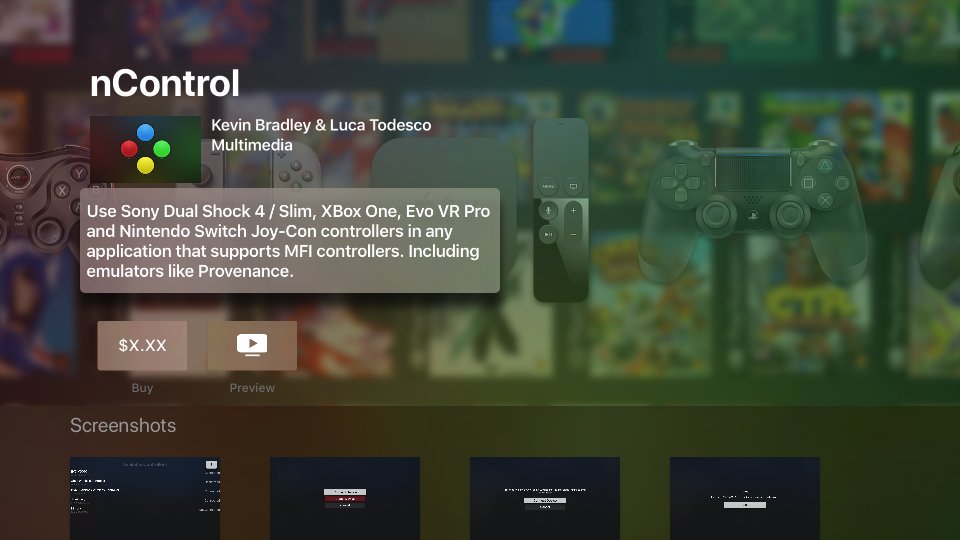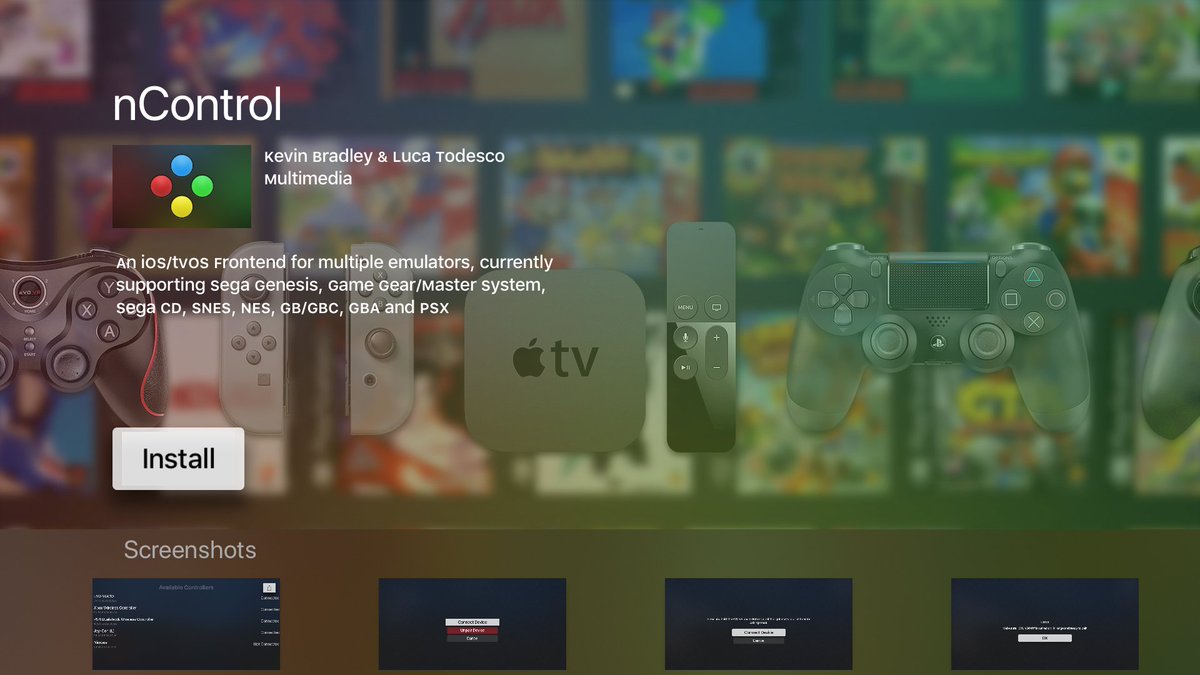According to gamers console gaming is more immersive than mobile-based gaming like on your iPad or iPhone. When it comes to console gaming, one of the most important aspects is to have a good controller which is comfortable to play with. Speaking of which there are very few MFI or made for iPhone controllers available out there. Keeping this in mind Kevin Bradley, ios developer introduced the new jailbreak tweak, nControl. This particular system is known to support almost all the popular gaming controllers to a subset of iOS games. Having said that, now let’s dive into the details of nControl. In this article, you will find all the details that you should know about nControl.
Important Things To Know
Here are some of the important details to learn about nControl before, you plan to use it for your benefit.
- nControl is known to support all the popular gaming controllers including Xbox One, Nintendo Switch Joy-Con, Evo VR Pro/Mini and Sony Dualshock 4/slim. After installing the said software, you can easily pair any of the mentioned controllers with your ios device and start gaming. But first, you need to make sure that your device supports third-party controllers.
- The best thing about nControl is that it supports all jailbroken ios starting from 7 to 12 series. This means all iPhone or iPad users can take advantage of this very software.
- Users should be informed that they cannot add any random controller that they want to their iPad or iPhone. The controller you are planning to add should be MFI compatible. In some cases, even if the controller is MFI compatible, it may not support all the games and apps that you use. This is where you can make use of nControl.
Steps To Connect PS4 controller to Ios devices Via Ncontrol
If you are interested in using nControl for gaming efficiently from your ios device, you can follow the steps given below.
- At first, you need to launch Cydia and then install nControl on your device.
- Now open the app from the home screen.
- Next thing you do is put your gaming controller in pairing mode.
- If you are using a wireless PS4 Dualshock controller, you need to long press the home button and the share button together.
- Continue long press both the button until your controller shows up on the app on your ios device. After the successful detection, click on the controller’s name.
- Press the arrow shown below the status bar and then press connect device. This will connect your device to your iPhone.
- Now you can run the game that you want to play with your controller.
Unpairing your device:
In order to disconnect or unpair your device, all you need to do is press the arrow once you are done with your game.
Final Words:
nControl is easy to handle and is a great thing for all the pro level gamers out there. Make use of the software and enjoy console-based gaming on your iPhone.