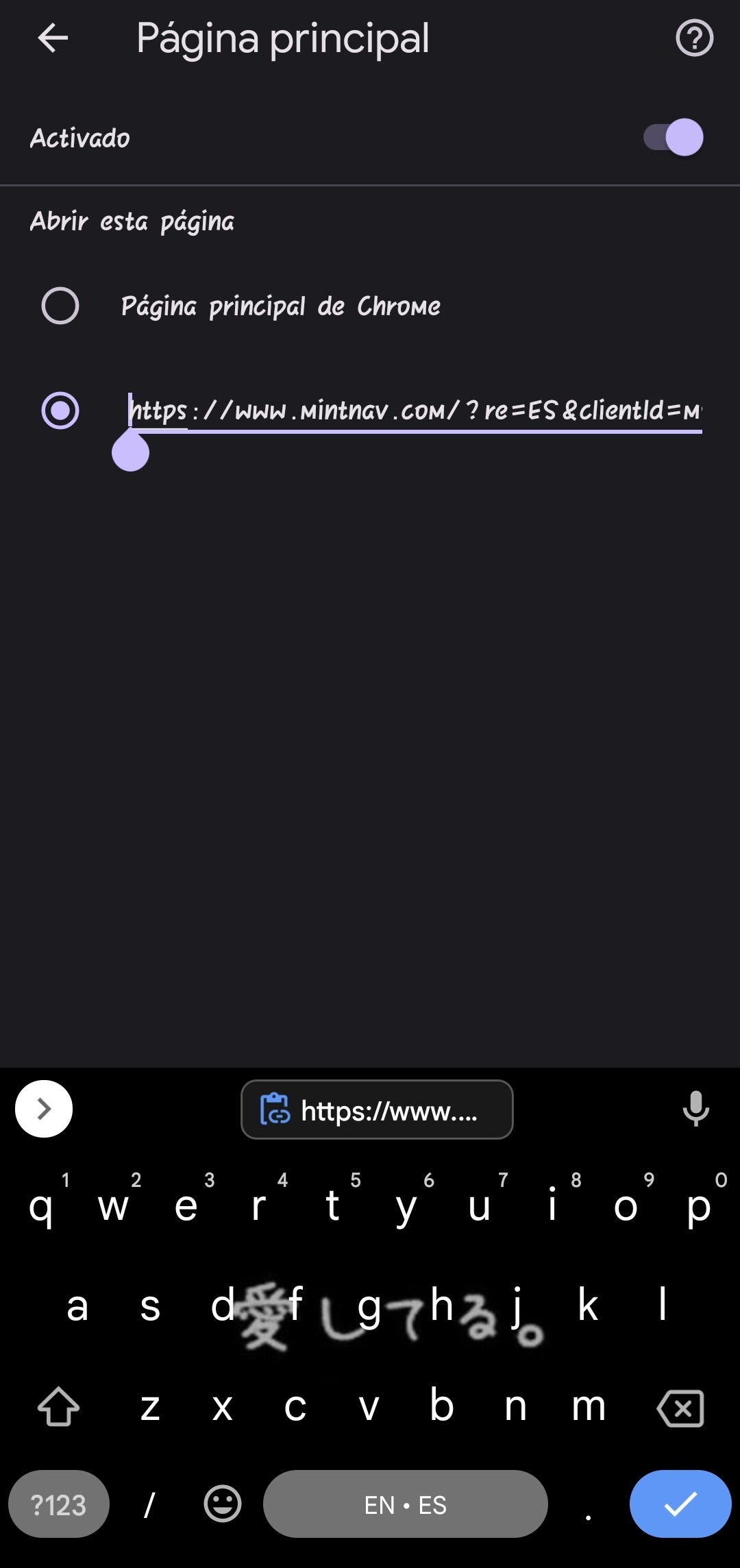Have you ever experienced something like this where you open your browser on your Android phone and instead of being greeted by the browser’s homepage, you are redirected to the Mintnav browser?
Well, issues like this have been happening with a lot of Android smartphone users where a potentially unwanted program (PUP), Mintnav has been taking over the browser’s homepage and causing a sudden rise in the number of pop-up ads and sponsored content.
If you have been experiencing similar issues, we have some tips for you that will safeguard your Android phone from the issue.
More about Mintnav
According to reports, Xiaomi is the brand that owns Mintnav, a website. It is designed to enhance users’ digital experience by providing quick access to trending news and websites tailored to their preferences. However, Mintnav has been accused of being a browser hijacker and adware.
Some users have reported that after updating their Xiaomi phone to MIUI 14, their Chrome browser homepage was automatically changed to Mintnav. Mintnav also injects advertisements into search results and redirects users to sponsored websites.
In addition, Mintnav has been known to send spammy notifications to users. Xiaomi has defended Mintnav, saying that it is an optional feature that users can easily disable. However, some users have found it difficult to remove Mintnav from their phones.
How to Disable Mintnav on Android Phones?
Despite the claims made, the users have reported that Mintnav seems very intrusive and also feels like an invasion of the user’s privacy.
If you are concerned that having Mintnav enabled on your smartphone will end up affecting the user experience and cause a threat to security and privacy, you aren’t the only person. The good news is that you can disable this feature by following the steps mentioned:
- Open your Chrome browser on your Android device.
- Click on the three-dot menu.
- Select Settings.
- Navigate to the Search engine.
- Select Google Chrome as your default search engine.
- Tap on Manage search engines.
- Find Mintnav.
- Tap on the three-dot menu.
- Select Remove from the list.
Doing so will remove Mintnav from your Android device, ensuring that you won’t have to worry about this intrusive platform ever in the future.
How to Reset Chrome Browser to Default?
If you want to go a step ahead and fix the issue better, we’d recommend that you reset the Chrome browser to the default settings by following the steps mentioned:
- Open Chrome on your Android device.
- Tap on the three-dot menu.
- Select Settings.
- Scroll down to Advanced.
- Find Reset settings.
- Tap on Reset settings to confirm the action.
Doing this will reset all the Chrome settings and allow you to use the browser freshly and without any hindrance from other intrusive browsers like Mintnav.
Conclusion
Mintnav has been clarified to be safe by Xiaomi but Android users are still skeptical about the website and the kind of alterations it does to the browser settings. If you have been experiencing similar issues, we hope this guide gives you all the relevant insights to navigate through the issue.