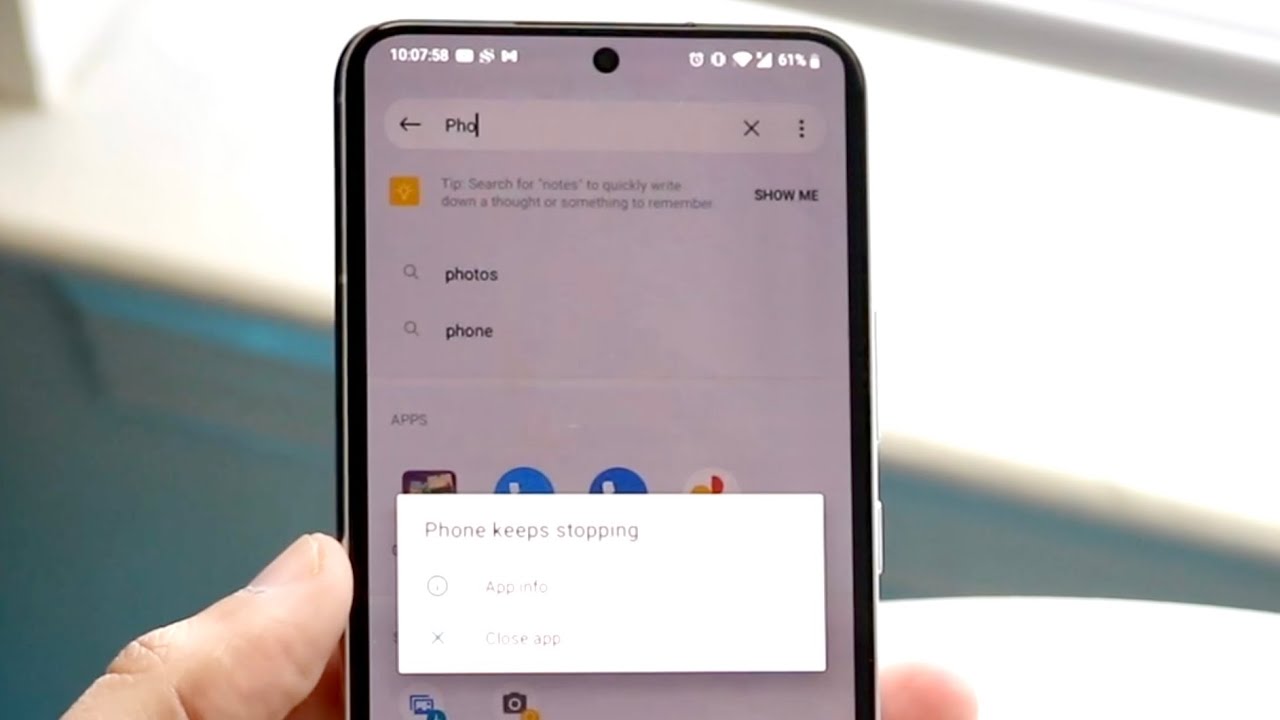Is your phone running slow, experiencing sluggish performance, random crashes, and pop-ups, or even worse, being locked out of your device altogether? Well, all these signs clearly indicate the presence of malware or virus in your device and thus require immediate attention.
A virus or malware is malicious software that can sneak onto your phone no matter how many safety measures you’ve adopted. These random codes and malware not just affect your device’s performance but access your data and subsequently use that sensitive info to commit fraud.
But here’s some good news!! You can get rid of these viruses and malware without spending your hard-earned cash or putting in much effort. This blog post will explore how to remove viruses from your Android phone for free. So, don’t look further, and eliminate this frustrating problem to keep unauthorized access at bay. Are you ready to get started?
How does a virus or malware infection affect your Android phone?
When your Android phone becomes infected with a virus or malware, it can have several adverse effects. The most common effect is that your phone will experience decreased performance.
This can manifest in many ways, such as your phone running slowly, apps crashing or freezing, and reduced battery life. Additionally, you may see more popup ads than usual, and your personal data could be at risk if the infection is not removed.
The 4 Simple Ways to Detect a Virus in your Android
While the virus infection may affect your phone badly, how you would identify its presence in your Android is still a big question. Hence, we have mapped out some common signs indicating the virus attack on your device to give you a hand. Pay close attention to them and try eliminating them as early as possible.
- Check for any unusual or suspicious activity on your device. If you notice anything out-of-the-ordinary, it may be a sign that your device has been infected with a virus.
- Review your list of installed apps and look for anything you don’t remember installing or that seems out of place. Delete any unfamiliar apps immediately to protect your phone and personal data.
- Examine your phone’s storage space and see if it has decreased significantly. This could indicate that your phone is infected, as viruses often take up valuable storage space.
- Run a virus scan on your device using a reliable mobile security app. This will help to confirm whether or not your phone is indeed infected and can also help to remove the virus if it is present.
How to Remove Virus from Android for Free?
Assuming your Android phone or tablet has been infected with a virus, there are a few different ways you can go about getting rid of it. You can try basic troubleshooting steps, use an antivirus app, or factory reset your device.
So, are you ready to deal with this problem? Here’s a comprehensive guide outlining the basic steps to fix the virus infection for free.
1. Remove Suspicious Apps
If you’ve identified a suspicious app on your Android device, uninstalling it is the best way to protect your device from infection. Here’s how to do it:
- Open the Settings app on your device and tap “Apps.”
- Find the suspicious app in the list of installed apps and tap it.
- Tap “Uninstall” to remove the app from your device.
2. Turn off the phone and reboot it into safe mode
If your Android device is acting strange, you should switch it off and reboot it in safe mode. This will often fix minor issues and give you a fresh start. If that doesn’t work, try power cycling your device to turn it off and back on again.
Doing this will disable all third-party apps and allow you to identify and delete the offending app. To reboot in safe mode, first, turn off your phone. Then, press and hold the power button until you see the logo on the screen.
When you see the logo, let go of the power button and immediately press and hold the volume down button. Keep holding it until your phone finishes rebooting. You should see “Safe mode” at the bottom of your screen. If you don’t, try restarting your phone again.
3. Update the phone
If your phone is running slower than usual or you see a lot of strange pop-ups, it may be time for an update. Sometimes, the virus or malware automatically removes an outdated version, and your phone works smoothly once updated. Follow these steps to check for and install updates on your Android phone:
- Open the Settings app.
- Scroll down and tap About Phone.
- Tap Check for Updates. If an update is available, it will begin downloading automatically.
- Once the download is complete, tap Install Now to install the update.
4. Factory Reset your Phone
If all else fails and you can’t seem to get rid of the virus, it might be time to factory reset your device. This will wipe all your data and start you with a clean slate. Before doing this, however, back up any important files you don’t want to lose. Then, enter your settings and find the “Backup & Reset” option.
Finally, tap the “Factory Data Reset” button and follow the instructions. This should remove any viruses that were on your device.
Conclusion
That’s all about it. Removing viruses from an Android device can be a daunting task. However, with the right advice and a few free tools, you can quickly eliminate malicious programs on your phone.
We have provided valuable tips for removing viruses from Android devices without spending money to simplify the process. With these tips in mind, you should now be able to protect your device from future threats and enjoy using it safely again. For more such updates, keep visiting the page regularly.