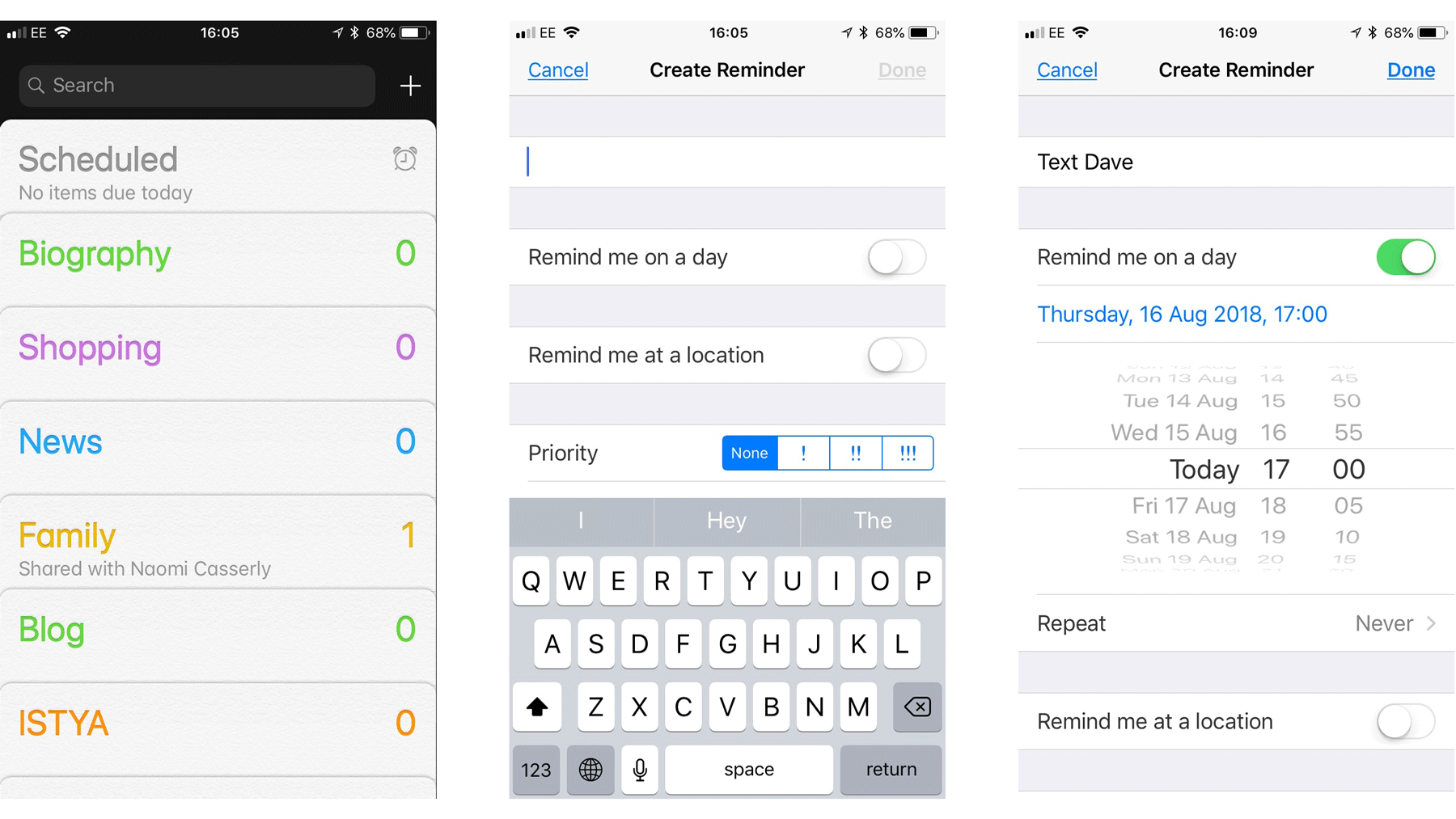Scheduling a text on an iPhone is a possibility before you think it’s not possible. The steps are fairly simple and shouldn’t take you much time at all. However, not every user is aware of how to schedule a text on their iPhone and that’s completely alright.
To make your life easier, we will discuss all the steps you need to follow to schedule a text on your iPhone without any hassle at all.
Can you Schedule an iMessage?
When we say that you can schedule a text on an iPhone, we aren’t talking about an iMessage. Unfortunately, you can’t schedule an iMessage, which can be quite disappointing, to say the least.
However, that doesn’t mean that you can’t schedule a text on an iPhone at all. In fact, with some workarounds, you should be able to do it without any hassle at all.
Using a Shortcut app or other third-party applications can help you do that without any compromise at all.
How to Schedule a Text on iPhone?
Since you can’t schedule an iMessage, the next best thing is using the Shortcut app. It’s simple, straightforward, and to the point. Also, the app is 100% free but the steps to scheduling the message can be a little complicated.
For your convenience, we have sorted out some of the top tips that you can follow along.
- Unlock your iPhone and then open the Shortcuts app from the iPhone
- Navigate to the bottom and click on the Automation tab
- If this is your first time creating automation, click on “Create Personal Automations”. If you have created some before, click on the + symbol
- Select the “time of the day” from there
- Adjust the time you’d want to schedule the text for
- Select the Month and Date you’d want to send out the message on
- Once done, click on Next
- On the next screen, tap on “Add Action”
- From the Actions menu, tick on Send Message option and tap on Next
- In the Message field, type out the message you wish to forward
- Once done, review the actions, before finalizing and tapping on Done
Remember that following these steps will send out the same scheduled text message to the same person on the scheduled date and time every month. So, you need to ensure that you delete the automation if you don’t want the recipient to receive the message every month.