The unexpected_store_exception is an error like you should see the blue screens of death errors. And the Unexpected Store Exception error has been encountered by many Windows 7 and above version of operating system users these days.
The reason behind this error occurs to Anti Virus Program. Or another goal is to when your system updated from previous versions of Windows 10 at time you facing out the unexpected store exception error in your windows ten system. It is usually come with by the black BSOD or the blue screen of death.
There are simply two ways that you can solve it. First, you have to try simple things that reason behind this error occurs so. First, we will discuss removing the anti-virus to stop the blue screen of death from reoccurring.
Here’s in this article we will guide you about the unexpected_store_exception Windows 10 error and will show you how to fix this Unexpected Store Exception error.
6 Ways to Fix Unexpected Store Exception BSOD in Windows 10
Solution 1: First To Run Driver Verifier
This solution will be very helpful to solve your error. It’s only useful if you can log into your Windows usually not in the safe mode. Next step to create a System Restore point.
Just tap to run Driver Verifier to fix System Service Exception Error go here.
Solution 2: Perform Clean Boot in Windows
If you are using the 3rd party software that it must be the conflict with Windows Store and therefore, you should not be able to install any apps from Windows apps store. To Fix No Install Button on Windows Store problem, you need to carry out a clean boot in your PC and diagnose the issue step by step.
Solution3: Make sure Windows is Up to Date
Step #1: First Press Windows Key + I then select Update & Security.
Step #2: Now you want to click Check for updates and make sure to install any pending updates.
Step #3: Next step to the reboot your PC. This should Fix Unexpected Store Exception BSOD in but if not then continue to next step.
Solution 4: By Temporarily Disable Antivirus Program
People have a do not know about the antivirus are affected by this type of errors. But here’s the solution is to uninstall this Antivirus program can cause the error Unexpected Store Exception BSOD in Windows 10 and verify this is not the case where you need to disable your antivirus for a limited time so that you can check if the error still appears when the antivirus is off.
Step #1: First of all you have to go to Antivirus Program icon and then right click on it and select Disable.
Step #2: Next, select the time frame for which the Antivirus will remain disabled.
Note: Choose the smallest amount of time possible for example 15 minutes or 30 minutes.
Step #3: After it has been disabled restart your browser and test. This will be temporary, if after disabling the Antivirus the issue is fixed, then uninstall and reinstall your Antivirus program.
Read More: How to Disable Avast Antivirus in Windows 10
Solution 5: Run CCleaner and Malwarebytes
To Perform a Full antivirus scan to make sure your computer is secure. In addition to this run CCleaner and Malwarebytes Anti-malware.
Step #1: Download and install CCleaner & Malwarebytes.
Step #2: Now Run Malwarebytes and let it scan your system for harmful files.
Step #3: If malware is found it will automatically remove them.
Step #4: Now run CCleaner and in the “Cleaner” section, under the Windows tab, we suggest checking the following selections to be cleaned:
Step #5: Once you’ve made certain the proper points are checked, simply click Run Cleaner, and let CCleaner run its course.
Step #6: To clean your system further select the Registry tab and ensure the following are checked:
Step #7: Select Scan for Issue and allow CCleaner to scan, then click Fix Selected Issues.
Step #8: When CCleaner asks “Do you want backup changes to the registry?” select Yes.
Step #9: Once your backup has completed, select Fix All Selected Issues.
Step #10: Restart your PC to save changes. This would Fix Unexpected Store Exception BSOD in Windows 10 but if it didn’t then continue to the next method.
Solution 6: Run System File Checker (SFC) and Check Disk (CHKDSK)
Step #1: Press Windows Key + X then click on Command Prompt (Admin).
Step #2: Now type the following in the cmd and hit enter:
Sfc /scannow
sfc /scannow /offbootdir=c:\ /offwindir=c:\windows
Step #3: Wait for the above process to finish and once done restart your PC.
Step #4: Next, run CHKDSK from here Fix Hardware Issue by running chkdsk
Step #5: Let the above process completes and again reboot your PC to save changes.
That’s it you have effectively Fix Unexpected Store Exception BSOD in Windows 10 but if you still have any question regarding this post feel free to ask them in the comment’s section.

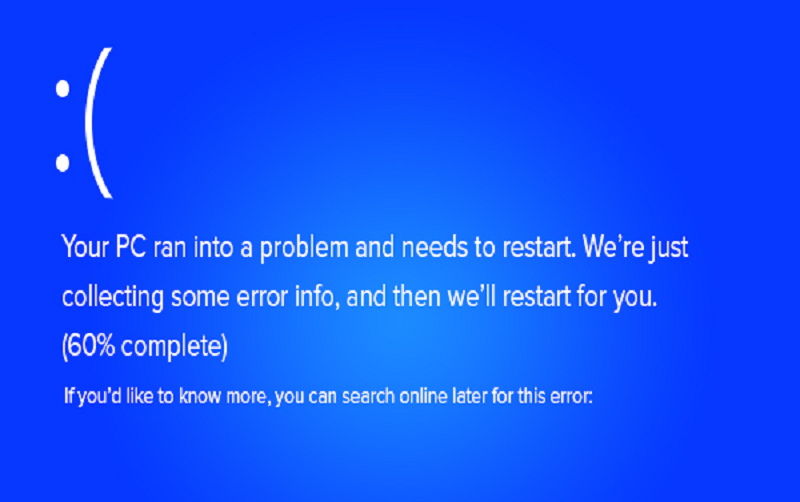
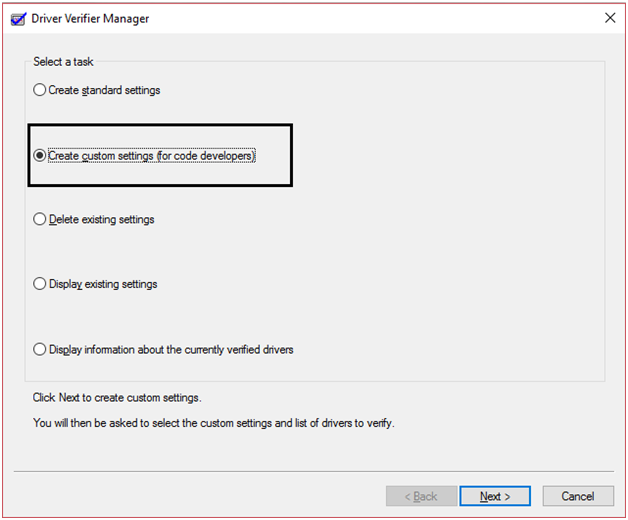
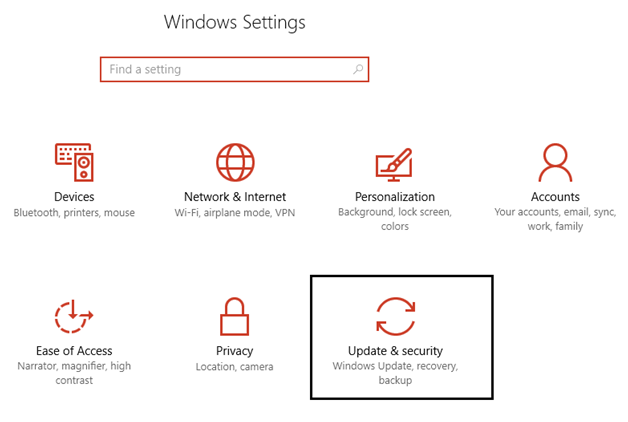
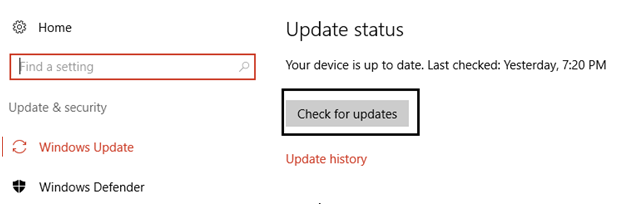
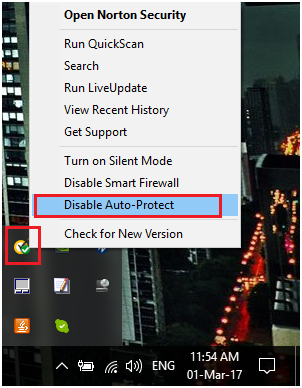
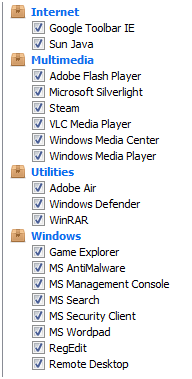
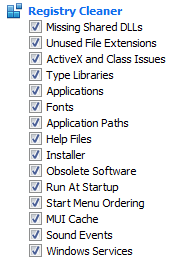
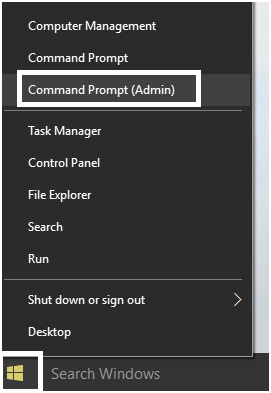
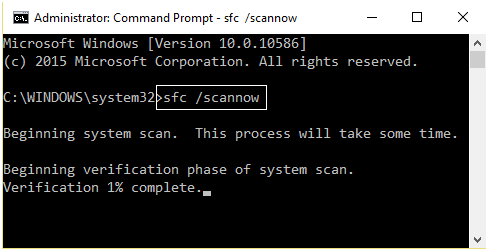
I have been looking for Solution of this problem for a long time.
Now my error has been fixed.
Thanks for sharing