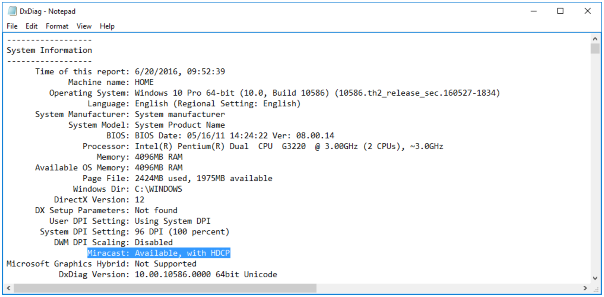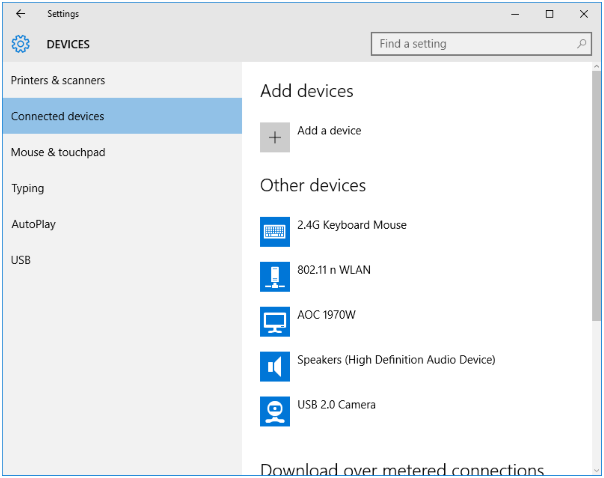The Microsoft has recently built some great new technologies into Windows 10 to make it more efficient and powerful, but they’ve also included some facts like Wireless display streaming. So Miracast is the device that allows windows users to mirror the display or screen of the device to the display of monitors and projectors wirelessly. It is a most popular ever technology for streaming media also called HDMI over Wi-Fi. Well, here’s I will explain how to setup and use Miracast on Windows 10.
Simple to we will know that the Miracast is a wireless technology that allows your PC can use to project your screen to TVs, projectors, and streaming media players that also support Miracast.
Mostly, All people use cables to isn’t essential whenever you have the Miracast app. For example, you can use Actiontec ScreenBeam USB Transmitter. It is likely to enjoy virtual user-friendliness to your tablets or PCs with the aid of SkyDrive.
How to Setup and Use Miracast on Windows 10
If you are made any one of these connections, you have to visit the settings on your laptop, and it’s allowing the connection to a projector or an external device. Mostly the connection is created at 1366 x768. It’s about option out the ideal cable, which is support on the connection ports on all gadget.
Here’s you will do handily. The Stick to these pointers and you’ll be prepared to go in almost no time at all. Each time you wish to use it. Maybe Microsoft would like to see the way the system works with a great variety of apps previous to opening the door for all. The bulk of the fashionable PCs support Miracast.
Here’s Check if Miracast is supported on your device or not?
1: First to Open Run and type dxdiag > Enter.
2: Next to Click on Save all Information > save the text file.
3: after that open the text and check for Miracast status.
Read: Connect PS3 Controller to PC
Setup and Use Miracast – Windows 10
Before starting to set up new Miracast device, download and install latest Intel Driver Update Utility Tool from this link.
1: Just Open your Windows PC and go to Start > Settings > Devices > Connected Devices.
2: Tap to Add a Device.
3: And Once it connected, configure displays using Win + P > Select option.
If Windows 10 Miracast not working: How to fix
There are many users have reported that after updating to Windows 10 latest update, Windows 10 Miracast not working or Miracast not suppurated to windows 10. Here are some working solutions that may fix this issue.
- First Update device drivers and install them again.
- Now Change adapter.
That’s it.
I hope that you’re read above article and very useful for you. If you have any quarry about it let me know us below comment section.