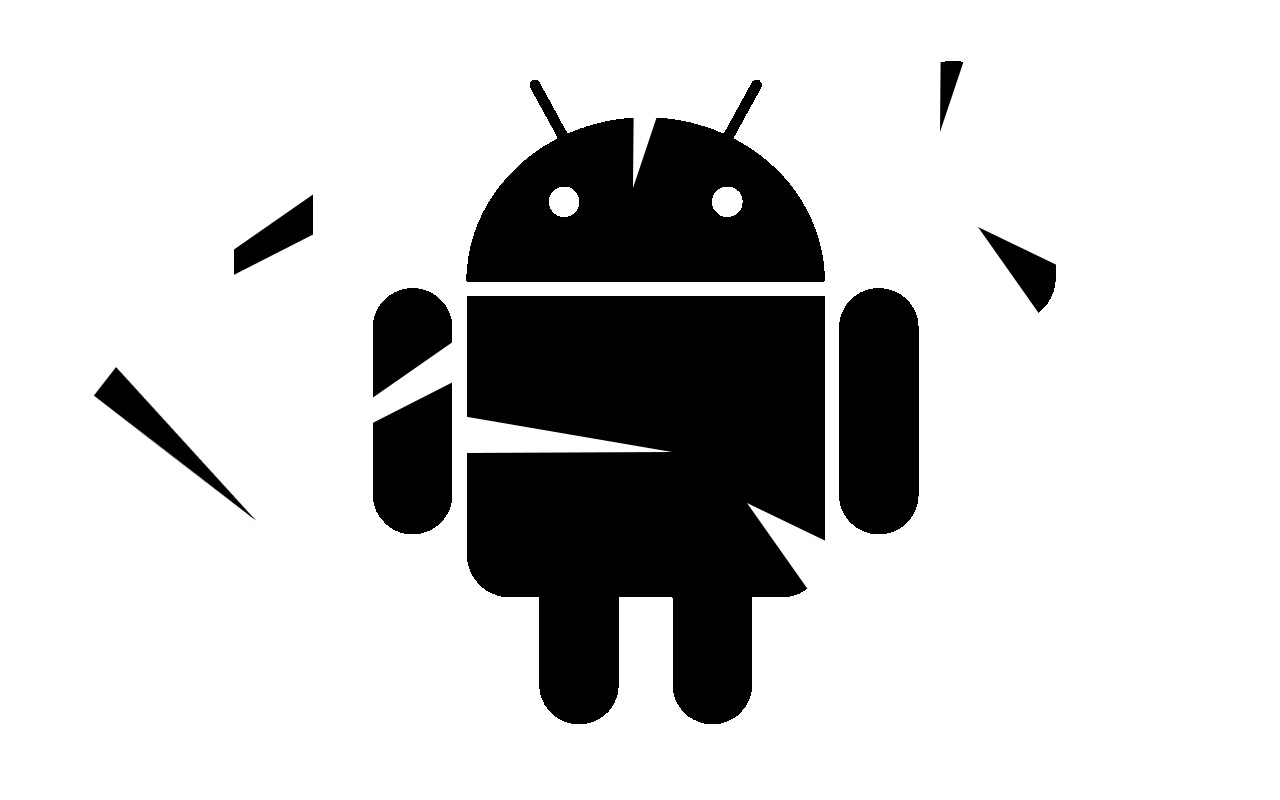Have you ever thought about removing unwanted system applications from your smartphone? While the thought might seem tempting at once, removing or uninstalling these apps from your Android for good isn’t as straightforward as it may seem.
These apps come pre-installed on smartphones, with no direct option to remove them. Here comes the question – Is it possible to uninstall such applications? And if yes, then how? Well, if you are struggling with these queries, we are here to help. Turn to Universal Android Debloater, and this program might be the answer you are looking for.
Universal Android De-bloater, as the name suggests, is a unique program created with the purpose of eliminating unnecessary system apps from your Android. This GUI program is launched for multiple operating systems, including Windows, Linux, and macOS. It is the one-stop solution to remove unwanted system apps, which are often known as bloatware, from your smartphone in a few simple taps.
Want to dig more? Here’s a comprehensive guide entailing all the information about the Universal Android Debloater and why using this de-bloater is preferable. So, let’s take a deep dive and explore this concept in detail.
Universal Android Debloater – What is it?
The concept of Universal Android Debloater has been around us for a while, but it has recently garnered massive popularity after a huge uproar from the Android community citing privacy and user choice. So, it’s good to start from scratch and get a better idea of this GUI.
Universal Android Debloater is launched to facilitate Android users to remove unwanted system applications from their phones for good. This program lets you mark the system apps you wish to eliminate and even reflects a short description of what each system app does to simplify your choice.
These files are generally called bloatware and are included on phones by default. Wondering why you should carry out the hassle of removing bloatware and how is it helpful?
Well, the answer is quite simple. Removing unwanted system apps or bloatware helps you save storage space. By flushing out these applications, you can easily free up ample space on your Android and can use it for storing other important applications.
Secondly, removing bloatware can even increase your battery life, as most of these apps consume resources and drain the battery at a much faster rate. That’s where Universal Android Debloater comes into the role and makes your life a lot easier and more convenient. This program lets you know the detailed function of all system apps, thus allowing you to decide which one is worth keeping.
Overall, this GUI program helps remove apps not used by the user and multiplies device performance by manifolds.
The Key Benefits of Using Universal Android Debloater
Are you still confused and wondering whether you should spend your time and effort on a de-bloater? Continue scrolling the page and find a list of significant benefits that might help you make an appropriate decision. Let’s take a closer look.
- Backup your current system configuration
The first and foremost benefit of using the Universal Android Debloater is that this GUI allows you to back up your device’s current system configuration, including system settings and installed apps. Maintaining a backup can be useful when your device needs to be restored to its original state when you switch to a different ROM.
- Remove or Disable System Apps
The next major benefit of using the Universal Android Debloater is that it helps remove or disable the system applications, thus improving space and overall performance. Simply mark the unwanted app and get it deleted for good in a few simple taps.
- Multiple Modes
This GUI program comes with various modes or levels of access, which further allow users to control the system apps. These modes include Recommended, Expert, Advanced, Unlisted, and Unsafe. Pick the mode wisely and remove the bloatware safely.
- Package Manager
Finally, Universal Android Debloater allows you to view a list of all installed applications on your device and perform the necessary actions. Besides, this GUI program can be useful for managing and organizing the apps on your Android, thus saving you time.
How to Use the Universal Android Debloater for Removing System Apps?
For Universal Android Debloater to work, you must install ADB on your computer. In addition, don’t forget to enable USB debugging from the Developer Settings on your smartphone before initiating the process. Once you meet these requirements, you can then connect the device to a computer using a USB cable and then access all the apps included in your app drawer.
Done with the highlights and want to explore the complete process in detail? Scroll down the page and follow the step-by-step instructions to remove bloatware from your phone using Universal Android Debloater.
Step 1: Download the Universal Android Debloater
- First of all, go to the official site and get the Universal Android Debloater on your system and follow the on-screen prompts to complete the installation.
- Once done, tap the “Assets” option and download the EXE file for Windows.
Step 2: Set up ADB on your PC
- The second step is to set up the ADB on your system. ADB refers to the Android Debugging Bridge and is a command-line utility that allows developers to debug various parts of their applications.
Step 3: Go to the Terminal Window
- As soon as you are done setting up an ADB, open the Terminal Window and enter “adb devices”, and tap “Enter”. It will then return a serial number, indicating to move to the next step.
- After that, you must move the UAD file to the Platform-tools folder.
Step 4: Launch the Universal Android Debloater
- Finally, launch the Debloater, and it will identify your Android smartphone. Once the phone is detected, select “Recommended”. The GUI will then pull the list of bloatware that can be safely removed, depending on your device’s ROM.
- Select the packages you want to remove and click the “Uninstall Application” at the bottom. It may take a few seconds to complete the process.
- Finally, choose the “carrier” option if you are intended to remove carrier-specific bloatware on Android, and the process ends here.
Conclusion
That’s all about the Universal Android Debloater. Technology has come so far, and now you don’t have to deal with those unwanted system applications anymore. However, it is mandatory to follow the process carefully. One wrong step and you will be messed up.
If you’ve enjoyed reading the guide, then take a moment and leave your valuable feedback in the comments below.